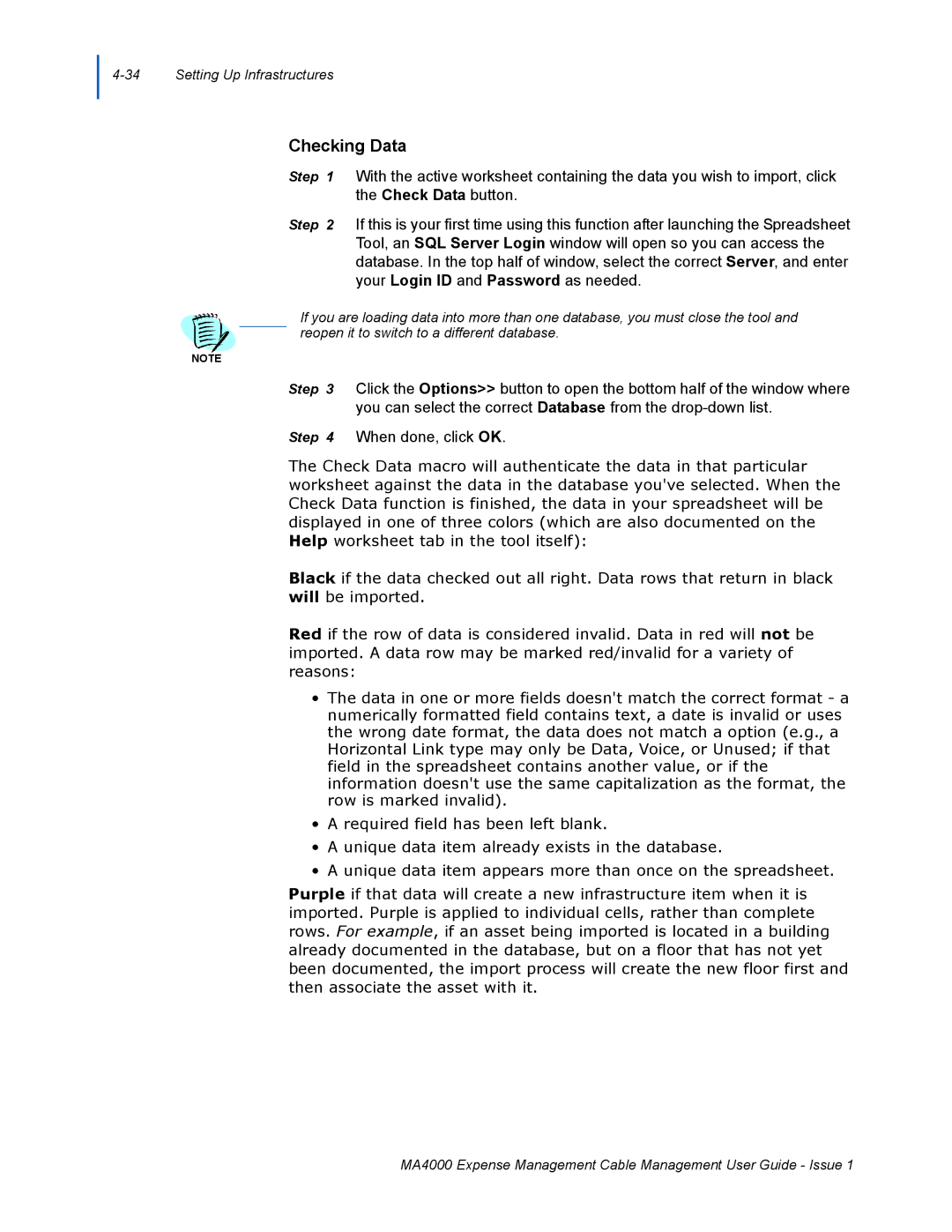Checking Data
Step 1 With the active worksheet containing the data you wish to import, click the Check Data button.
Step 2 If this is your first time using this function after launching the Spreadsheet Tool, an SQL Server Login window will open so you can access the database. In the top half of window, select the correct Server, and enter your Login ID and Password as needed.
If you are loading data into more than one database, you must close the tool and reopen it to switch to a different database.
NOTE
Step 3 Click the Options>> button to open the bottom half of the window where you can select the correct Database from the
Step 4 When done, click OK.
The Check Data macro will authenticate the data in that particular worksheet against the data in the database you've selected. When the Check Data function is finished, the data in your spreadsheet will be displayed in one of three colors (which are also documented on the Help worksheet tab in the tool itself):
Black if the data checked out all right. Data rows that return in black will be imported.
Red if the row of data is considered invalid. Data in red will not be imported. A data row may be marked red/invalid for a variety of reasons:
•The data in one or more fields doesn't match the correct format - a numerically formatted field contains text, a date is invalid or uses the wrong date format, the data does not match a option (e.g., a Horizontal Link type may only be Data, Voice, or Unused; if that field in the spreadsheet contains another value, or if the information doesn't use the same capitalization as the format, the row is marked invalid).
•A required field has been left blank.
•A unique data item already exists in the database.
•A unique data item appears more than once on the spreadsheet.
Purple if that data will create a new infrastructure item when it is imported. Purple is applied to individual cells, rather than complete rows. For example, if an asset being imported is located in a building already documented in the database, but on a floor that has not yet been documented, the import process will create the new floor first and then associate the asset with it.
MA4000 Expense Management Cable Management User Guide - Issue 1