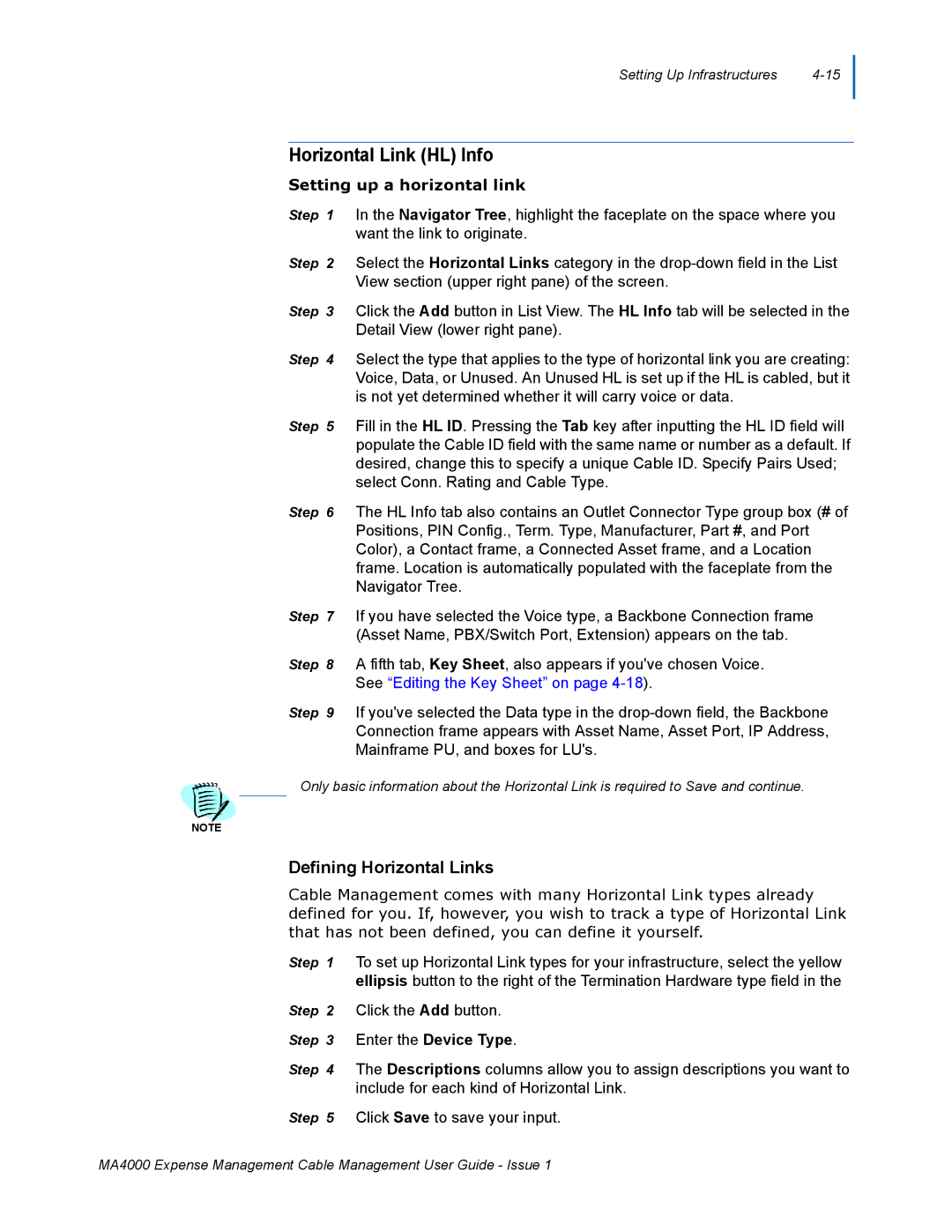Setting Up Infrastructures |
Horizontal Link (HL) Info
Setting up a horizontal link
Step 1 In the Navigator Tree, highlight the faceplate on the space where you want the link to originate.
Step 2 Select the Horizontal Links category in the
Step 3 Click the Add button in List View. The HL Info tab will be selected in the Detail View (lower right pane).
Step 4 Select the type that applies to the type of horizontal link you are creating: Voice, Data, or Unused. An Unused HL is set up if the HL is cabled, but it is not yet determined whether it will carry voice or data.
Step 5 Fill in the HL ID. Pressing the Tab key after inputting the HL ID field will populate the Cable ID field with the same name or number as a default. If desired, change this to specify a unique Cable ID. Specify Pairs Used; select Conn. Rating and Cable Type.
Step 6 The HL Info tab also contains an Outlet Connector Type group box (# of Positions, PIN Config., Term. Type, Manufacturer, Part #, and Port Color), a Contact frame, a Connected Asset frame, and a Location frame. Location is automatically populated with the faceplate from the Navigator Tree.
Step 7 If you have selected the Voice type, a Backbone Connection frame (Asset Name, PBX/Switch Port, Extension) appears on the tab.
Step 8 A fifth tab, Key Sheet, also appears if you've chosen Voice. See “Editing the Key Sheet” on page
Step 9 If you've selected the Data type in the
Only basic information about the Horizontal Link is required to Save and continue.
NOTE
Defining Horizontal Links
Cable Management comes with many Horizontal Link types already defined for you. If, however, you wish to track a type of Horizontal Link that has not been defined, you can define it yourself.
Step 1 To set up Horizontal Link types for your infrastructure, select the yellow ellipsis button to the right of the Termination Hardware type field in the
Step 2 Click the Add button. Step 3 Enter the Device Type.
Step 4 The Descriptions columns allow you to assign descriptions you want to include for each kind of Horizontal Link.
Step 5 Click Save to save your input.
MA4000 Expense Management Cable Management User Guide - Issue 1