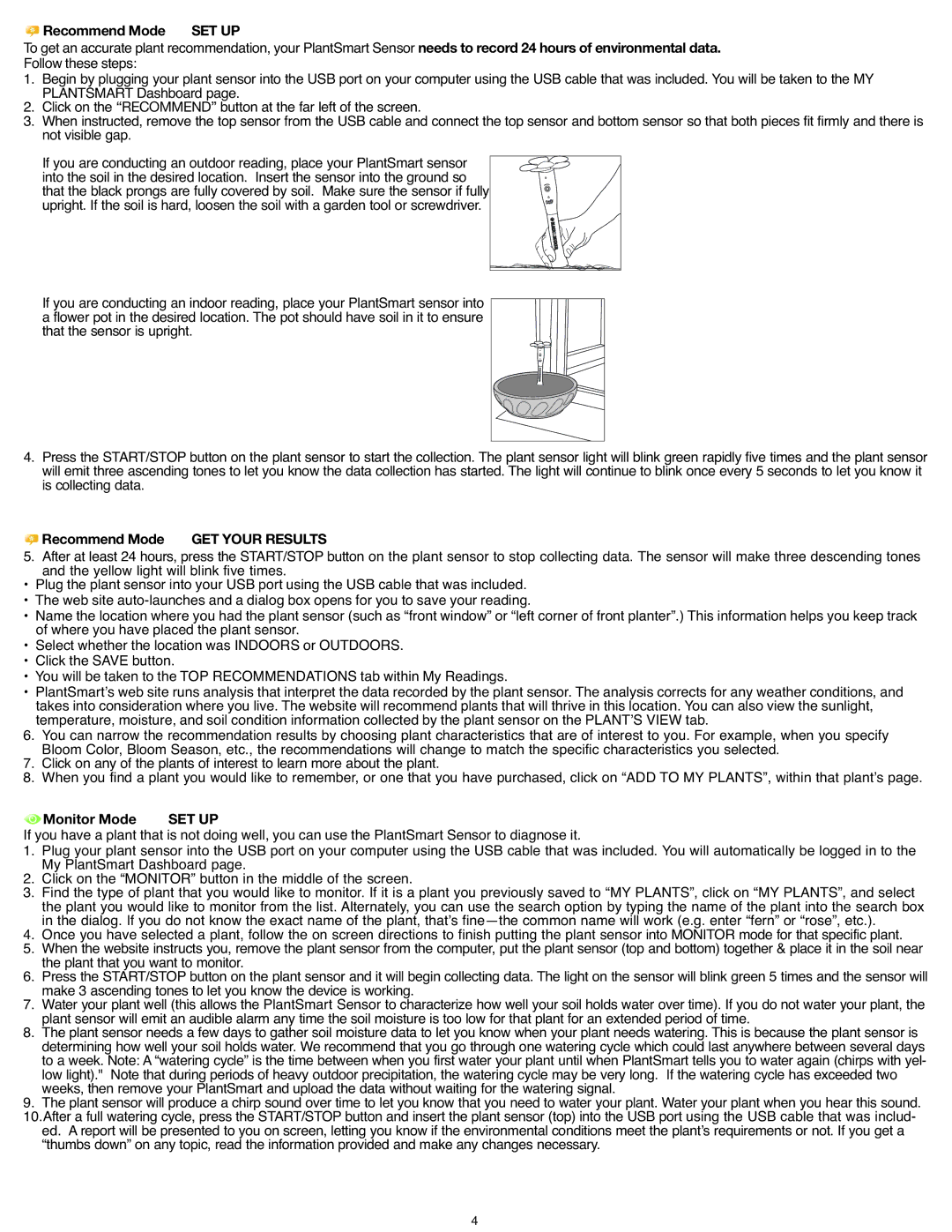| Recommend Mode | SET UP |
To get an accurate plantrecommendation, your PlantSmart Sensorneeds to record24 hoursof environmental data. | ||
Follow these steps: |
| |
1. | Begin by plugging your plant sensor into the USB port on your computer using the USB cable that was included. You will be taken to the MY | |
2. | PLANTSMART Dashboard page. | |
Click on the “RECOMMEND” button at the far left of the screen. | ||
3. | When instructed, remove the top sensor from the USB cable and connect the top sensor and bottom sensor so that both pieces fit firmly and there is | |
| not visible gap. |
|
| If you are conducting an outdoorreading,place your PlantSmart sensor | |
| into the soil in the desiredlocation. Insert the sensor into the ground so | |
| that the black prongs are fully covered by soil. Make sure the sensor if fully | |
| upright. If the soil is hard, loosen the soil with a garden tool or screwdriver. | |
If you are conducting an indoor reading, place your PlantSmartsensor into a flower pot in the desired location. The pot should have soil in it to ensure that the sensor is upright.
4. Press the START/STOP button on the plant sensor to start the collection. The plant sensor light will blink green rapidlyfive times and the plant sensor will emit three ascending tones to let you know the data collectionhas started. The light will continueto blink once every 5 seconds to let you know it is collecting data.
5. RecommendAfter at least 24Modehours, pressGETtheYOURSTART/STOPbuttonESULTS on the plant sensor to stop collecting data. The sensor will make three descending tones and the yellow light will blink five times.
• Plug the plant sensor into your USB port using the USB cable that was included.
• The web site
• Name the location where you had the plant sensor (such as “front window” or “left corner of front planter”.) This information helps you keep track of where you have placed the plant sensor.
• Select whether the location was INDOORS or OUTDOORS.
• Click the SAVE button.
• You will be taken to the TOP RECOMMENDATIONS tab within My Readings.
• PlantSmartʼs web site runs analysis that interpret the data recorded by the plant sensor. The analysis corrects for any weather conditions, and takes into consideration where you live. The website will recommend plants that will thrive in this location. You can also view the sunlight, temperature, moisture, and soil condition information collected by the plant sensor on the PLANTʼS VIEW tab.
6. You can narrow the recommendation results by choosing plant characteristics that are of interest to you. For example, when you specify Bloom Color, Bloom Season, etc., the recommendations will change to match the specific characteristics you selected.
7. Click on any of the plants of interest to learn more about the plant.
8. When you find a plant you would like to remember, or one that you have purchased, click on “ADD TO MY PLANTS”, within that plantʼs page.
If youMonitorhave aModeplant that isSETnotUPdoing well, you can use the PlantSmart Sensor to diagnose it.
1. Plug your plant sensor into the USB port on your computer using the USB cable that was included. You will automatically be logged in to the My PlantSmart Dashboard page.
2. Click on the “MONITOR” button in the middle of the screen.
3. Find the type of plant that you would like to monitor. If it is a plant you previously saved to “MY PLANTS”, click on “MY PLANTS”, and select the plant you would like to monitor from the list. Alternately, you can use the search option by typing the name of the plant into the search box in the dialog. If you do not know the exact name of the plant, thatʼs
4. Once you have selected a plant, follow the on screen directions to finish putting the plant sensor into MONITOR mode for that specific plant.
5. When the website instructsyou, remove the plant sensor from the computer, put the plant sensor (top and bottom)together& place it in the soil near the plant that you want to monitor.
6. Press the START/STOP button on the plant sensor and it will begin collecting data. The light on the sensor will blink green 5 times and the sensor will make 3 ascending tones to let you know the device is working.
7. Water your plant well (this allows the PlantSmart Sensor to characterize how well your soil holds water over time). If you do not water your plant, the plant sensor will emit an audiblealarm any time the soil moisture is too low for that plant for an extendedperiod of time.
8. The plant sensor needs a few days to gather soil moisture data to let you know when your plant needs watering.This is because the plant sensor is determining how well your soil holds water.We recommend that you go through one wateringcycle which could last anywhere between severaldays to a week. Note:A “watering cycle” is the time betweenwhen you first water your plant until when PlantSmart tells you to water again (chirps with yel- low light)." Note that during periodsof heavy outdoor precipitation,the watering cycle may be very long. If the wateringcycle has exceededtwo weeks, then remove your PlantSmart and upload the data without waiting for the watering signal.
9. The plant sensor will produce a chirp sound over time to let you know that you need to water your plant. Water your plant when you hear this sound. 10.After a full wateringcycle, press the START/STOP button and insert the plant sensor (top) into the USB port using the USB cable that was includ- ed. A report will be presented to you on screen,lettingyou know if the environmentalconditions meet the plantʼs requirementsor not. If you get a
“thumbs down” on any topic, read the informationprovided and make any changes necessary.
4