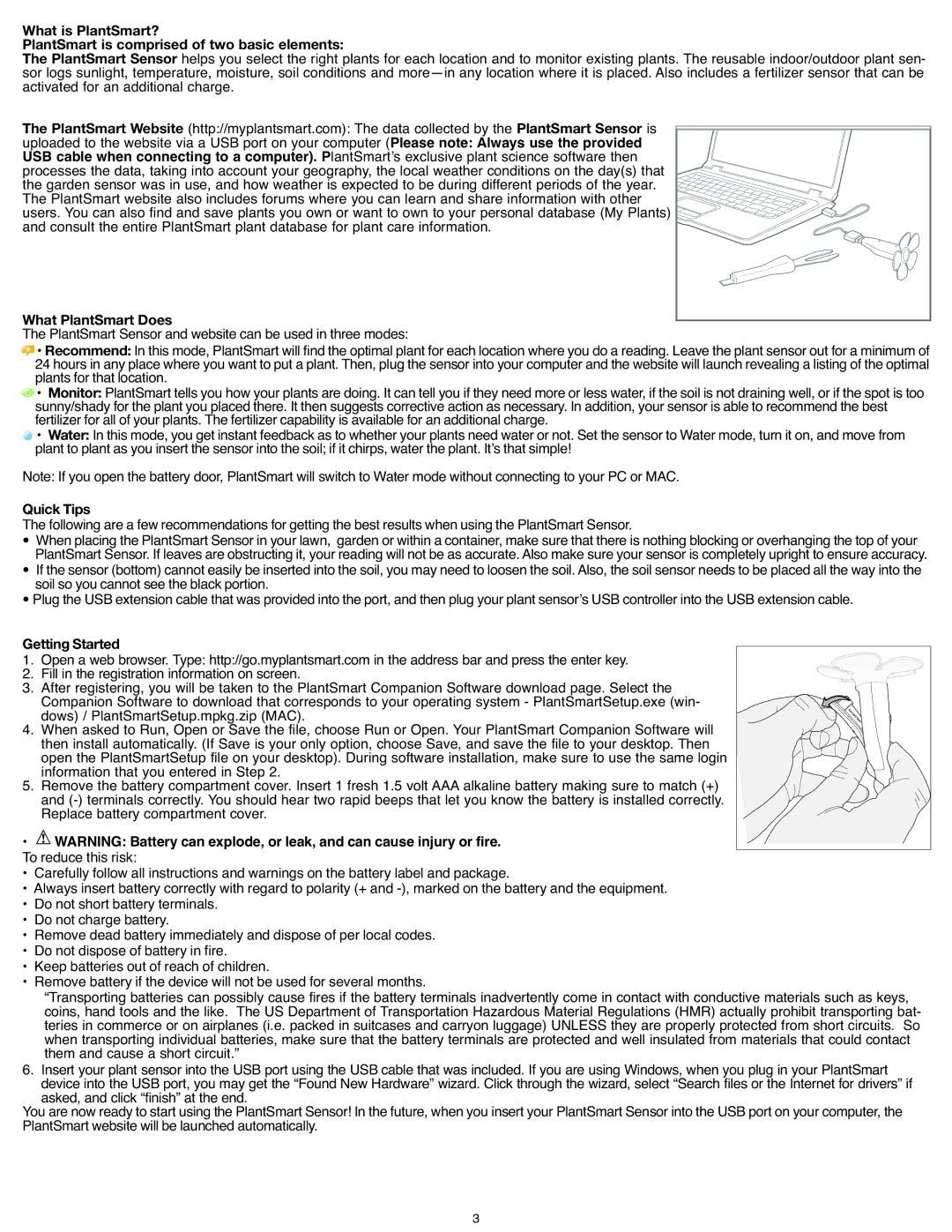What is PlantSmart?
PlantSmart is comprisedhelpsof twyoubasicselectelements:the right plants for each location and to monitor existing plants. The reusable indoor/outdoor plant sen- sorThelogsPlantSmarsunlight, Sensotemperature, moisture, soil conditions and
(http://myplantsmart.com): The data collected by theis uploadedThe PlantSmartto the websiteWebsitevia a USB port on your computer (Please note: AlwaysPlantSmartuse the providedSensor USB cable when connecting to a computer). PlantSmartʼs exclusive plant science software then processes the data, taking into account your geography, the local weather conditions on the day(s) that the garden sensor was in use, and how weather is expected to be during different periods of the year. The PlantSmart website also includes forums where you can learn and share information with other users. You can also find and save plants you own or want to own to your personal database (My Plants) and consult the entire PlantSmart plant database for plant care information.
TheWhatPlantSmartPlantSmartSensorD esand websitecan be used in three modes:
•In this mode, PlantSmart will find the optimalplantfor each location where you do a reading.Leavethe plant sensorout for a minimum of 24Recommehours in anyd:place where you want to put a plant. Then, plug the sensor into your computerand the websitewill launch revealing a listingof the optimal plants for that location.
• PlantSmart tellsyou how your plants are doing. It can tell you if they need more or less water,if the soil is not draining well, or if the spot is too sunny/shadyMonitor: for the plant you placedthere. It then suggestscorrectiveaction as necessary.In addition,your sensor is able to recommendthe best fertilizer for all of your plants.The fertilizercapability is availablefor an additional charge.
• In this mode, you get instant feedback as to whether your plants need water or not. Set the sensor to Water mode, turn it on, and move from plantWater:to plant as you insert the sensorinto the soil;if it chirps, waterthe plant. Itʼs that simple!
Note: If you open the battery door,PlantSmart will switchto Watermode without connecting to your PC or MAC.
TheQuickfollowingTips are a few recommendationsfor gettingthe best results when using the PlantSmart Sensor.
When placing the PlantSmart Sensorin your lawn, garden or withina container,make sure that thereis nothing blocking or overhangingthe top of your
• PlantSmart Sensor.If leaves are obstructingit, your readingwill not be as accurate.Also make sure your sensor is completely upright to ensureaccuracy. If the sensor (bottom) cannot easily be insertedinto the soil,you may need to loosenthe soil. Also, the soil sensorneedsto be placedall the way into the
• soil so you cannot see the blackportion.
• Plug the USB extensioncable that was provided into the port,and then plug your plantsensorʼs USB controler into the USB extension cable.
1GettingStarted. Open a web browser.Type: http://go.myplantsmart.comin the address bar and press the enter key.
2. Fill in the registration information on screen.
3. After registering, you will be taken to the PlantSmart Companion Software download page. Select the Companion Software to download that corresponds to your operating system - PlantSmartSetup.exe (win- dows) / PlantSmartSetup.mpkg.zip (MAC).
4. When asked to Run, Open or Save the file, choose Run or Open. Your PlantSmart Companion Software will then install automatically. (If Save is your only option, choose Save, and save the file to your desktop. Then open the PlantSmartSetup file on your desktop). During software installation, make sure to use the same login information that you entered in Step 2.
5. Remove the battery compartment cover. Insert 1 fresh 1.5 volt AAA alkaline battery making sure to match (+) and
Replace battery compartment cover.
• WARNING: Battery can explode, or leak, and can cause injury or fire. To reduce this risk:
• Carefully follow all instructions and warnings on the battery label and package.
• Always insert battery correctly with regard to polarity (+ and
• Do not short battery terminals.
• Do not charge battery.
• Remove dead battery immediately and dispose of per local codes.
• Do not dispose of battery in fire.
• Keep batteries out of reach of children.
• Remove battery if the device will not be used for several months.
“Transporting batteries can possibly cause fires if the battery terminals inadvertently come in contact with conductive materials such as keys, coins, hand tools and the like. The US Department of Transportation Hazardous Material Regulations (HMR) actually prohibit transporting bat- teries in commerce or on airplanes (i.e. packed in suitcases and carryon luggage) UNLESS they are properly protected from short circuits. So when transporting individual batteries, make sure that the battery terminals are protected and well insulated from materials that could contact them and cause a short circuit.”
6. Insert your plant sensor into the USB port using the USB cable that was included. If you are using Windows, when you plug in your PlantSmart device into the USB port, you may get the “Found New Hardware”wizard. Click throughthe wizard, select “Searchfiles or the Internetfor drivers”if asked, and click “finish” at the end.
You are now ready to start usingthe PlantSmart Sensor!In the future, when you insertyour PlantSmart Sensorinto the USB port on your computer,the PlantSmart website will be launched automatically.
3