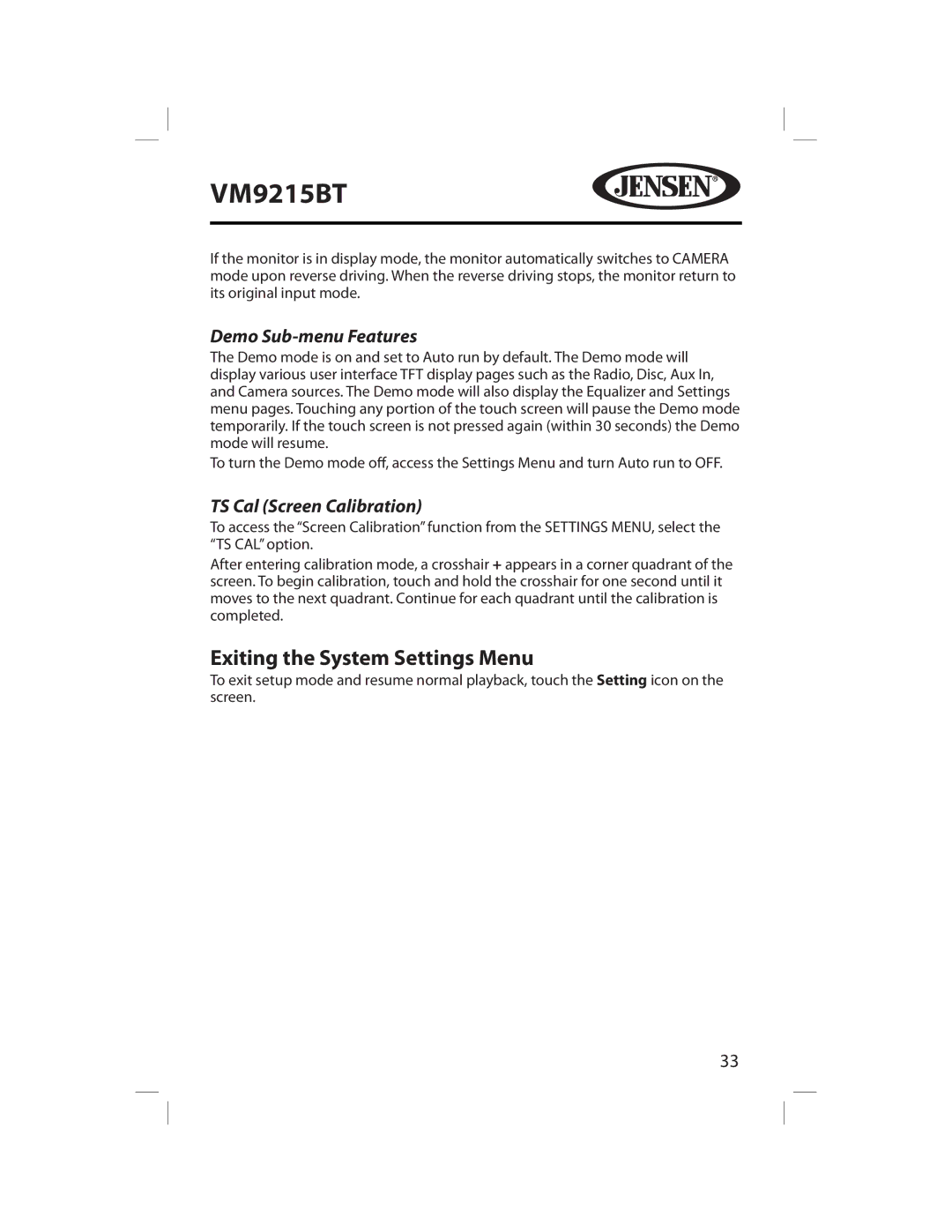VM9215BT
If the monitor is in display mode, the monitor automatically switches to CAMERA mode upon reverse driving. When the reverse driving stops, the monitor return to its original input mode.
Demo Sub-menu Features
The Demo mode is on and set to Auto run by default. The Demo mode will display various user interface TFT display pages such as the Radio, Disc, Aux In, and Camera sources. The Demo mode will also display the Equalizer and Settings menu pages. Touching any portion of the touch screen will pause the Demo mode temporarily. If the touch screen is not pressed again (within 30 seconds) the Demo mode will resume.
To turn the Demo mode off, access the Settings Menu and turn Auto run to OFF.
TS Cal (Screen Calibration)
To access the “Screen Calibration” function from the SETTINGS MENU, select the “TS CAL” option.
After entering calibration mode, a crosshair + appears in a corner quadrant of the screen. To begin calibration, touch and hold the crosshair for one second until it moves to the next quadrant. Continue for each quadrant until the calibration is completed.
Exiting the System Settings Menu
To exit setup mode and resume normal playback, touch the Setting icon on the screen.
33