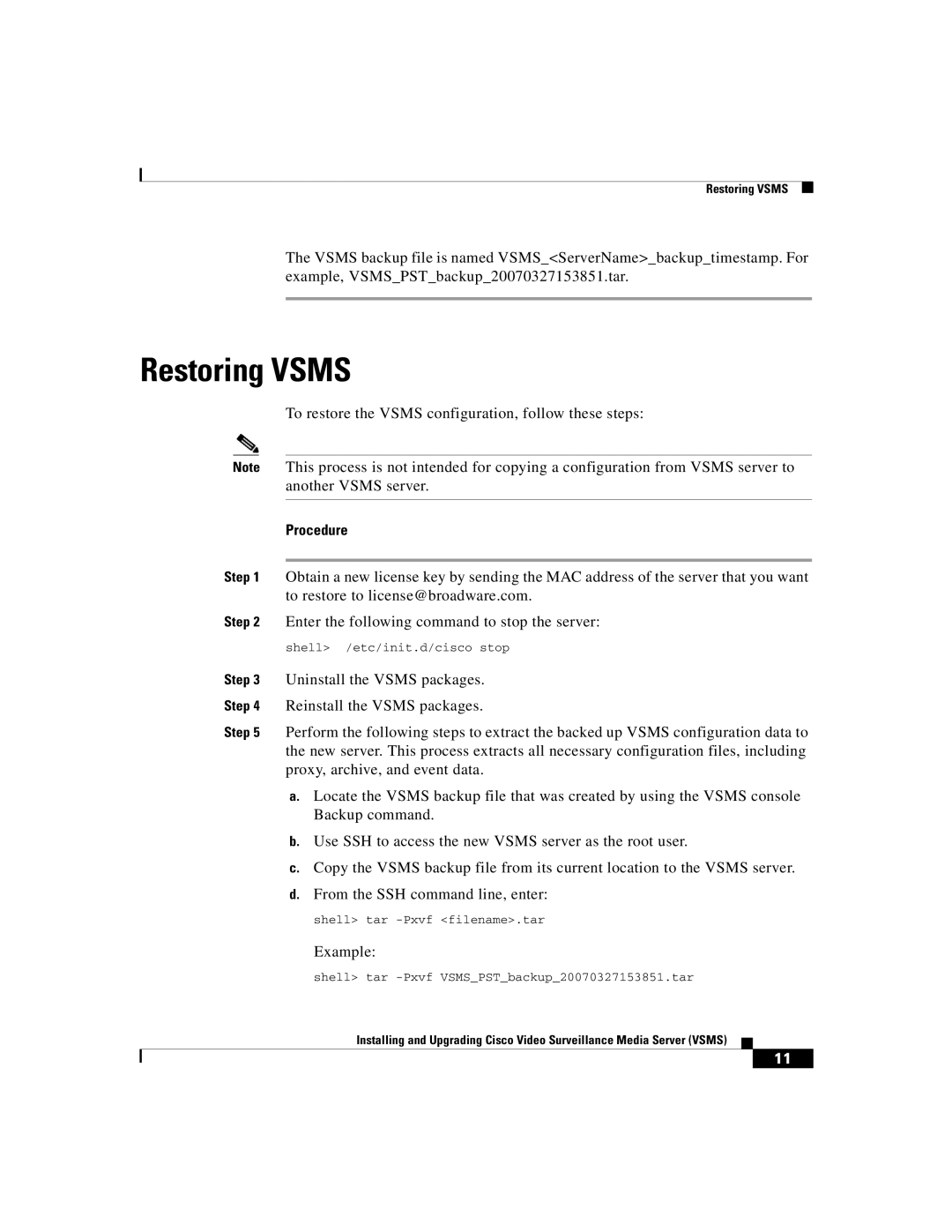Surveillance Media Server specifications
Cisco Systems Surveillance Media Server (SMS) is a vital component for organizations seeking to enhance their video surveillance capabilities. It is designed to facilitate the storage, retrieval, and management of video data across a wide range of environments, from small businesses to large-scale enterprise operations. One of the primary functions of the SMS is to provide a reliable platform for consolidating video streams from multiple surveillance cameras, ensuring that all footage is captured in a centralized location for easy access and analysis.One of the main features of the Cisco SMS is its high storage capacity. With support for various storage configurations, organizations can choose a setup that aligns with their surveillance needs, whether that means a few terabytes for smaller operations or petabyte-scale storage for large enterprises. This flexibility in storage allows for the long-term retention of video data, ensuring compliance with regulatory requirements and providing valuable historical footage for investigation purposes.
The server supports advanced video compression technologies, including H.264 and H.265, which optimize bandwidth usage and storage efficiency without compromising video quality. This is especially crucial in environments where high-resolution video is a necessity, as it allows organizations to maximize their available bandwidth while still capturing crisp and clear images.
Another significant characteristic of the Cisco Surveillance Media Server is its ability to integrate seamlessly with existing security systems and third-party surveillance hardware. This interoperability is essential for organizations looking to expand or upgrade their surveillance infrastructure without the need for complete overhauls. The SMS supports various protocols and standards, including ONVIF, which allows for the easy addition of new cameras and devices.
Scalability is also a key feature of the SMS. As an organization’s surveillance needs grow, the server can easily scale to accommodate increased demands, whether that includes more cameras or additional storage capacity. This growth-oriented design means that businesses can invest in a solution that evolves alongside their changing requirements, thus protecting their investment over time.
Additionally, the SMS is equipped with powerful analytics capabilities. This includes motion detection, facial recognition, and advanced search functionalities, enabling users to quickly locate specific footage based on defined parameters. Such analytics not only enhances response times in critical situations but also aids in proactive security measures.
In summary, the Cisco Systems Surveillance Media Server stands out for its robust storage solutions, effortless integration with existing systems, advanced video compression technologies, and powerful analytics capabilities. Its flexibility and scalability make it an essential tool for organizations aiming to strengthen their security posture and manage their surveillance data efficiently.