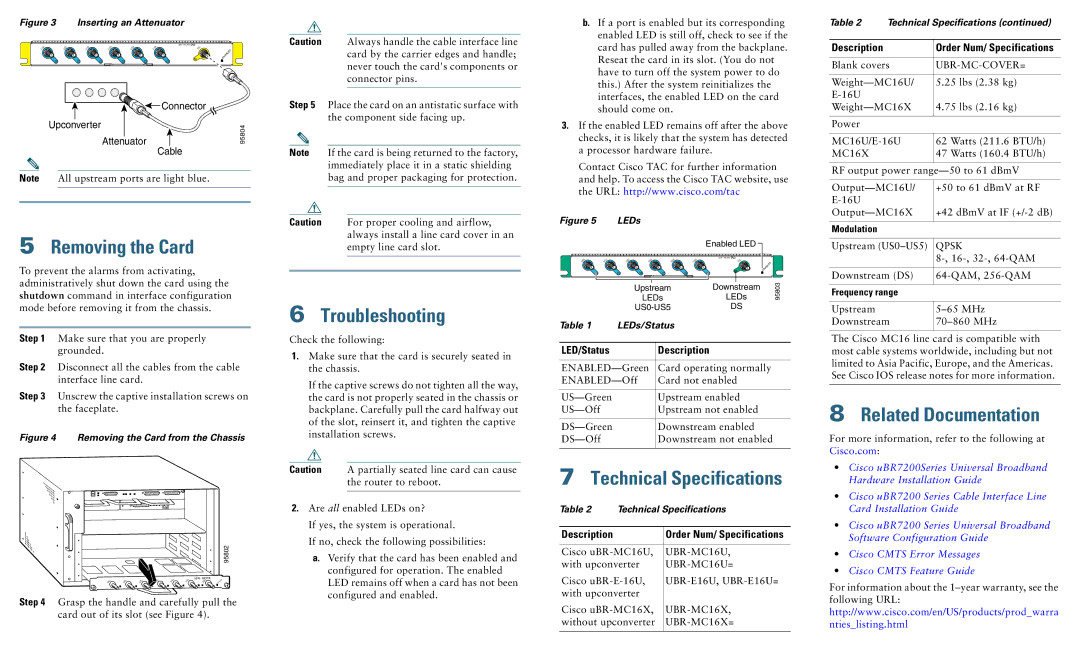Figure 3 Inserting an Attenuator
|
|
|
|
|
| uBR - MC16X |
|
US0 | US1 | US2 | US3 | US4 | US5 | DS | ENABLED |
|
|
|
|
|
|
|
|
| Connector |
Upconverter |
| 95804 |
| Attenuator | |
| Cable | |
|
|
Note All upstream ports are light blue.
5Removing the Card
To prevent the alarms from activating, administratively shut down the card using the shutdown command in interface configuration mode before removing it from the chassis.
Step 1 Make sure that you are properly grounded.
Step 2 Disconnect all the cables from the cable interface line card.
Step 3 Unscrew the captive installation screws on the faceplate.
Figure 4 Removing the Card from the Chassis
95802
|
|
|
|
|
|
|
|
|
|
| uBR - MC28U | MCI6EDS0- | DS1- | |
US0 | US | US1 | US2 | US3 | US | US4 | US | US5 | US6 | US7 | US | uBR - | RF | RF |
|
| US |
|
|
| US |
|
|
| DS |
| |||
Step 4 Grasp the handle and carefully pull the card out of its slot (see Figure 4).
Caution Always handle the cable interface line card by the carrier edges and handle; never touch the card's components or connector pins.
Step 5 Place the card on an antistatic surface with the component side facing up.
Note If the card is being returned to the factory, immediately place it in a static shielding bag and proper packaging for protection.
Caution For proper cooling and airflow, always install a line card cover in an empty line card slot.
6Troubleshooting
Check the following:
1.Make sure that the card is securely seated in the chassis.
If the captive screws do not tighten all the way, the card is not properly seated in the chassis or backplane. Carefully pull the card halfway out of the slot, reinsert it, and tighten the captive installation screws.
Caution A partially seated line card can cause the router to reboot.
2.Are all enabled LEDs on?
If yes, the system is operational.
If no, check the following possibilities:
a.Verify that the card has been enabled and configured for operation. The enabled LED remains off when a card has not been configured and enabled.
b.If a port is enabled but its corresponding enabled LED is still off, check to see if the card has pulled away from the backplane. Reseat the card in its slot. (You do not have to turn off the system power to do this.) After the system reinitializes the interfaces, the enabled LED on the card should come on.
3.If the enabled LED remains off after the above checks, it is likely that the system has detected a processor hardware failure.
Contact Cisco TAC for further information and help. To access the Cisco TAC website, use the URL: http://www.cisco.com/tac
Figure 5 |
| LEDs |
|
|
|
|
| |
|
|
|
|
|
| Enabled LED |
|
|
|
|
|
|
|
| uBR - MC16E |
|
|
US0 | US1 | US2 | US3 | US4 | US5 | DS | ENABLED |
|
|
|
|
|
|
|
| 95803 | |
|
|
| LEDs |
| LEDs |
| ||
|
|
| Upstream |
| Downstream |
|
| |
|
|
|
| DS |
|
| ||
Table 1 |
| LEDs/Status |
|
|
|
| ||
LED/Status |
|
| Description |
|
| |||
Card operating normally |
| |||||||
Card not enabled |
|
| ||||||
|
| Upstream enabled |
|
| ||||
|
|
| Upstream not enabled |
|
| |||
|
| Downstream enabled |
|
| ||||
|
|
| Downstream not enabled |
| ||||
7Technical Specifications
Table 2 | Technical Specifications | |
|
|
|
Description |
| Order Num/ Specifications |
|
| |
Cisco | ||
with upconverter | ||
Cisco | ||
with upconverter |
| |
Cisco | ||
without upconverter | ||
|
|
|
Table 2 Technical Specifications (continued)
Description | Order Num/ Specifications |
|
|
Blank covers | |
|
|
5.25 lbs (2.38 kg) | |
| |
4.75 lbs (2.16 kg) | |
|
|
Power |
|
|
|
62 Watts (211.6 BTU/h) | |
MC16X | 47 Watts (160.4 BTU/h) |
|
|
RF output power | |
|
|
+50 to 61 dBmV at RF | |
| |
+42 dBmV at IF | |
|
|
Modulation |
|
|
|
Upstream | QPSK |
| |
|
|
Downstream (DS) | |
|
|
Frequency range |
|
|
|
Upstream | |
Downstream | |
|
|
The Cisco MC16 line card is compatible with most cable systems worldwide, including but not limited to Asia Pacific, Europe, and the Americas. See Cisco IOS release notes for more information.
8Related Documentation
For more information, refer to the following at Cisco.com:
•Cisco uBR7200Series Universal Broadband Hardware Installation Guide
•Cisco uBR7200 Series Cable Interface Line Card Installation Guide
•Cisco uBR7200 Series Universal Broadband Software Configuration Guide
•Cisco CMTS Error Messages
•Cisco CMTS Feature Guide
For information about the