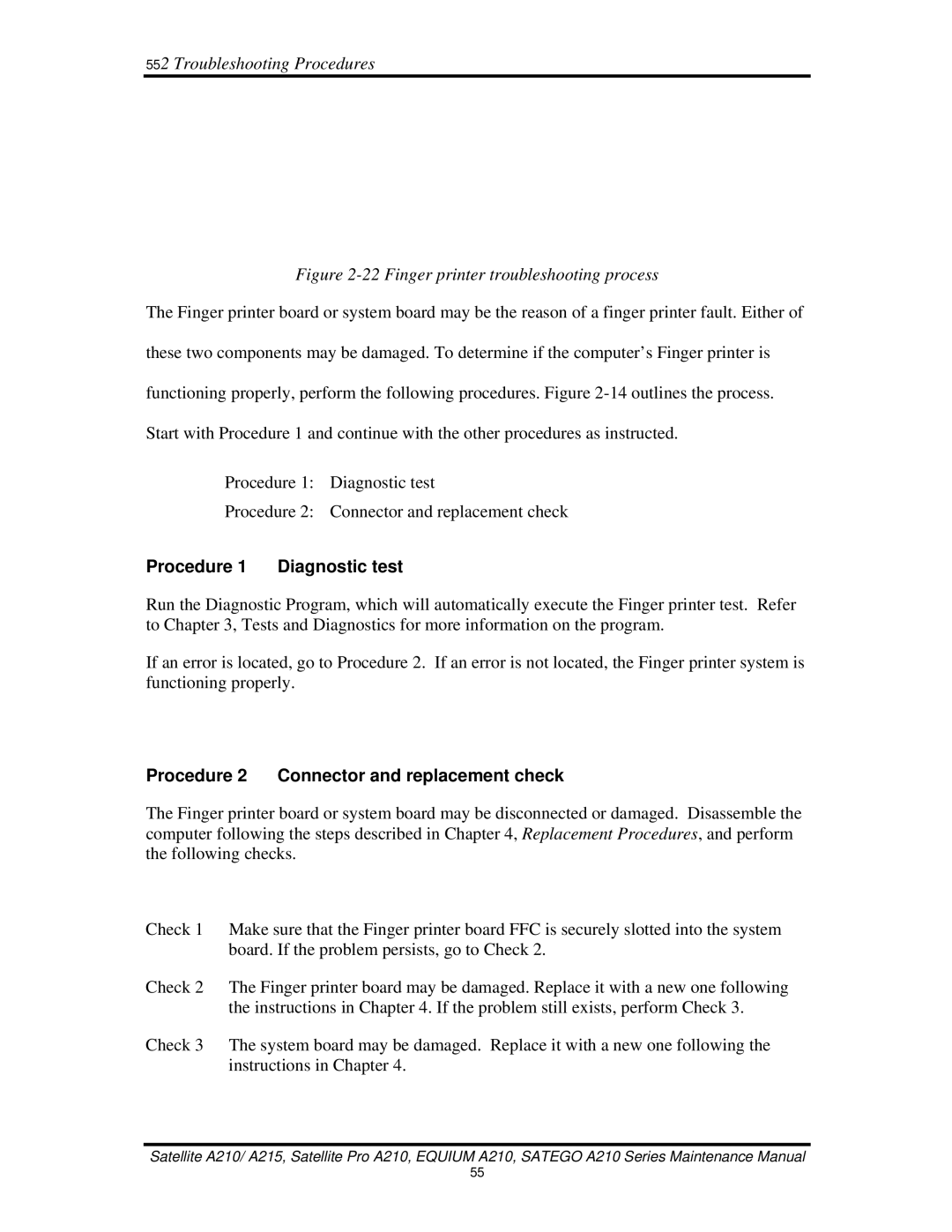552 Troubleshooting Procedures
Figure 2-22 Finger printer troubleshooting process
The Finger printer board or system board may be the reason of a finger printer fault. Either of
these two components may be damaged. To determine if the computer’s Finger printer is
functioning properly, perform the following procedures. Figure
Start with Procedure 1 and continue with the other procedures as instructed.
Procedure 1: Diagnostic test
Procedure 2: Connector and replacement check
Procedure 1 | Diagnostic test |
Run the Diagnostic Program, which will automatically execute the Finger printer test. Refer to Chapter 3, Tests and Diagnostics for more information on the program.
If an error is located, go to Procedure 2. If an error is not located, the Finger printer system is functioning properly.
Procedure 2 Connector and replacement check
The Finger printer board or system board may be disconnected or damaged. Disassemble the computer following the steps described in Chapter 4, Replacement Procedures, and perform the following checks.
Check 1 Make sure that the Finger printer board FFC is securely slotted into the system board. If the problem persists, go to Check 2.
Check 2 The Finger printer board may be damaged. Replace it with a new one following the instructions in Chapter 4. If the problem still exists, perform Check 3.
Check 3 The system board may be damaged. Replace it with a new one following the instructions in Chapter 4.
Satellite A210/ A215, Satellite Pro A210, EQUIUM A210, SATEGO A210 Series Maintenance Manual
55