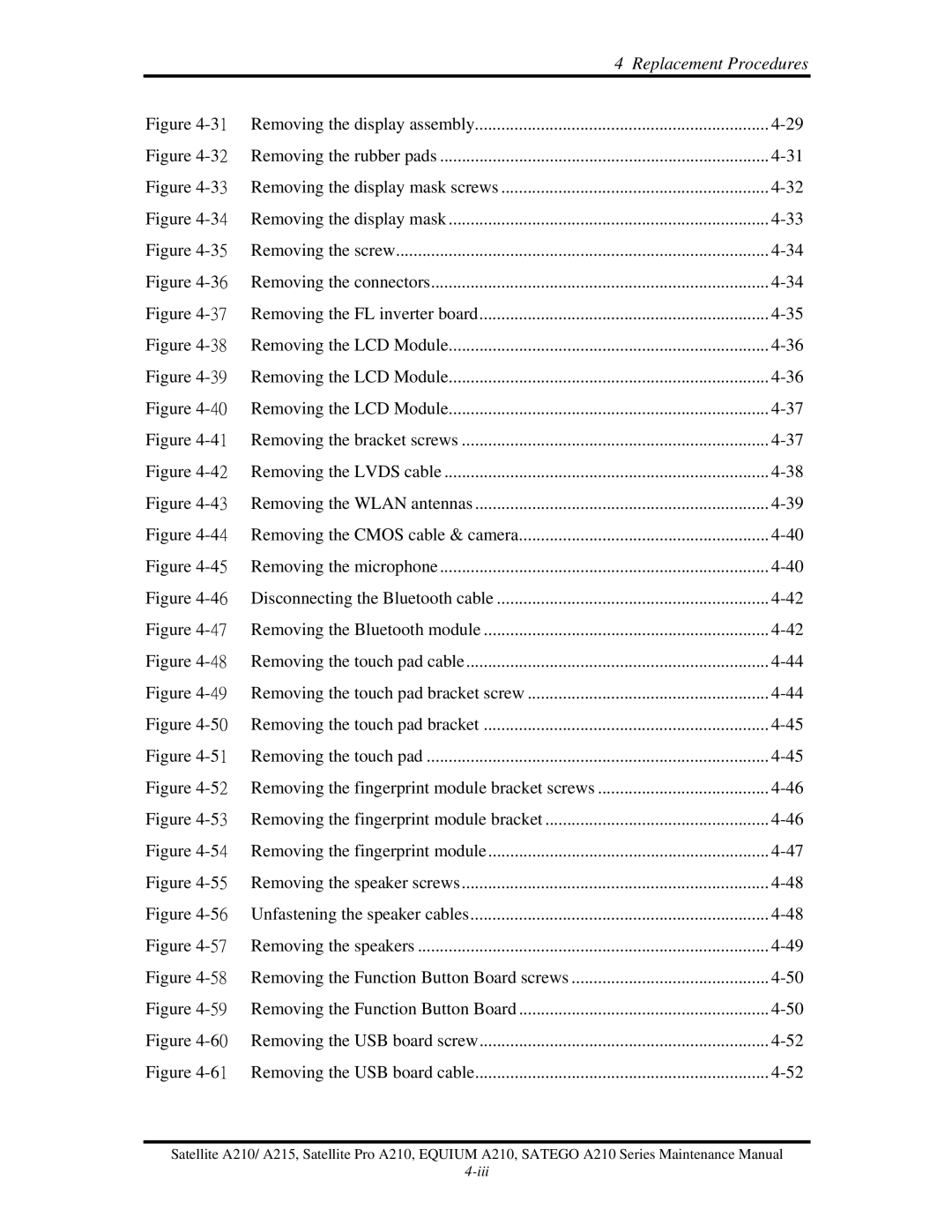| 4 Replacement Procedures |
Figure | |
Figure | |
Figure | |
Figure | |
Figure | |
Figure | |
Figure | |
Figure | |
Figure | |
Figure | |
Figure | |
Figure | |
Figure | |
Figure | |
Figure | |
Figure | |
Figure | |
Figure | |
Figure | |
Figure | |
Figure | |
Figure | |
Figure | |
Figure | |
Figure | |
Figure | |
Figure | |
Figure | |
Figure | |
Figure | |
Figure |
Satellite A210/ A215, Satellite Pro A210, EQUIUM A210, SATEGO A210 Series Maintenance Manual