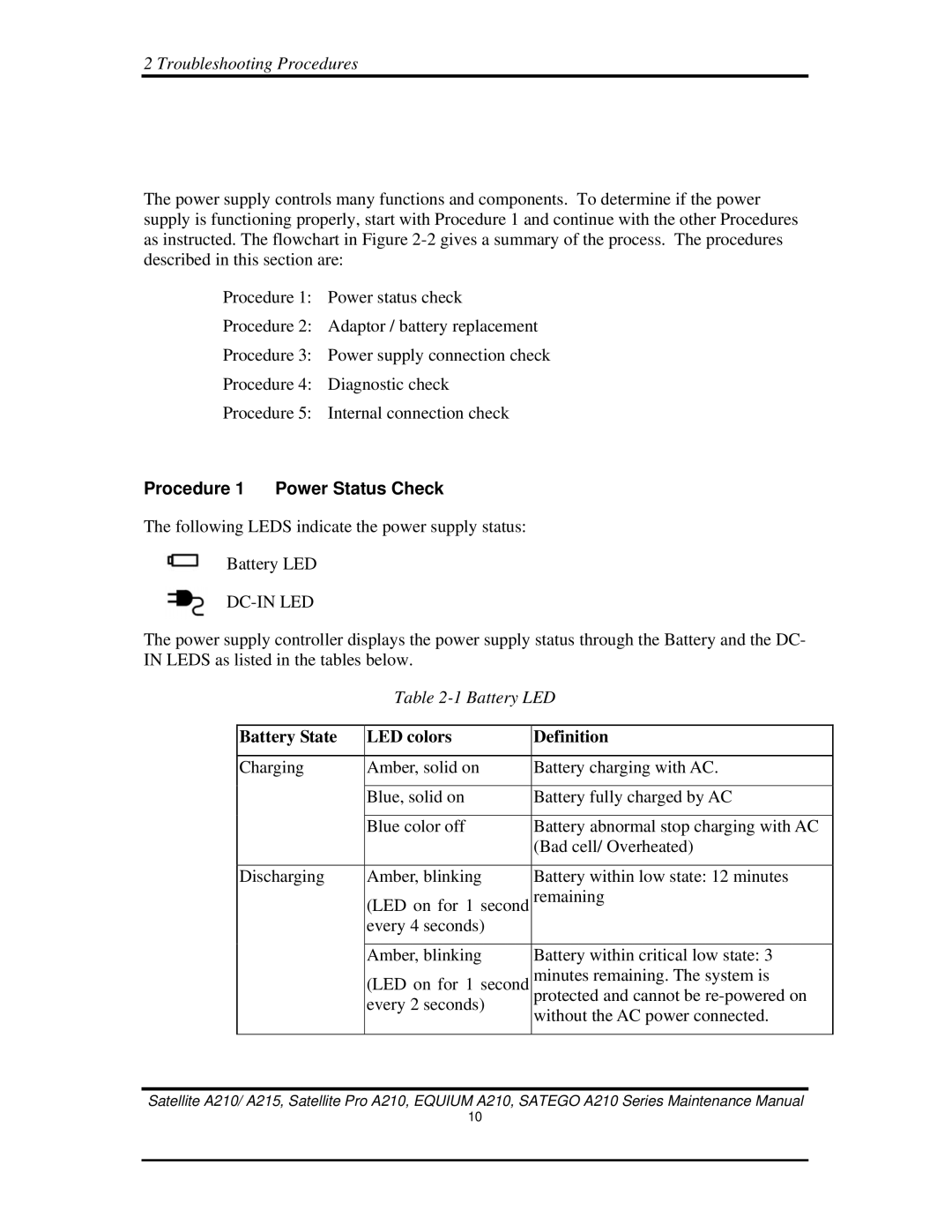2 Troubleshooting Procedures
The power supply controls many functions and components. To determine if the power supply is functioning properly, start with Procedure 1 and continue with the other Procedures as instructed. The flowchart in Figure
Procedure 1: Power status check
Procedure 2: Adaptor / battery replacement
Procedure 3: Power supply connection check
Procedure 4: Diagnostic check
Procedure 5: Internal connection check
Procedure 1 Power Status Check
The following LEDS indicate the power supply status:
Battery LED
DC-IN LED
The power supply controller displays the power supply status through the Battery and the DC- IN LEDS as listed in the tables below.
Table
Battery State | LED colors | Definition |
|
|
|
Charging | Amber, solid on | Battery charging with AC. |
|
|
|
| Blue, solid on | Battery fully charged by AC |
|
|
|
| Blue color off | Battery abnormal stop charging with AC |
|
| (Bad cell/ Overheated) |
|
|
|
Discharging | Amber, blinking | Battery within low state: 12 minutes |
| (LED on for 1 second | remaining |
| every 4 seconds) |
|
|
|
|
| Amber, blinking | Battery within critical low state: 3 |
| (LED on for 1 second | minutes remaining. The system is |
| every 2 seconds) | protected and cannot be |
| without the AC power connected. | |
|
| |
|
|
|
Satellite A210/ A215, Satellite Pro A210, EQUIUM A210, SATEGO A210 Series Maintenance Manual
10