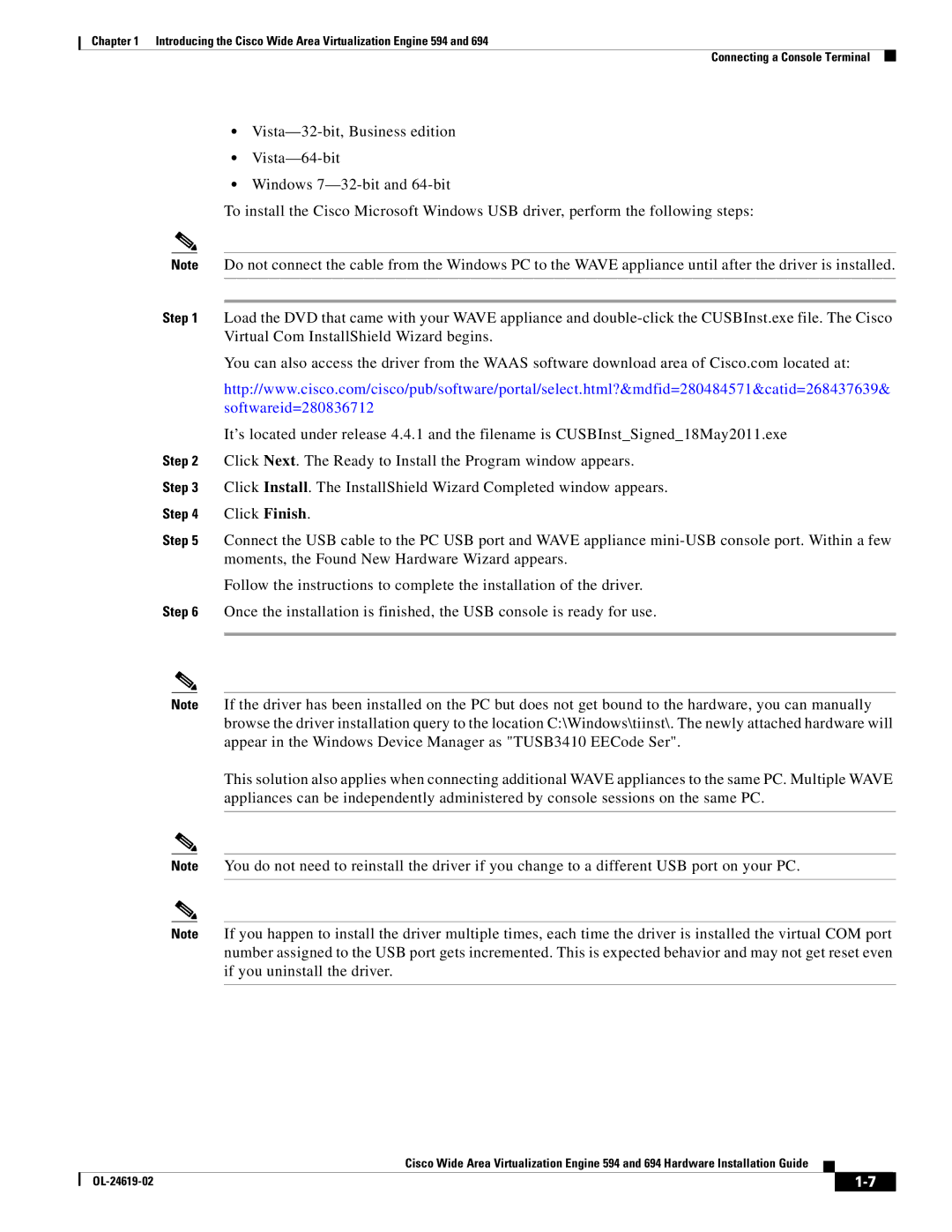Chapter 1 Introducing the Cisco Wide Area Virtualization Engine 594 and 694
Connecting a Console Terminal
•
•
•Windows
To install the Cisco Microsoft Windows USB driver, perform the following steps:
Note Do not connect the cable from the Windows PC to the WAVE appliance until after the driver is installed.
Step 1 Load the DVD that came with your WAVE appliance and
You can also access the driver from the WAAS software download area of Cisco.com located at:
http://www.cisco.com/cisco/pub/software/portal/select.html?&mdfid=280484571&catid=268437639&
softwareid=280836712
It’s located under release 4.4.1 and the filename is CUSBInst_Signed_18May2011.exe
Step 2 Click Next. The Ready to Install the Program window appears.
Step 3 Click Install. The InstallShield Wizard Completed window appears.
Step 4 Click Finish.
Step 5 Connect the USB cable to the PC USB port and WAVE appliance
Follow the instructions to complete the installation of the driver.
Step 6 Once the installation is finished, the USB console is ready for use.
Note If the driver has been installed on the PC but does not get bound to the hardware, you can manually browse the driver installation query to the location C:\Windows\tiinst\. The newly attached hardware will appear in the Windows Device Manager as "TUSB3410 EECode Ser".
This solution also applies when connecting additional WAVE appliances to the same PC. Multiple WAVE appliances can be independently administered by console sessions on the same PC.
Note You do not need to reinstall the driver if you change to a different USB port on your PC.
Note If you happen to install the driver multiple times, each time the driver is installed the virtual COM port number assigned to the USB port gets incremented. This is expected behavior and may not get reset even if you uninstall the driver.
Cisco Wide Area Virtualization Engine 594 and 694 Hardware Installation Guide
|
| ||
|
|