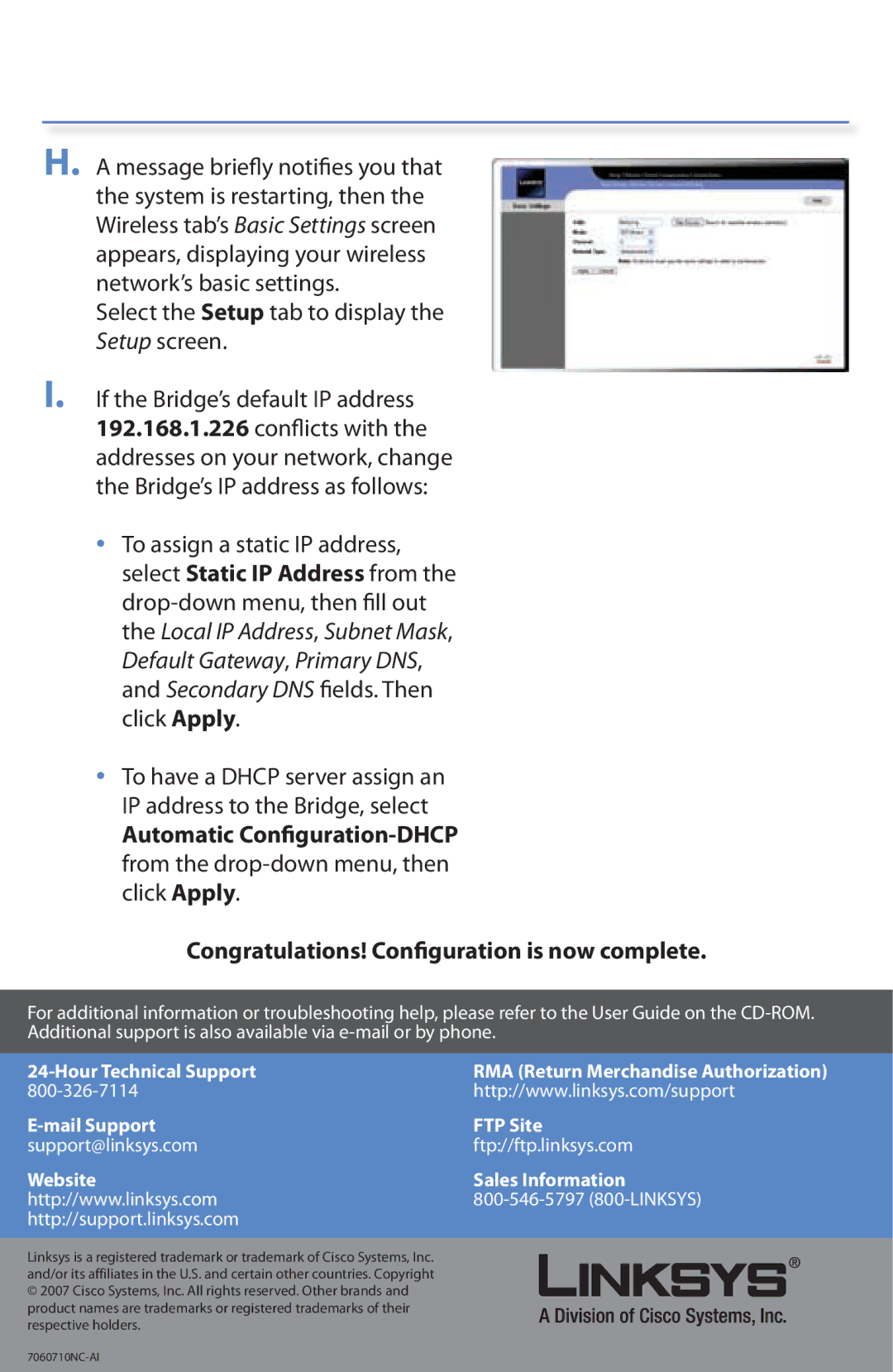H. A message briefly notifies you that the system is restarting, then the Wireless tab’s Basic Settings screen appears, displaying your wireless network’s basic settings.
Select the Setup tab to display the Setup screen.
I. If the Bridge’s default IP address 192.168.1.226 conflicts with the addresses on your network, change the Bridge’s IP address as follows:
•To assign a static IP address, select Static IP Address from the
•To have a DHCP server assign an IP address to the Bridge, select
Automatic
Congratulations! Configuration is now complete.
For additional information or troubleshooting help, please refer to the User Guide on the
RMA (Return Merchandise Authorization) | |
http://www.linksys.com/support | |
FTP Site | |
support@linksys.com | ftp://ftp.linksys.com |
Website | Sales Information |
http://www.linksys.com | |
http://support.linksys.com |
|
Linksys is a registered trademark or trademark of Cisco Systems, Inc. and/or its affiliates in the U.S. and certain other countries. Copyright © 2007 Cisco Systems, Inc. All rights reserved. Other brands and product names are trademarks or registered trademarks of their respective holders.