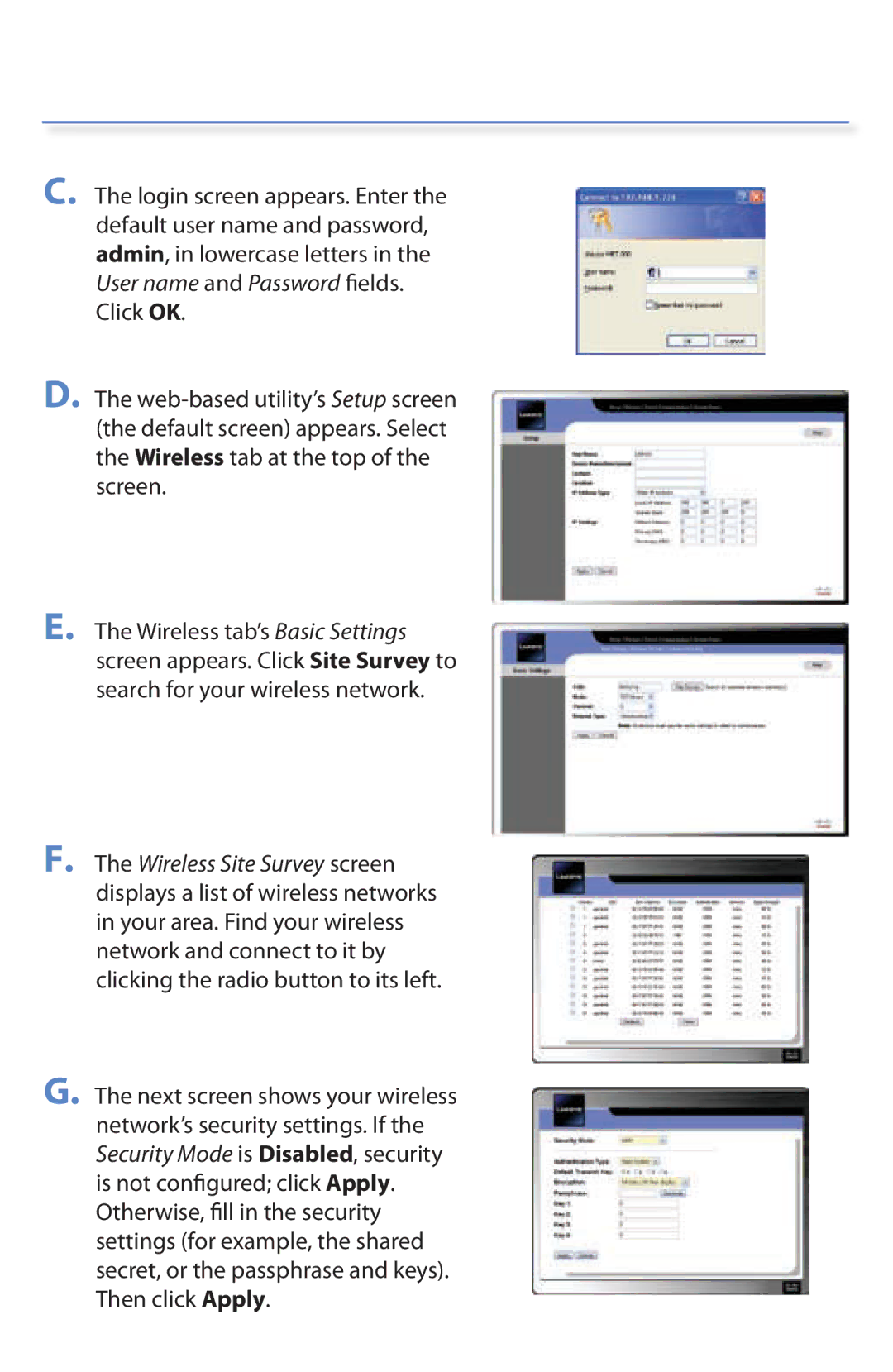C. The login screen appears. Enter the default user name and password, admin, in lowercase letters in the User name and Password fields. Click OK.
D. The
E. The Wireless tab’s Basic Settings screen appears. Click Site Survey to search for your wireless network.
F. The Wireless Site Survey screen displays a list of wireless networks in your area. Find your wireless network and connect to it by clicking the radio button to its left.
G. The next screen shows your wireless network’s security settings. If the Security Mode is Disabled, security is not configured; click Apply. Otherwise, fill in the security settings (for example, the shared secret, or the passphrase and keys). Then click Apply.