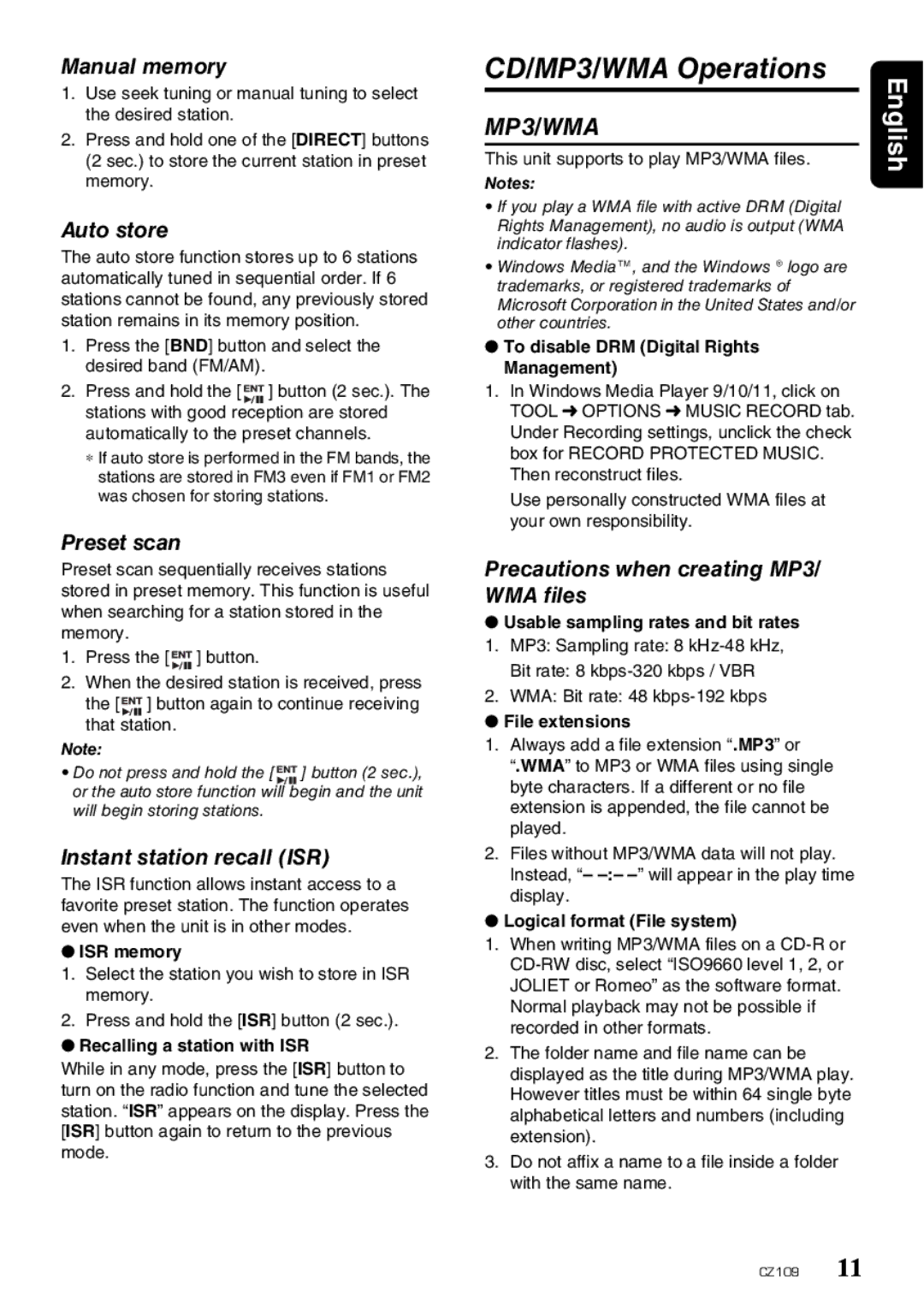CZ109 specifications
The Clarion CZ109 is a compact yet powerful car stereo system designed to elevate the in-car audio experience. Built with a blend of functionality and modern technology, it is perfect for music enthusiasts who seek quality sound without breaking the bank.One of the main features of the Clarion CZ109 is its innovative AM/FM tuner with RDS (Radio Data System) functionality. This allows users to access a wide range of radio stations, while the RDS feature provides additional information such as station names and song titles. The USB and AUX-in inputs make it easy to connect external devices, allowing for seamless playback from smartphones, tablets, or USB drives.
The audio quality is further enhanced by the integrated CD player, which supports a variety of disc formats for maximum versatility. With built-in amplifiers, users can enjoy robust sound performance, ensuring that every detail of their favorite tracks is clear and vibrant. The CZ109 also features a 4-channel output that can drive up to 50 watts per channel, delivering an impressive power output for satisfying audio experiences.
In terms of usability, the Clarion CZ109 is designed with intuitive controls and a user-friendly interface. The large, easy-to-read LCD display and adjustable brightness make it convenient to use day or night. This interface offers quick access to various functions, including track selection, equalizer settings, and volume control.
Moreover, the CZ109 incorporates advanced equalization technologies, allowing users to fine-tune their audio experience. With customizable sound settings, users can adjust bass, treble, and mid-range frequencies to suit their personal preferences. The preset EQ options offer quick adjustments for different music genres, catering to a wide array of listening styles.
Another notable characteristic of the Clarion CZ109 is its sleek design, which seamlessly integrates into most vehicle dashboards. Its compact 1-DIN size means it fits easily into vehicles with limited space while retaining an elegant look. Durability is also a key aspect, as the unit is built to withstand the rigors of daily use in different driving conditions.
In conclusion, the Clarion CZ109 is an excellent choice for drivers wanting a reliable, feature-rich car stereo system. With its impressive audio performance, connectivity options, and user-friendly design, it offers a comprehensive solution for enjoying music on the go. Whether you're a casual listener or a die-hard music lover, the CZ109 promises to meet your audio needs with ease and style.