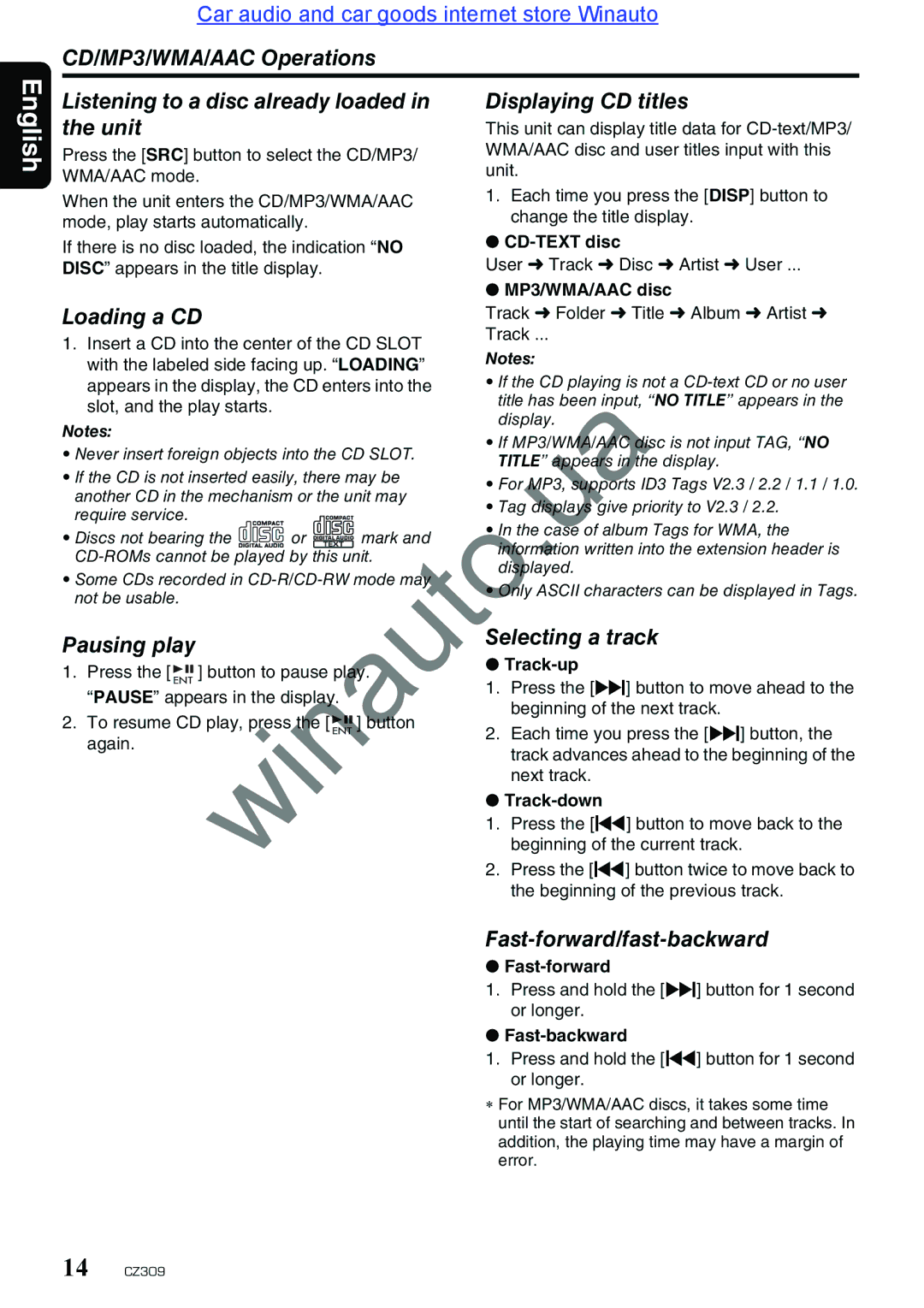English
Car audio and car goods internet store Winauto
CD/MP3/WMA/AAC Operations
Listening to a disc already loaded in | Displaying CD titles | ||||
the unit |
|
|
| This unit can display title data for | |
Press the [SRC] button to select the CD/MP3/ | WMA/AAC disc and user titles input with this | ||||
unit. | |||||
WMA/AAC mode. |
|
|
| ||
|
|
| 1. Each time you press the [DISP] button to | ||
When the unit enters the CD/MP3/WMA/AAC | |||||
change the title display. | |||||
mode, play starts automatically. |
| ||||
| ● | ||||
If there is no disc loaded, the indication “NO | |||||
User ➜ Track ➜ Disc ➜ Artist ➜ User ... | |||||
DISC” appears in the title display. |
| ||||
|
|
|
| ● MP3/WMA/AAC disc | |
Loading a CD |
|
| Track ➜ Folder ➜ Title ➜ Album ➜ Artist ➜ | ||
1. Insert a CD into the center of the CD SLOT | Track ... | ||||
Notes: | |||||
with the labeled side facing up. “LOADING” | |||||
• If the CD playing is not a | |||||
appears in the display, the CD enters into the | |||||
slot, and the play starts. |
| title has been input, “NO TITLE” appears in the | |||
| displ y. | ||||
Notes: |
|
|
| ||
|
|
| • If MP3/WMA/AAC disc is not input TAG, “NO | ||
• Never insert foreign objects into the CD SLOT. | |||||
TITLE” ppe rs in the display. | |||||
• If the CD is not inserted easily, there may be | |||||
• For MP3, s pports ID3 Tags V2.3 / 2.2 / 1.1 / 1.0. | |||||
another CD in the mechanism or the unit may | |||||
• Tag displays give priority to V2.3 / 2.2. | |||||
require service. |
|
|
| ||
winautothe beginning of the previous track. | |||||
• Discs not bearing the | or | mark and | • In the case of album Tags for WMA, the | ||
inf rmation written into the extension header is | |||||
displayed. | |||||
• Some CDs recorded | |||||
• Only ASCII characters can be displayed in Tags. | |||||
not be usable. |
|
|
| ||
|
|
|
| ||
Pausing play |
|
|
| Selecting a track | |||||
|
|
| ● | ||||||
1. | Press the [ |
| ] button pa se pl |
|
| y. | |||
|
|
| |||||||
|
|
| 1. | Press the [v] button to move ahead to the | |||||
| “PAUSE” appears in the displ y. |
|
|
| |||||
|
|
|
|
| beginning of the next track. | ||||
2. | To resume CD play, press the [ |
|
|
| ] button |
| |||
|
|
| 2. | Each time you press the [v] button, the | |||||
|
| ||||||||
| again. |
|
|
| |||||
|
|
|
|
| track advances ahead to the beginning of the | ||||
|
|
|
|
|
|
|
|
| |
|
|
|
|
|
|
|
|
| next track. |
|
|
|
|
|
|
|
| ● | |
|
|
|
|
|
|
|
| 1. | Press the [x] button to move back to the |
|
|
|
|
|
|
|
|
| beginning of the current track. |
|
|
|
|
|
|
|
| 2. | Press the [x] button twice to move back to |
Fast-forward/fast-backward
●
1. Press and hold the [v] button for 1 second or longer.
● Fast-backward
1. Press and hold the [x] button for 1 second or longer.
∗ For MP3/WMA/AAC discs, it takes some time until the start of searching and between tracks. In addition, the playing time may have a margin of error.
14 CZ309