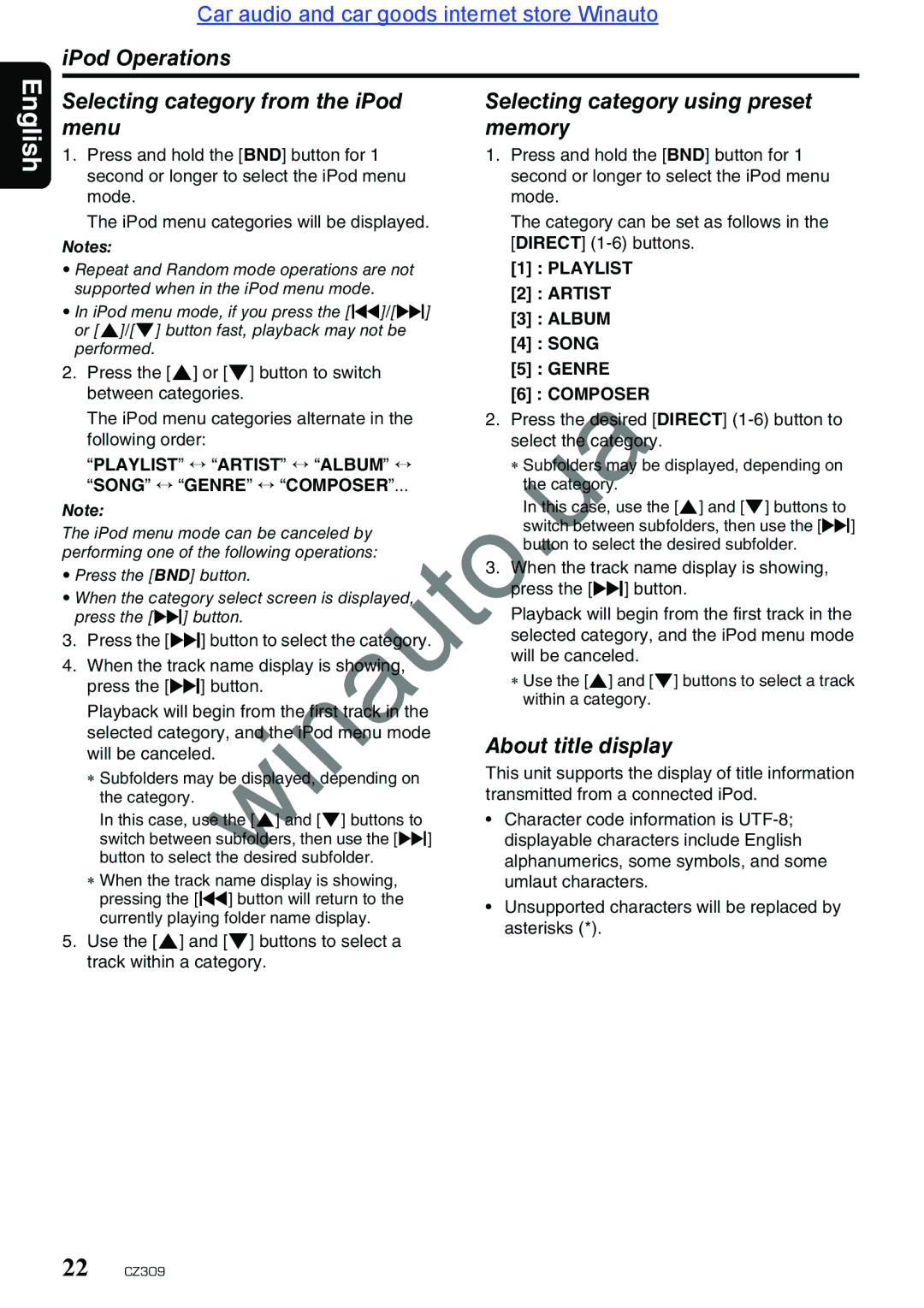Car audio and car goods internet store Winauto
English
Selecting category from the iPod | Selecting category using preset | |||
menu | memory | |||
1. | Press and hold the [BND] button for 1 | 1. | Press and hold the [BND] button for 1 | |
| second or longer to select the iPod menu |
| second or longer to select the iPod menu | |
| mode. |
| mode. | |
| The iPod menu categories will be displayed. |
| The category can be set as follows in the | |
Notes: |
| [DIRECT] | ||
• Repeat and Random mode operations are not |
| [1] : PLAYLIST | ||
supported when in the iPod menu mode. |
| [2] : ARTIST | ||
• In iPod menu mode, if you press the [x]/[v] |
| [3] : ALBUM | ||
or [w]/[z] button fast, playback may not be |
| |||
| [4] : SONG | |||
performed. |
| |||
2. | Press the [w] or [z] button to switch |
| [5] : GENRE | |
| between categories. |
| [6] : COMPOSER | |
| The iPod menu categories alternate in the | 2. | Press the desired [DIRECT] | |
| following order: |
| select the c tegory. | |
| “PLAYLIST” ↔ “ARTIST” ↔ “ALBUM” ↔ |
| ∗ Subfolders m y be displayed, depending on | |
| “SONG” ↔ “GENRE” ↔ “COMPOSER”... |
| the c tegory. | |
Note: |
| In this case, use the [w] and [z] buttons to | ||
The iPod menu mode can be canceled by |
| switch between subfolders, then use the [v] | ||
| button to select the desired subfolder. | |||
performing one of the following operations: |
| |||
3 | When the track name display is showing, | |||
• Press the [BND] button. | ||||
. | ||||
• When the category select screen is displayed, |
| press the [v] button. | ||
press the [v] button. |
| Playback will begin from the first track in the | ||
3. | Press the [v] button to select the category. |
| selected category, and the iPod menu mode | |
4. | When the track name displ y is showing, |
| will be canceled. | |
| ∗ Use the [w] and [z] buttons to select a track | |||
| press the [v] button. |
| ||
| Playback will begin from the first tr ck the |
| within a category. | |
|
|
| ||
| selected category, and the Pod menu mode | About title display | ||
| will be canceled. | |||
| ∗ Subfolders may be d splayed, depe ding on | This unit supports the display of title information | ||
| the category. | transmitted from a connected iPod. | ||
| In this case, use the [ ] and [z] buttons to | • Character code information is | ||
| switch bet een subfolders, then se the [v] |
| displayable characters include English | |
| button to select the desired subfolder. |
| alphanumerics, some symbols, and some | |
| ∗ When the track name display is showing, |
| umlaut characters. | |
| pressing the [xwinauto] button will return to the |
| ||
|
| • Unsupported characters will be replaced by | ||
currently playing folder name display.
asterisks (*).
22 CZ309