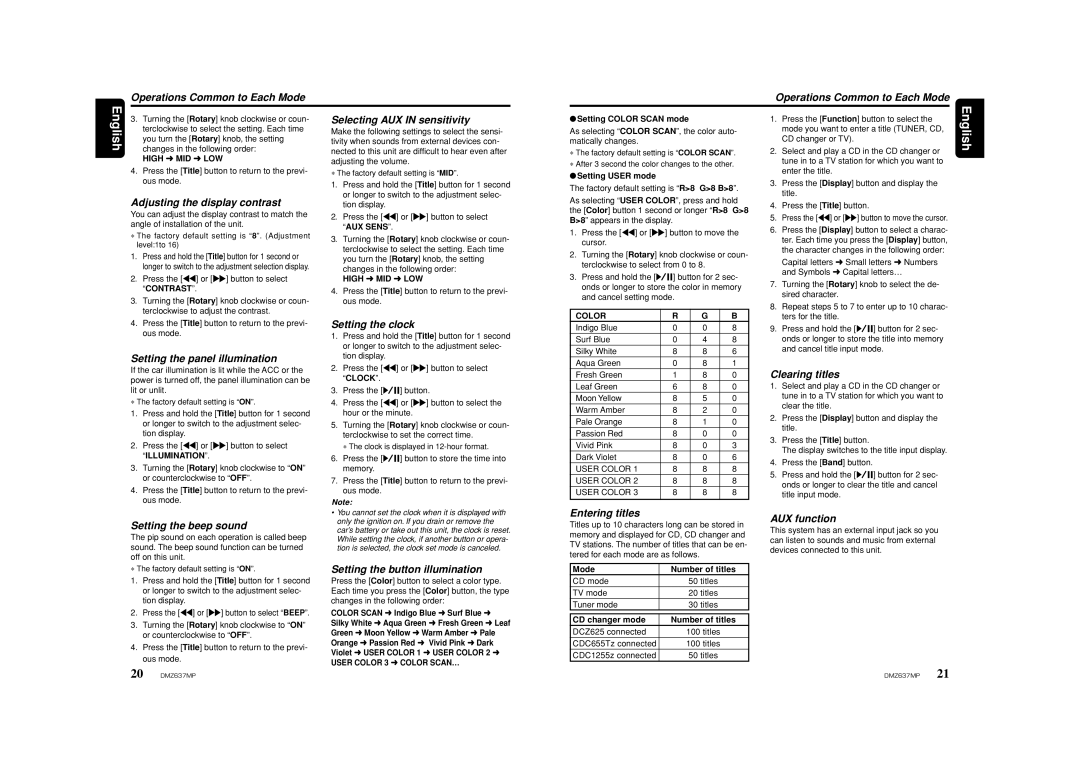Operations Common to Each Mode
Operations Common to Each Mode
English
3.Turning the [Rotary] knob clockwise or coun- terclockwise to select the setting. Each time you turn the [Rotary] knob, the setting changes in the following order:
HIGH ➜ MID ➜ LOW
4.Press the [Title] button to return to the previ- ous mode.
Adjusting the display contrast
You can adjust the display contrast to match the angle of installation of the unit.
∗The factory default setting is “8”. (Adjustment level:1to 16)
1.Press and hold the [Title] button for 1 second or longer to switch to the adjustment selection display.
2.Press the [A] or [D] button to select “CONTRAST”.
3.Turning the [Rotary] knob clockwise or coun- terclockwise to adjust the contrast.
Selecting AUX IN sensitivity
Make the following settings to select the sensi- tivity when sounds from external devices con- nected to this unit are difficult to hear even after adjusting the volume.
∗The factory default setting is “MID”.
1.Press and hold the [Title] button for 1 second or longer to switch to the adjustment selec- tion display.
2.Press the [A] or [D] button to select “AUX SENS”.
3.Turning the [Rotary] knob clockwise or coun- terclockwise to select the setting. Each time you turn the [Rotary] knob, the setting changes in the following order:
HIGH ➜ MID ➜ LOW
4.Press the [Title] button to return to the previ- ous mode.
●Setting COLOR SCAN mode
As selecting “COLOR SCAN”, the color auto- matically changes.
∗The factory default setting is “COLOR SCAN”.
∗After 3 second the color changes to the other.
● Setting USER mode
The factory default setting is “R>8 G>8 B>8”.
As selecting “USER COLOR”, press and hold the [Color] button 1 second or longer “R>8 G>8 B>8” appears in the display.
1.Press the [A] or [D] button to move the cursor.
2.Turning the [Rotary] knob clockwise or coun- terclockwise to select from 0 to 8.
3.Press and hold the [s] button for 2 sec- onds or longer to store the color in memory and cancel setting mode.
COLOR | R | G | B |
1. | Press the [Function] button to select the |
| mode you want to enter a title (TUNER, CD, |
| CD changer or TV). |
2. | Select and play a CD in the CD changer or |
| tune in to a TV station for which you want to |
| enter the title. |
3. | Press the [Display] button and display the |
| title. |
4. | Press the [Title] button. |
5. | Press the [A] or [D] button to move the cursor. |
6. | Press the [Display] button to select a charac- |
| ter. Each time you press the [Display] button, |
| the character changes in the following order: |
| Capital letters ➜ Small letters ➜ Numbers |
| and Symbols ➜ Capital letters… |
7. | Turning the [Rotary] knob to select the de- |
| sired character. |
8. | Repeat steps 5 to 7 to enter up to 10 charac- |
| ters for the title. |
English
4.Press the [Title] button to return to the previ- ous mode.
Setting the panel illumination
If the car illumination is lit while the ACC or the power is turned off, the panel illumination can be lit or unlit.
∗The factory default setting is “ON”.
1.Press and hold the [Title] button for 1 second or longer to switch to the adjustment selec- tion display.
2.Press the [A] or [D] button to select “ILLUMINATION”.
3.Turning the [Rotary] knob clockwise to “ON” or counterclockwise to “OFF”.
4.Press the [Title] button to return to the previ- ous mode.
Setting the clock
1.Press and hold the [Title] button for 1 second or longer to switch to the adjustment selec- tion display.
2.Press the [A] or [D] button to select “CLOCK”.
3.Press the [s] button.
4.Press the [A] or [D] button to select the hour or the minute.
5.Turning the [Rotary] knob clockwise or coun- terclockwise to set the correct time.
∗ The clock is displayed in
6.Press the [s] button to store the time into memory.
7.Press the [Title] button to return to the previ- ous mode.
Note:
Indigo Blue | 0 | 0 | 8 |
Surf Blue | 0 | 4 | 8 |
Silky White | 8 | 8 | 6 |
Aqua Green | 0 | 8 | 1 |
Fresh Green | 1 | 8 | 0 |
Leaf Green | 6 | 8 | 0 |
Moon Yellow | 8 | 5 | 0 |
Warm Amber | 8 | 2 | 0 |
Pale Orange | 8 | 1 | 0 |
Passion Red | 8 | 0 | 0 |
Vivid Pink | 8 | 0 | 3 |
Dark Violet | 8 | 0 | 6 |
USER COLOR 1 | 8 | 8 | 8 |
USER COLOR 2 | 8 | 8 | 8 |
USER COLOR 3 | 8 | 8 | 8 |
9. Press and hold the [s] button for 2 sec- |
onds or longer to store the title into memory |
and cancel title input mode. |
Clearing titles
1.Select and play a CD in the CD changer or tune in to a TV station for which you want to clear the title.
2.Press the [Display] button and display the title.
3.Press the [Title] button.
The display switches to the title input display.
4.Press the [Band] button.
5.Press and hold the [s] button for 2 sec- onds or longer to clear the title and cancel title input mode.
Setting the beep sound
The pip sound on each operation is called beep sound. The beep sound function can be turned off on this unit.
∗The factory default setting is “ON”.
1.Press and hold the [Title] button for 1 second or longer to switch to the adjustment selec- tion display.
2.Press the [A] or [D] button to select “BEEP”.
3.Turning the [Rotary] knob clockwise to “ON” or counterclockwise to “OFF”.
4.Press the [Title] button to return to the previ- ous mode.
•You cannot set the clock when it is displayed with only the ignition on. If you drain or remove the car’s battery or take out this unit, the clock is reset. While setting the clock, if another button or opera- tion is selected, the clock set mode is canceled.
Setting the button illumination
Press the [Color] button to select a color type. Each time you press the [Color] button, the type changes in the following order:
COLOR SCAN ➜ Indigo Blue ➜ Surf Blue ➜ Silky White ➜ Aqua Green ➜ Fresh Green ➜ Leaf Green ➜ Moon Yellow ➜ Warm Amber ➜ Pale Orange ➜ Passion Red ➜ Vivid Pink ➜ Dark Violet ➜ USER COLOR 1 ➜ USER COLOR 2 ➜
USER COLOR 3 ➜ COLOR SCAN…
Entering titles
Titles up to 10 characters long can be stored in memory and displayed for CD, CD changer and TV stations. The number of titles that can be en- tered for each mode are as follows.
Mode | Number of titles |
CD mode | 50 titles |
TV mode | 20 titles |
Tuner mode | 30 titles |
CD changer mode | Number of titles |
DCZ625 connected | 100 titles |
CDC655Tz connected | 100 titles |
CDC1255z connected | 50 titles |
AUX function
This system has an external input jack so you can listen to sounds and music from external devices connected to this unit.
20 DMZ637MP | DMZ637MP 21 |