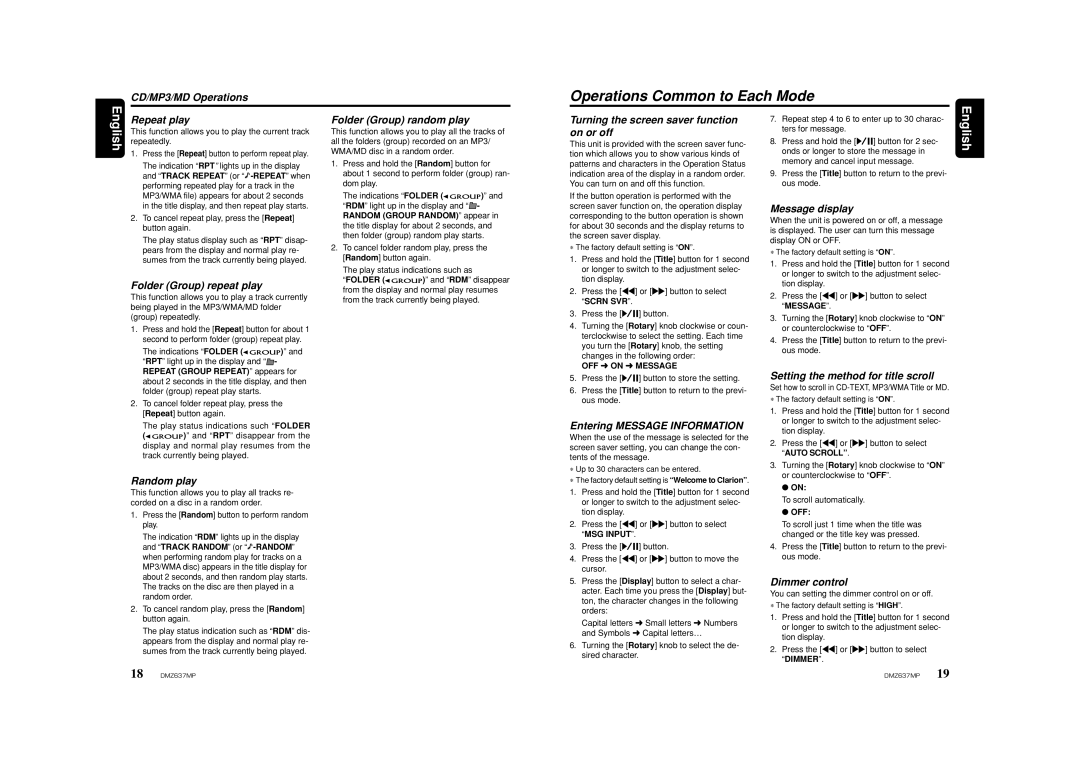CD/MP3/MD Operations
Operations Common to Each Mode
English | Repeat play |
| |
| This function allows you to play the current track |
| repeatedly. |
| 1. Press the [Repeat] button to perform repeat play. |
| The indication “RPT” lights up in the display |
| and “TRACK REPEAT” (or “ |
| performing repeated play for a track in the |
| MP3/WMA file) appears for about 2 seconds |
| in the title display, and then repeat play starts. |
| 2. To cancel repeat play, press the [Repeat] |
| button again. |
| The play status display such as “RPT” disap- |
| pears from the display and normal play re- |
| sumes from the track currently being played. |
Folder (Group) repeat play
This function allows you to play a track currently being played in the MP3/WMA/MD folder (group) repeatedly.
1.Press and hold the [Repeat] button for about 1 second to perform folder (group) repeat play.
The indications “FOLDER ( ![]()
![]() )” and “RPT” light up in the display and “
)” and “RPT” light up in the display and “![]() - REPEAT (GROUP REPEAT)” appears for about 2 seconds in the title display, and then folder (group) repeat play starts.
- REPEAT (GROUP REPEAT)” appears for about 2 seconds in the title display, and then folder (group) repeat play starts.
2.To cancel folder repeat play, press the [Repeat] button again.
The play status indications such “FOLDER
( ![]()
![]()
![]() )” and “RPT” disappear from the display and normal play resumes from the track currently being played.
)” and “RPT” disappear from the display and normal play resumes from the track currently being played.
Folder (Group) random play
This function allows you to play all the tracks of all the folders (group) recorded on an MP3/ WMA/MD disc in a random order.
1.Press and hold the [Random] button for about 1 second to perform folder (group) ran- dom play.
The indications “FOLDER ( ![]()
![]() )” and “RDM” light up in the display and “
)” and “RDM” light up in the display and “![]() - RANDOM (GROUP RANDOM)” appear in the title display for about 2 seconds, and then folder (group) random play starts.
- RANDOM (GROUP RANDOM)” appear in the title display for about 2 seconds, and then folder (group) random play starts.
2.To cancel folder random play, press the [Random] button again.
The play status indications such as
“FOLDER ( ![]()
![]() )” and “RDM” disappear from the display and normal play resumes from the track currently being played.
)” and “RDM” disappear from the display and normal play resumes from the track currently being played.
Turning the screen saver function on or off
This unit is provided with the screen saver func- tion which allows you to show various kinds of patterns and characters in the Operation Status indication area of the display in a random order. You can turn on and off this function.
If the button operation is performed with the screen saver function on, the operation display corresponding to the button operation is shown for about 30 seconds and the display returns to the screen saver display.
∗The factory default setting is “ON”.
1.Press and hold the [Title] button for 1 second or longer to switch to the adjustment selec- tion display.
2.Press the [A] or [D] button to select “SCRN SVR”.
3.Press the [s] button.
4.Turning the [Rotary] knob clockwise or coun- terclockwise to select the setting. Each time you turn the [Rotary] knob, the setting changes in the following order:
OFF ➜ ON ➜ MESSAGE
5.Press the [s] button to store the setting.
6.Press the [Title] button to return to the previ- ous mode.
Entering MESSAGE INFORMATION
When the use of the message is selected for the screen saver setting, you can change the con- tents of the message.
7.Repeat step 4 to 6 to enter up to 30 charac- ters for message.
8.Press and hold the [s] button for 2 sec- onds or longer to store the message in memory and cancel input message.
9.Press the [Title] button to return to the previ- ous mode.
Message display
When the unit is powered on or off, a message is displayed. The user can turn this message display ON or OFF.
∗The factory default setting is “ON”.
1.Press and hold the [Title] button for 1 second or longer to switch to the adjustment selec- tion display.
2.Press the [A] or [D] button to select “MESSAGE”.
3.Turning the [Rotary] knob clockwise to “ON” or counterclockwise to “OFF”.
4.Press the [Title] button to return to the previ- ous mode.
Setting the method for title scroll
Set how to scroll in
∗The factory default setting is “ON”.
1. | Press and hold the [Title] button for 1 second |
| or longer to switch to the adjustment selec- |
| tion display. |
2. | Press the [A] or [D] button to select |
| “AUTO SCROLL”. |
3. | Turning the [Rotary] knob clockwise to “ON” |
English
Random play
This function allows you to play all tracks re- corded on a disc in a random order.
1.Press the [Random] button to perform random play.
The indication “RDM” lights up in the display and “TRACK RANDOM” (or ![]() -RANDOM”
-RANDOM”
2.To cancel random play, press the [Random] button again.
The play status indication such as “RDM” dis- appears from the display and normal play re- sumes from the track currently being played.
∗Up to 30 characters can be entered.
∗The factory default setting is “Welcome to Clarion”.
1.Press and hold the [Title] button for 1 second or longer to switch to the adjustment selec- tion display.
2.Press the [A] or [D] button to select “MSG INPUT”.
3.Press the [s] button.
4.Press the [A] or [D] button to move the cursor.
5.Press the [Display] button to select a char- acter. Each time you press the [Display] but- ton, the character changes in the following orders:
Capital letters ➜ Small letters ➜ Numbers and Symbols ➜ Capital letters…
6.Turning the [Rotary] knob to select the de- sired character.
or counterclockwise to “OFF”. |
●ON:
To scroll automatically.
●OFF:
To scroll just 1 time when the title was changed or the title key was pressed.
4.Press the [Title] button to return to the previ- ous mode.
Dimmer control
You can setting the dimmer control on or off.
∗The factory default setting is “HIGH”.
1.Press and hold the [Title] button for 1 second or longer to switch to the adjustment selec- tion display.
2.Press the [A] or [D] button to select “DIMMER”.
18 DMZ637MP | DMZ637MP 19 |