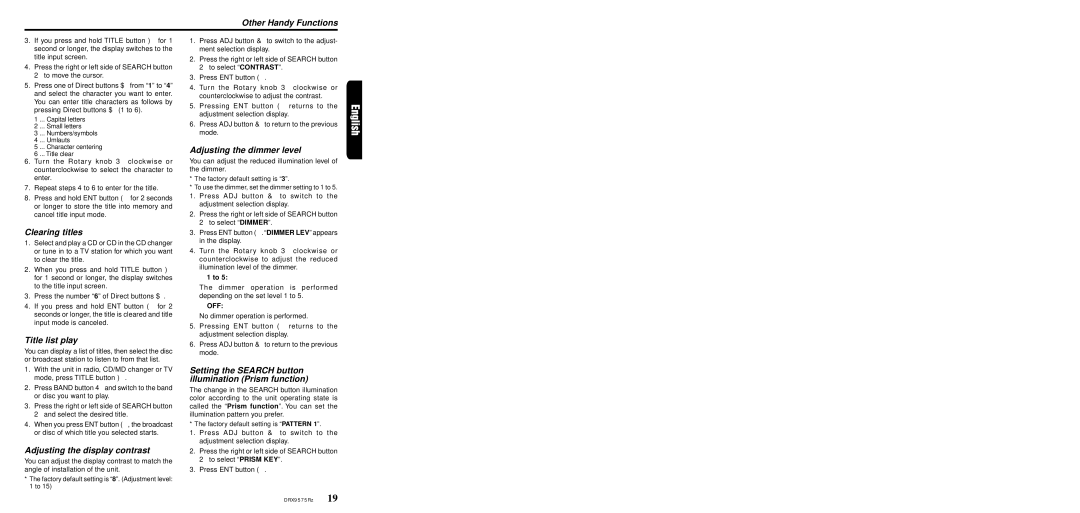DRX9575Rz specifications
The Clarion DRX9575Rz is a high-performance car audio receiver designed for audiophiles and casual listeners alike. Celebrated for its superior sound quality and advanced technology, the DRX9575Rz stands out in a crowded market. At its core, it offers a sleek, modern aesthetic combined with user-friendly features that enhance the overall driving experience.One of the key features of the DRX9575Rz is its ability to decode a variety of audio formats, including MP3, WMA, and AAC. This versatility ensures that users can enjoy their favorite tunes without the need for conversion, allowing easy playback from USB devices or CDs. The receiver also boasts built-in Bluetooth technology, which enables seamless hands-free calling and wireless music streaming, making it a practical choice for those who value convenience while on the road.
The DRX9575Rz uses high-quality components, including a 24-bit digital-to-analog converter (DAC) that delivers exceptional sound clarity and precision. Coupled with its built-in equalizer and adjustable crossover settings, users can customize their listening experience to match their preferences. Enhanced sound controls enable fine-tuning of bass, treble, and mid-range frequencies, resulting in a richer audio experience.
Another notable feature is the receiver's compatibility with high-resolution audio files. The DRX9575Rz supports FLAC files, allowing audiophiles to enjoy lossless sound quality while driving. This capability is complemented by its ability to connect with various external amplifiers, providing users the option to expand their audio system for even greater sound output.
The receiver is also compatible with smartphone applications that enhance usability, offering features like music streaming and personalized playlists. Its illuminated display ensures visibility in all lighting conditions, while its intuitive control layout makes navigation simple and straightforward.
In terms of installation, the Clarion DRX9575Rz is designed to fit into a standard 1-DIN car stereo slot, making it a convenient upgrade for many vehicles. It includes multiple preamp outputs for easy connection to external amplifiers and subwoofers, allowing for a tailored sound experience.
In summary, the Clarion DRX9575Rz is a feature-rich car audio receiver that excels in sound quality, ease of use, and compatibility with various audio formats. It is an excellent choice for those seeking an upgrade to their car audio system, delivering a perfect blend of innovation, customization, and convenience.