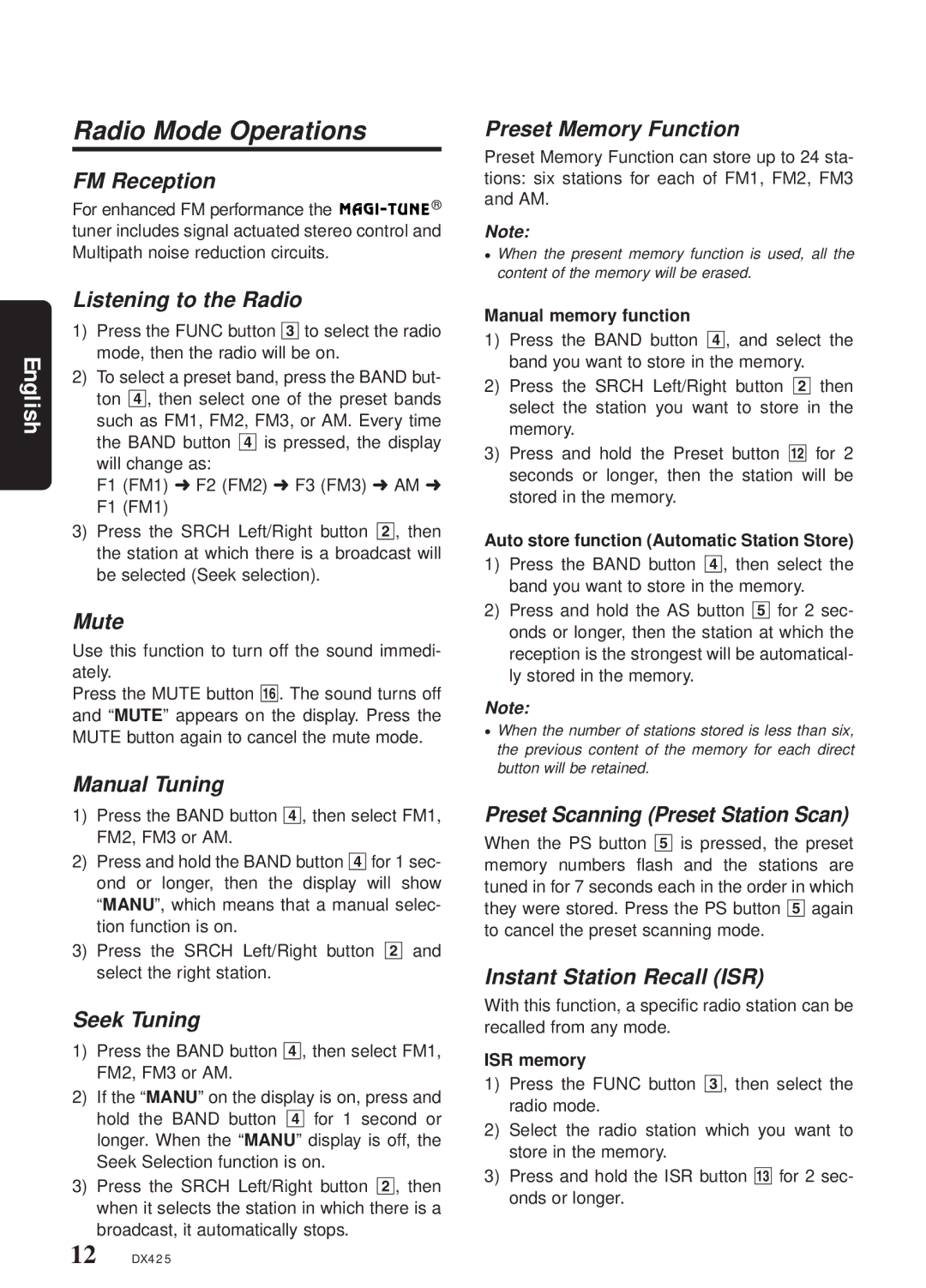DX425 specifications
The Clarion DX425 is a versatile in-car multimedia receiver designed to enhance the driving experience with a range of advanced features and technologies. This model exemplifies Clarion's commitment to providing high-quality audio and user-friendly interfaces, making it an ideal choice for music enthusiasts and casual listeners alike.One of the standout features of the Clarion DX425 is its 6.2-inch touchscreen display. The LCD screen offers a bright and clear interface, allowing for easy navigation through menus and settings. Its responsive touch functionality ensures that users can quickly access their favorite media without distractions, crucial while on the road.
The DX425 supports a variety of media formats, including MP3, AAC, WMA, and WAV, making it compatible with most digital audio files. It provides multiple input sources, allowing users to play music from USB drives, SD cards, and smartphones via Bluetooth connectivity. This multi-source capability is a significant advantage for users who want flexibility in how they listen to audio during their travels.
In terms of connectivity, the Clarion DX425 is equipped with Bluetooth technology, allowing for hands-free calling and wireless audio streaming. This feature promotes safer driving by reducing the need to fumble with phones while on the move. Additionally, it supports A2DP (Advanced Audio Distribution Profile), ensuring high-quality audio streaming from compatible devices.
The DX425 also supports both Android Auto and Apple CarPlay, making it easy for users to integrate their smartphones with the car's multimedia system. This integration provides seamless access to apps, navigation, and messaging directly from the receiver, allowing drivers to stay connected without compromising safety.
Audio performance is enhanced through the incorporation of a built-in amplifier and customizable sound settings. Users can adjust bass, treble, and balance through the intuitive equalizer settings, ensuring that every drive is accompanied by the perfect sound profile tailored to individual preferences.
Overall, the Clarion DX425 combines modern technology with practicality, offering a well-rounded multimedia receiver for any vehicle. With its robust feature set, user-friendly interface, and commitment to audio quality, it stands out as a reliable option for anyone looking to upgrade their in-car entertainment experience.