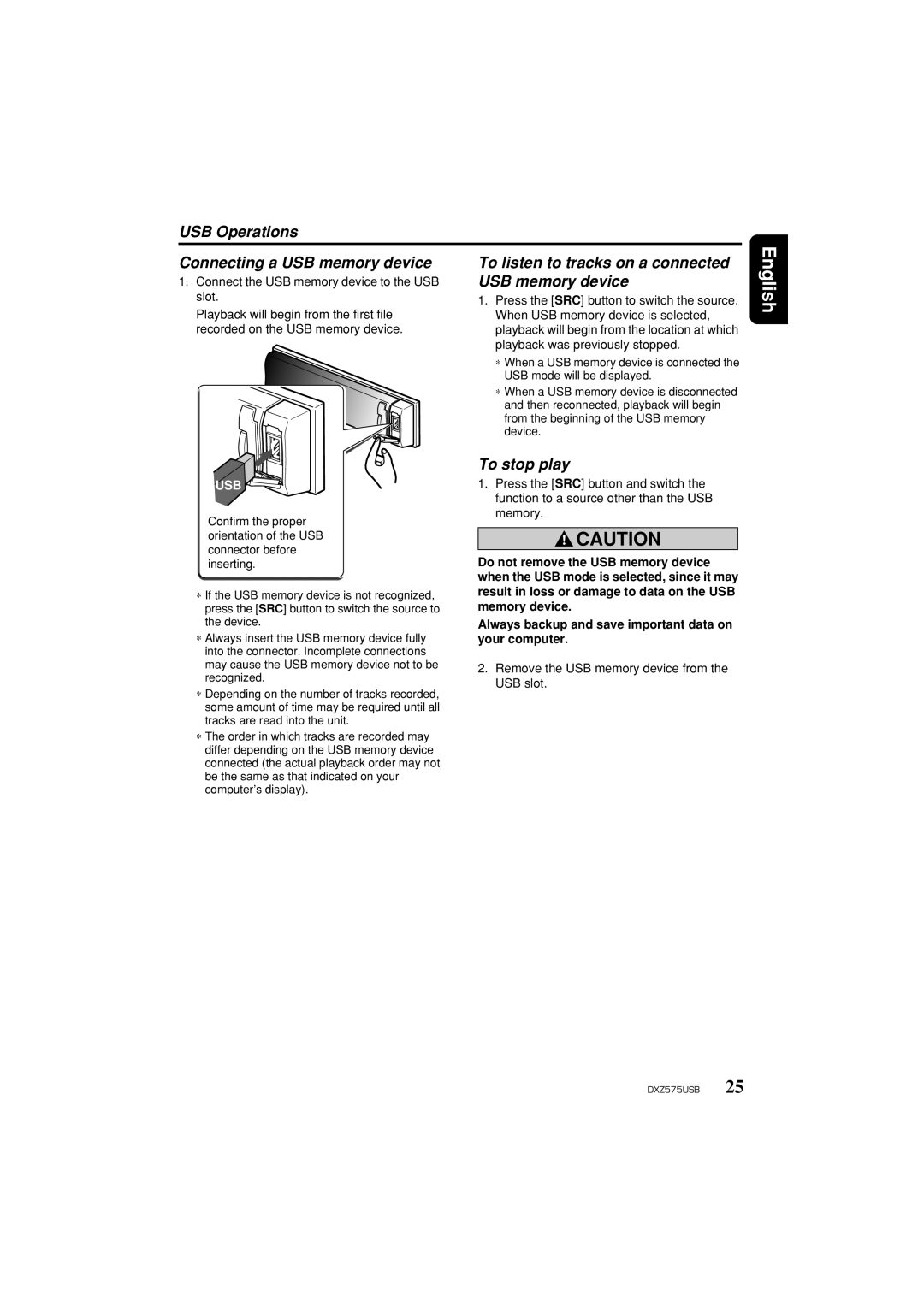DXZ575USB specifications
The Clarion DXZ575USB is an advanced car stereo designed to enhance your in-car audio experience while offering a range of modern features. This model is a standout for its remarkable sound quality and extensive connectivity options, making it an excellent choice for music enthusiasts and everyday drivers alike.One of the notable features of the DXZ575USB is its compatibility with various audio formats. It supports MP3, WMA, and AAC file types, allowing users to enjoy their favorite tracks from different sources. Whether you're listening to music from a USB drive, MP3 player, or a CD, the DXZ575USB ensures high-quality playback.
Connectivity is a focal point for the DXZ575USB, as it incorporates a front USB input. This feature enables direct connection to USB devices, providing a seamless way to play music directly from flash drives. Additionally, the unit includes an auxiliary input, giving users the option to connect other audio devices easily, expanding the variety of listening choices available in the car.
Another significant characteristic of the DXZ575USB is its digital media receiver design, which sports a user-friendly interface. The bright LCD display provides clear visibility of information, making it quick and easy to navigate through songs and settings. The rotary volume control adds a tactile quality that enhances the user experience, enabling intuitive adjustments while driving.
The audio quality of the DXZ575USB is bolstered by its built-in amplifier and powerful equalizer options. With a 4-channel output and customizable equalization settings, users can fine-tune their listening preferences to achieve optimal sound. This stereo also features a built-in high-pass filter, which helps improve overall sound clarity by eliminating low-frequency noise.
Additionally, the DXZ575USB supports Bluetooth technology, allowing for hands-free calling and audio streaming directly from smartphones. This feature significantly increases convenience and safety for drivers, enabling them to stay connected without compromising focus on the road.
Overall, the Clarion DXZ575USB stands out in the crowded car stereo market with its robust feature set, superior audio quality, and user-friendly design. Whether you're hitting the road for a long trip or just commuting to work, this car stereo offers an enjoyable and versatile audio experience that will satisfy any driver’s needs.