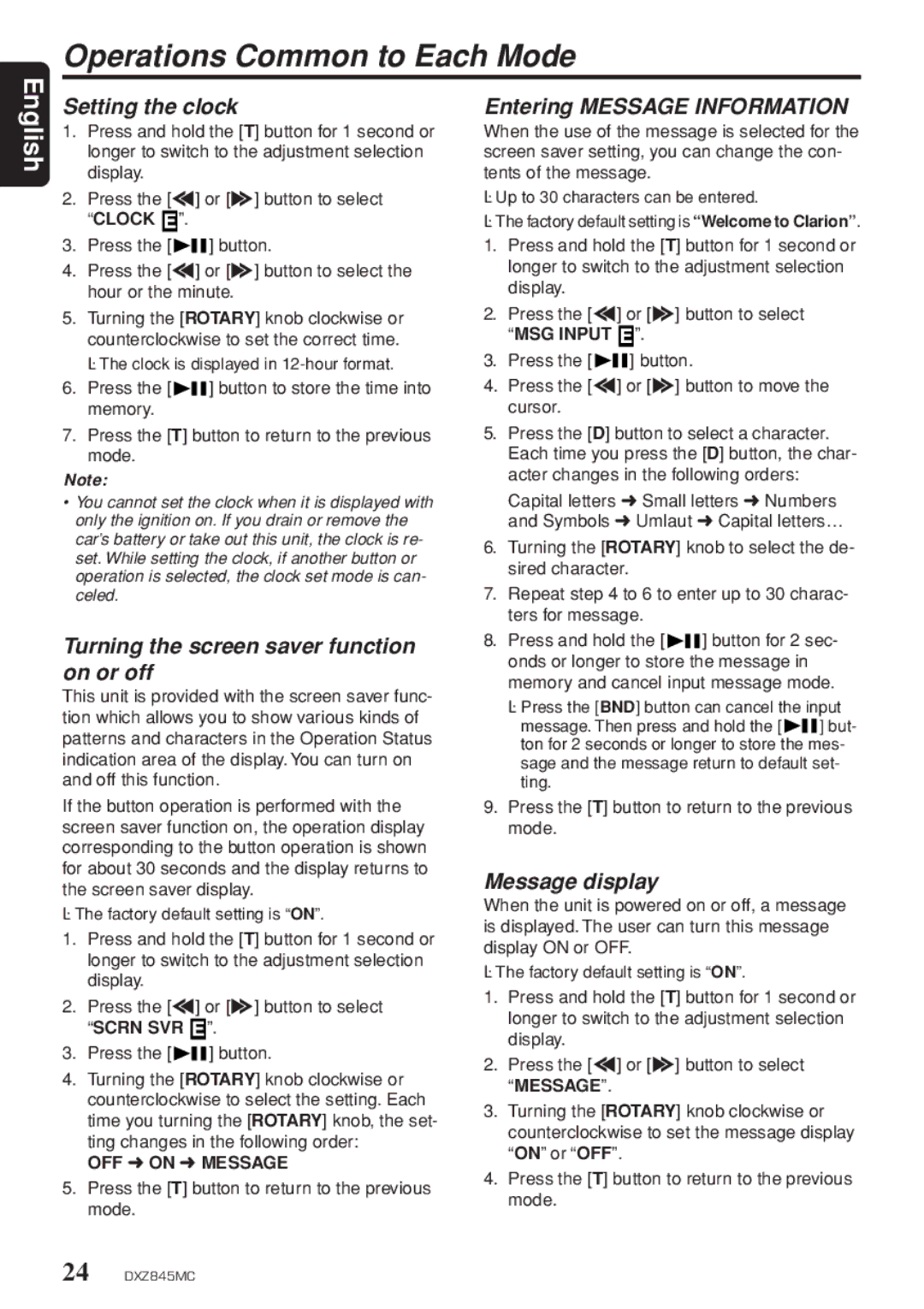Operations Common to Each Mode
English
Setting the clock
1.Press and hold the [T] button for 1 second or longer to switch to the adjustment selection display.
2.Press the [a] or [d] button to select “CLOCK ![]() ”.
”.
3.Press the [![]()
![]() ] button.
] button.
4.Press the [a] or [d] button to select the hour or the minute.
5.Turning the [ROTARY] knob clockwise or counterclockwise to set the correct time.
The clock is displayed in
6.Press the [![]()
![]() ] button to store the time into memory.
] button to store the time into memory.
7.Press the [T] button to return to the previous mode.
Note:
•You cannot set the clock when it is displayed with only the ignition on. If you drain or remove the car’s battery or take out this unit, the clock is re- set. While setting the clock, if another button or operation is selected, the clock set mode is can- celed.
Turning the screen saver function on or off
This unit is provided with the screen saver func- tion which allows you to show various kinds of patterns and characters in the Operation Status indication area of the display. You can turn on and off this function.
If the button operation is performed with the screen saver function on, the operation display corresponding to the button operation is shown for about 30 seconds and the display returns to the screen saver display.
The factory default setting is “ON”.
1.Press and hold the [T] button for 1 second or longer to switch to the adjustment selection display.
2.Press the [a] or [d] button to select “SCRN SVR ![]() ”.
”.
3.Press the [![]()
![]() ] button.
] button.
4.Turning the [ROTARY] knob clockwise or counterclockwise to select the setting. Each time you turning the [ROTARY] knob, the set- ting changes in the following order:
OFF ➜ ON ➜ MESSAGE
5.Press the [T] button to return to the previous mode.
Entering MESSAGE INFORMATION
When the use of the message is selected for the screen saver setting, you can change the con- tents of the message.
Up to 30 characters can be entered.
The factory default setting is “Welcome to Clarion”.
1.Press and hold the [T] button for 1 second or longer to switch to the adjustment selection display.
2.Press the [a] or [d] button to select “MSG INPUT ![]() ”.
”.
3.Press the [![]()
![]() ] button.
] button.
4.Press the [a] or [d] button to move the cursor.
5.Press the [D] button to select a character. Each time you press the [D] button, the char- acter changes in the following orders:
Capital letters ➜ Small letters ➜ Numbers and Symbols ➜ Umlaut ➜ Capital letters…
6.Turning the [ROTARY] knob to select the de- sired character.
7.Repeat step 4 to 6 to enter up to 30 charac- ters for message.
8.Press and hold the [![]()
![]() ] button for 2 sec- onds or longer to store the message in memory and cancel input message mode.
] button for 2 sec- onds or longer to store the message in memory and cancel input message mode.
Press the [BND] button can cancel the input
message. Then press and hold the [![]()
![]() ] but- ton for 2 seconds or longer to store the mes- sage and the message return to default set- ting.
] but- ton for 2 seconds or longer to store the mes- sage and the message return to default set- ting.
9.Press the [T] button to return to the previous mode.
Message display
When the unit is powered on or off, a message is displayed. The user can turn this message display ON or OFF.
The factory default setting is “ON”.
1.Press and hold the [T] button for 1 second or longer to switch to the adjustment selection display.
2.Press the [a] or [d] button to select “MESSAGE”.
3.Turning the [ROTARY] knob clockwise or counterclockwise to set the message display “ON” or “OFF”.
4.Press the [T] button to return to the previous mode.
24 DXZ845MC