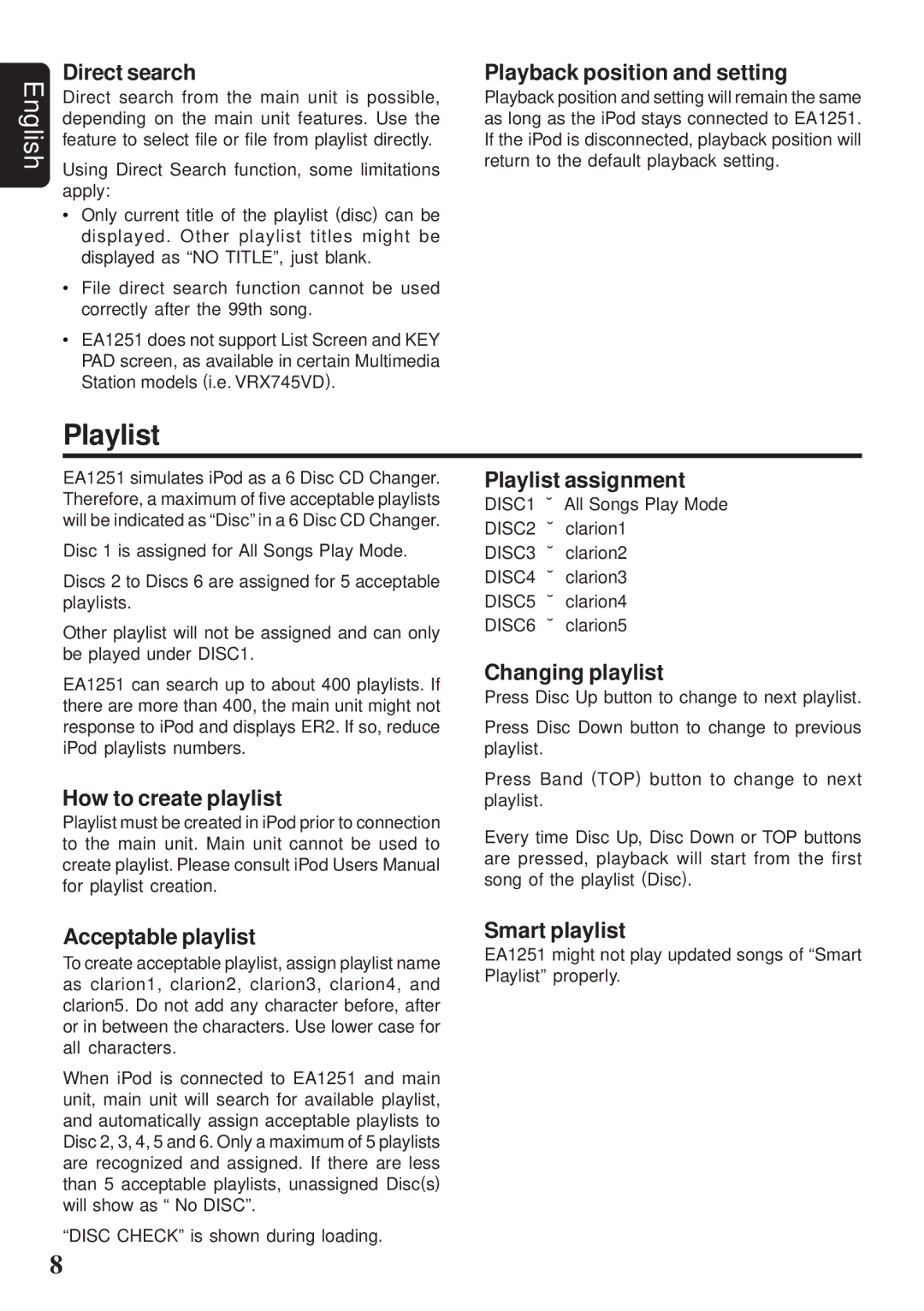EA1251 specifications
The Clarion EA1251 is a powerful and versatile in-car amplifier designed for audiophiles and everyday users looking to enhance their vehicle's audio system. This amplifier stands out due to its impressive features, advanced technologies, and robust characteristics that ensure quality sound reproduction.At the heart of the Clarion EA1251 is its high output power capability, delivering a maximum output of 125 watts per channel at 4 ohms. This high power rating ensures that users can enjoy dynamic and clear sound across various music genres. With a bridgeable output of 250 watts, combining channels can create even greater power for subwoofers, enhancing low-frequency performance and overall sound depth.
The amplifier incorporates Class D technology, renowned for its efficiency and compact size. Class D amplifiers generate less heat compared to traditional Class AB designs, allowing for a smaller footprint while maintaining high output levels. This efficiency is particularly beneficial for users concerned about power consumption and heat buildup in their vehicle's audio system.
One of the key features of the EA1251 is its adjustable crossover settings. The low-pass and high-pass filters allow users to tailor the sound output to match their specific audio preferences and the characteristics of their speakers. This feature ensures that users can optimize sound reproduction for both subs and full-range speakers, enriching the listening experience.
Additionally, the amplifier includes a built-in bass boost feature that enhances low-frequency sounds, making it ideal for genres like hip-hop and electronic music. The variable bass boost can be adjusted to suit personal taste, providing flexibility in achieving the desired sound profile.
The EA1251 is equipped with advanced protection circuits that safeguard the amplifier from issues like overload, short circuits, and overheating. Such protection ensures longevity and reliability, allowing users to enjoy their audio without worrying about damaging the equipment.
Moreover, the amplifier features a sleek and durable design, with a black finish that complements any vehicle interior. Its compact design allows for flexible installation options, making it easy to find a suitable location within a car.
In summary, the Clarion EA1251 is an exceptional choice for those seeking a powerful, efficient, and versatile amplifier. With its advanced technologies, adjustable settings, and reliable performance, it is designed to elevate the in-car audio experience for both casual listeners and serious audiophiles alike.