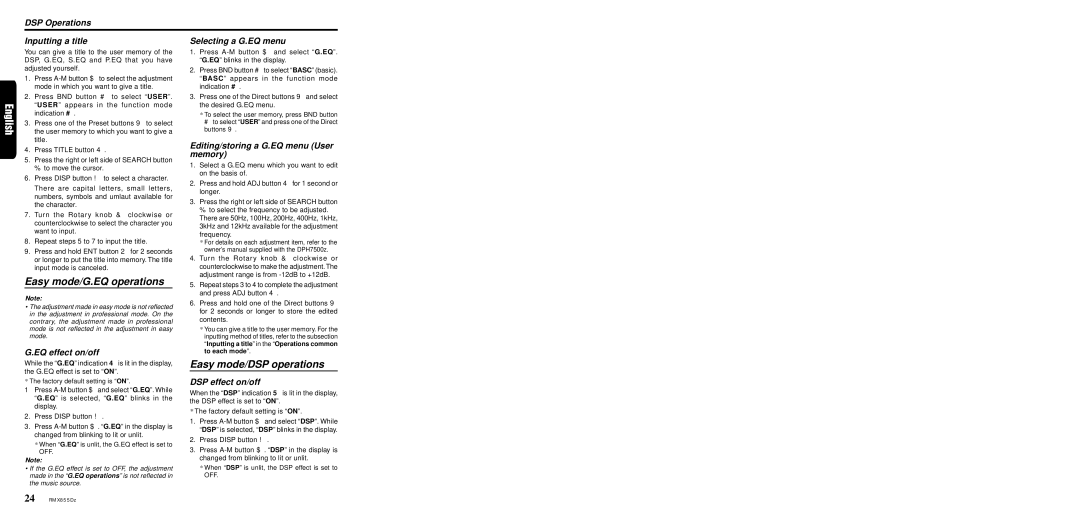RMX855Dz specifications
The Clarion RMX855Dz is a standout multimedia receiver designed for audiophiles and casual listeners alike. This cutting-edge device offers a range of features that enhance the in-car listening experience, embodying a perfect blend of technology and usability.One of the main highlights of the RMX855Dz is its high-resolution display. The receiver features a large, intuitive touchscreen that simplifies navigation through playlists, radio stations, and settings. The vibrant display allows users to view information clearly, even in bright sunlight, ensuring accessibility at all times.
Connectivity is a crucial aspect of modern car audio systems, and the RMX855Dz excels in this area. It supports both Apple CarPlay and Android Auto, allowing seamless integration with smartphones. These technologies grant access to navigation apps, music streaming, and hands-free calling—keeping users focused on the road while enjoying their favorite content.
The RMX855Dz also boasts a powerful built-in amplifier that delivers crystal-clear audio across various frequencies. With robust sound tuning options, users can adjust EQ settings to match their preferences, ensuring a custom listening experience. The receiver supports high-resolution audio formats, offering pristine playback quality that captures every detail in music tracks.
Moreover, the receiver offers advanced Bluetooth connectivity, enabling users to wirelessly stream music and take phone calls. The multi-point connection allows for linking two devices simultaneously, making it easy to switch between phones without hassle.
In terms of expandability, the RMX855Dz features multiple preamp outputs, allowing for the addition of external amplifiers and speakers for those who desire a deeper audio experience. Its USB and auxiliary inputs are conveniently placed for easy access, ensuring you can play music from various devices without any interruptions.
Lastly, the RMX855Dz ensures safety and security with its built-in features. The unit allows for rear camera integration for improved parking assistance, and its user-friendly interface minimizes distractions while driving.
In conclusion, the Clarion RMX855Dz is a remarkable multimedia receiver that combines advanced technology with user-centric design, making it an ideal choice for anyone looking to elevate their car audio experience. Its combination of superior sound quality, connectivity options, and user-friendly features sets a new standard in the competitive automotive audio market.