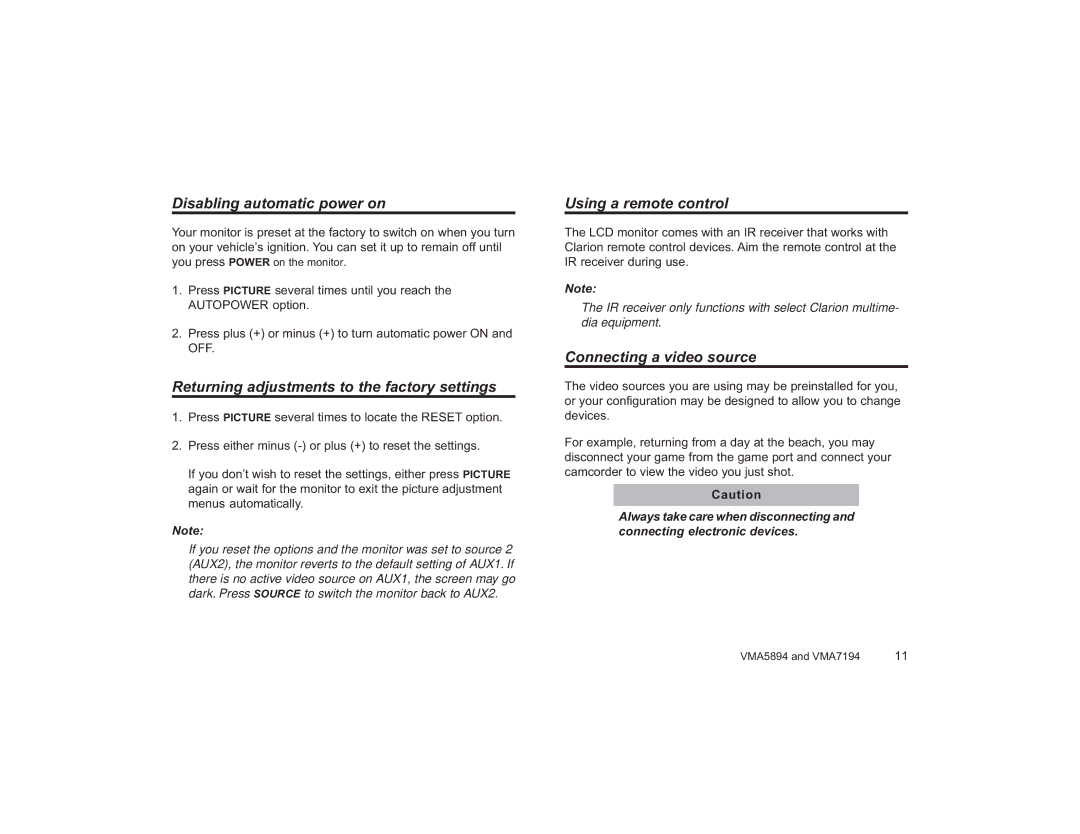Disabling automatic power on
Your monitor is preset at the factory to switch on when you turn on your vehicle’s ignition. You can set it up to remain off until you press POWER on the monitor.
1.Press PICTURE several times until you reach the AUTOPOWER option.
2.Press plus (+) or minus (+) to turn automatic power ON and OFF.
Returning adjustments to the factory settings
1.Press PICTURE several times to locate the RESET option.
2.Press either minus
If you don’t wish to reset the settings, either press PICTURE again or wait for the monitor to exit the picture adjustment menus automatically.
Note:
If you reset the options and the monitor was set to source 2 (AUX2), the monitor reverts to the default setting of AUX1. If there is no active video source on AUX1, the screen may go dark. Press SOURCE to switch the monitor back to AUX2.
Using a remote control
The LCD monitor comes with an IR receiver that works with Clarion remote control devices. Aim the remote control at the IR receiver during use.
Note:
The IR receiver only functions with select Clarion multime- dia equipment.
Connecting a video source
The video sources you are using may be preinstalled for you, or your configuration may be designed to allow you to change devices.
For example, returning from a day at the beach, you may disconnect your game from the game port and connect your camcorder to view the video you just shot.
Caution
Always take care when disconnecting and connecting electronic devices.
VMA5894 and VMA7194 | 11 |