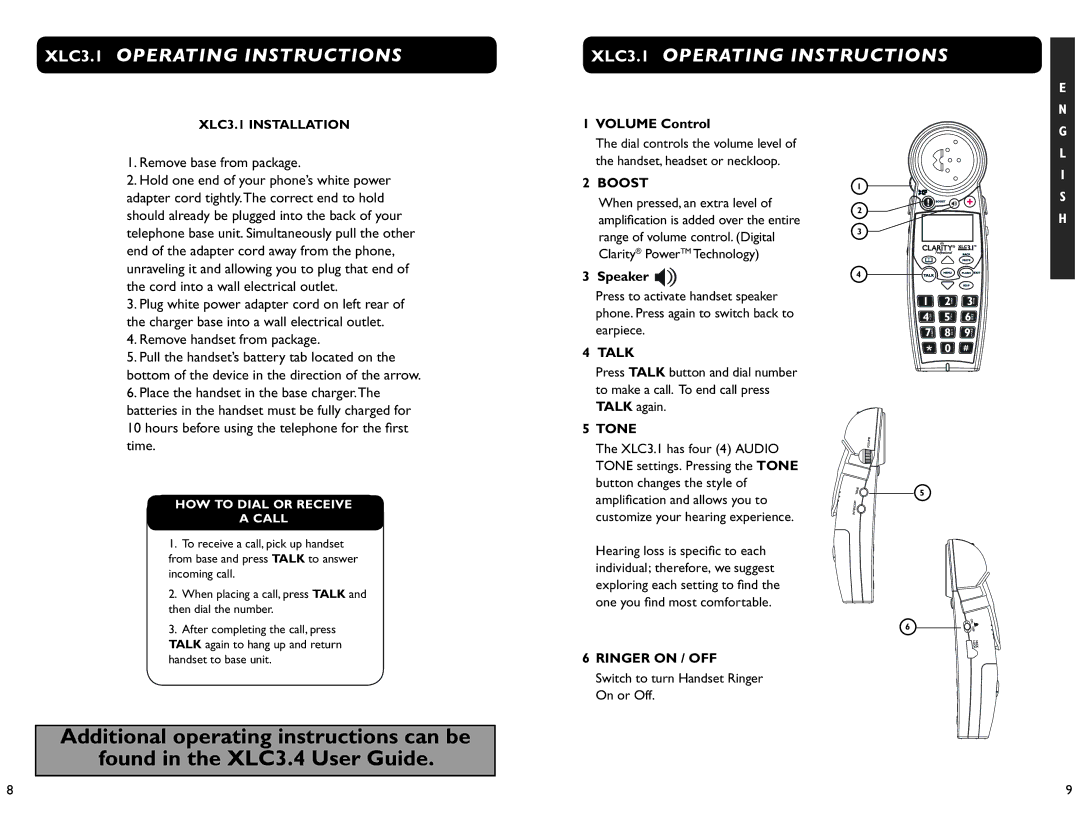XLC3.1 OPERATING INSTRUCTIONS
XLC3.1 OPERATING INSTRUCTIONS
E
N
XLC3.1 INSTALLATION
1.Remove base from package.
2.Hold one end of your phone’s white power adapter cord tightly.The correct end to hold should already be plugged into the back of your telephone base unit. Simultaneously pull the other end of the adapter cord away from the phone, unraveling it and allowing you to plug that end of the cord into a wall electrical outlet.
3.Plug white power adapter cord on left rear of the charger base into a wall electrical outlet.
4.Remove handset from package.
5.Pull the handset’s battery tab located on the bottom of the device in the direction of the arrow.
6.Place the handset in the base charger.The batteries in the handset must be fully charged for
10hours before using the telephone for the first time.
HOW TO dial or receive
acall
1.To receive a call, pick up handset
from base and press TALK to answer incoming call.
2.When placing a call, press TALK and then dial the number.
3.After completing the call, press TALK again to hang up and return handset to base unit.
Additional operating instructions can be found in the XLC3.4 User Guide.
1VOLUME Control
The dial controls the volume level of the handset, headset or neckloop.
2BOOST
When pressed, an extra level of . amplification is added over the entire range of volume control. (Digital . Clarity® PowerTM Technology)
3Speaker 
Press to activate handset speaker phone. Press again to switch back to earpiece.
4TALK
Press TALK button and dial number to make a call. To end call press TALK again.
5TONE
The XLC3.1 has four (4) AUDIO .
TONE settings. Pressing the TONE button changes the style of . amplification and allows you to . customize your hearing experience.
.
Hearing loss is specific to each . individual; therefore, we suggest . exploring each setting to find the . one you find most comfortable.. (See main User Guide for a complete description of available audio profiles.)
6RINGER ON / OFF
Switch to turn Handset Ringer . On or Off.
1
2 ![]()
3
4
5
6
G
L
I
S
H
8 | 9 |