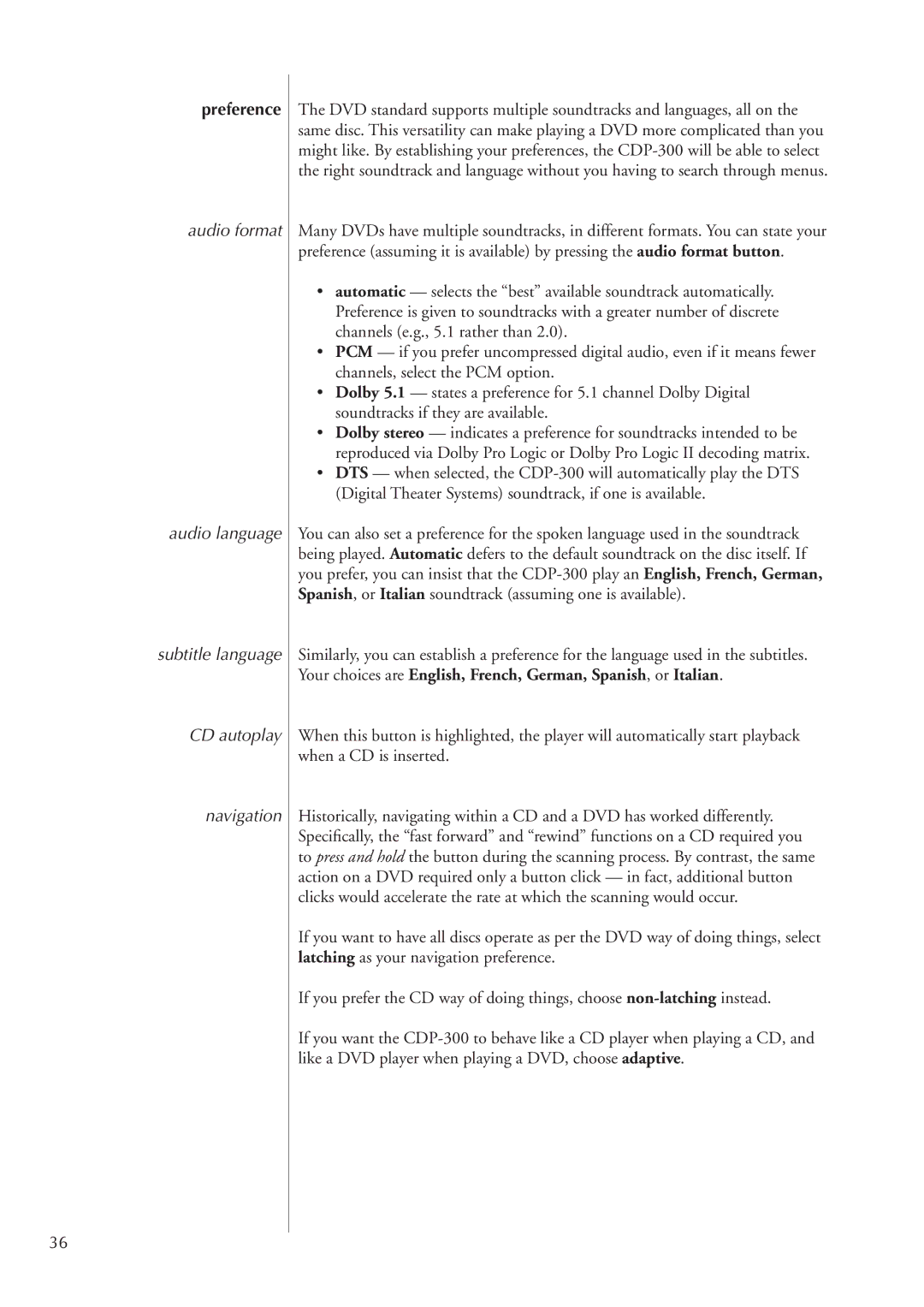preference
audio format
audio language
subtitle language
CD autoplay
navigation
36
The DVD standard supports multiple soundtracks and languages, all on the same disc. This versatility can make playing a DVD more complicated than you might like. By establishing your preferences, the
Many DVDs have multiple soundtracks, in different formats. You can state your preference (assuming it is available) by pressing the audio format button.
•automatic — selects the “best” available soundtrack automatically. Preference is given to soundtracks with a greater number of discrete channels (e.g., 5.1 rather than 2.0).
•PCM — if you prefer uncompressed digital audio, even if it means fewer channels, select the PCM option.
•Dolby 5.1 — states a preference for 5.1 channel Dolby Digital soundtracks if they are available.
•Dolby stereo — indicates a preference for soundtracks intended to be reproduced via Dolby Pro Logic or Dolby Pro Logic II decoding matrix.
•DTS — when selected, the
You can also set a preference for the spoken language used in the soundtrack being played. Automatic defers to the default soundtrack on the disc itself. If you prefer, you can insist that the
Similarly, you can establish a preference for the language used in the subtitles. Your choices are English, French, German, Spanish, or Italian.
When this button is highlighted, the player will automatically start playback when a CD is inserted.
Historically, navigating within a CD and a DVD has worked differently. Specifically, the “fast forward” and “rewind” functions on a CD required you to press and hold the button during the scanning process. By contrast, the same action on a DVD required only a button click — in fact, additional button clicks would accelerate the rate at which the scanning would occur.
If you want to have all discs operate as per the DVD way of doing things, select latching as your navigation preference.
If you prefer the CD way of doing things, choose
If you want the