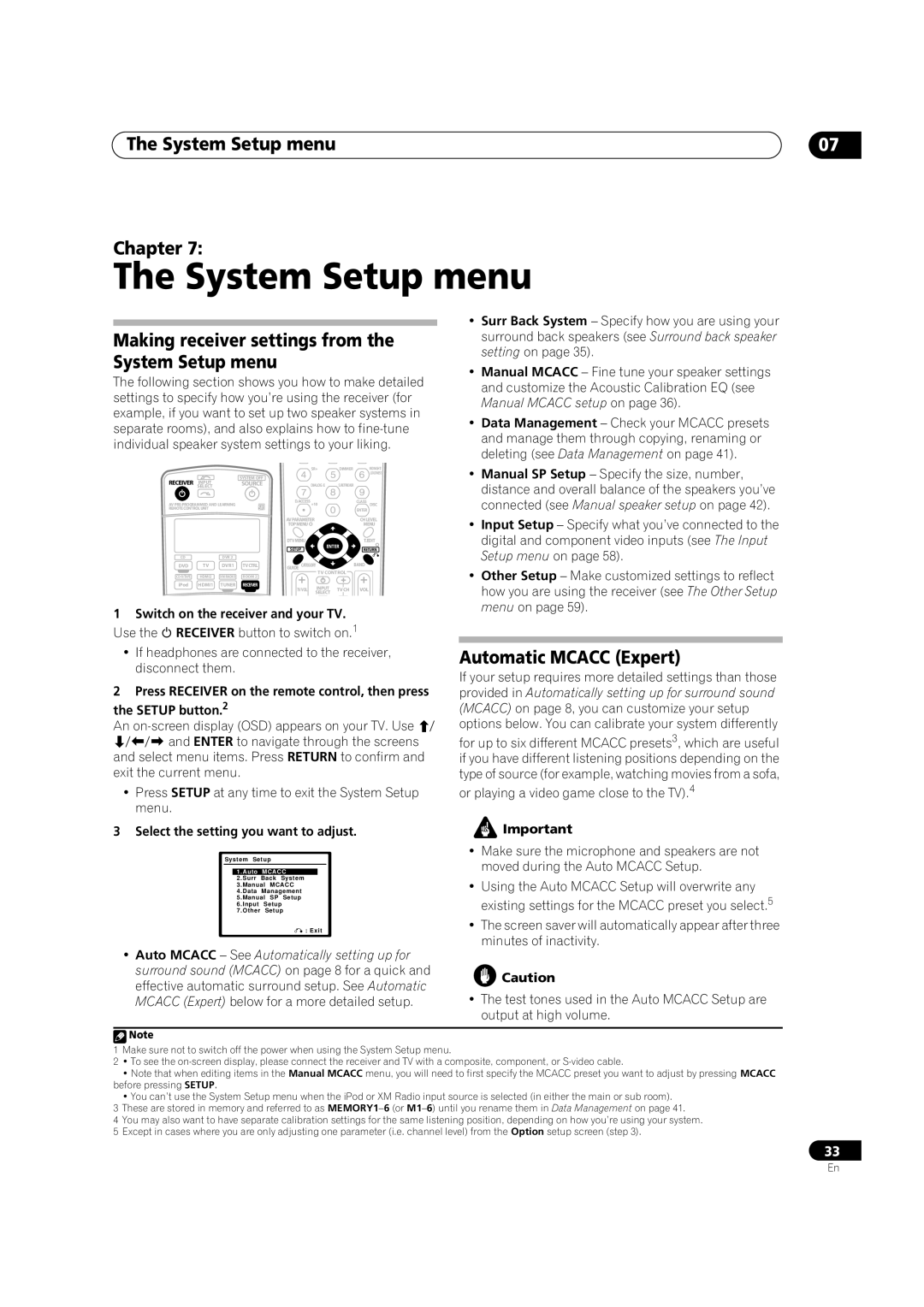VSX-81TXV-S, VSX-81TXV specifications
The Classe Audio VSX-81TXV and VSX-81TXV-S are flagship home theater receivers that embody the brand’s commitment to delivering high-fidelity audio and immersive cinematic experiences. These models are tailored for audiophiles and home theater enthusiasts seeking uncompromising performance and versatility.One of the standout features of the VSX-81TXV is its powerful amplification capabilities. With a robust multichannel amplifier, it offers high power output across all channels, ensuring clean and dynamic sound reproduction regardless of the volume level. This makes it ideal for powering a wide range of speakers, from efficient bookshelf models to demanding floor-standing designs.
Both models are equipped with advanced digital signal processing technology, delivering precise audio processing for various surround sound formats, including Dolby Atmos and DTS:X. This allows users to experience three-dimensional sound that wraps around them, creating a more engaging and lifelike audio environment. The ability to decode these formats highlights the receivers’ forward-thinking design and compatibility with modern home theater setups.
Connectivity is another highlight, with multiple HDMI inputs enabling seamless integration with various sources, including Blu-ray players, streaming devices, and gaming consoles. The HDMI 2.0 support ensures 4K video transmission for high-definition visuals, while HDCP 2.2 compliance future-proofs the system against upcoming content standards.
Another notable characteristic is the user-friendly setup and calibration features. The built-in room correction technology automatically adjusts the audio output based on the specific acoustics of the room, ensuring an optimized listening experience tailored to the user’s environment. This eliminates the guesswork typically involved in manual adjustments.
Aesthetically, both models showcase a sleek design with an emphasis on high-quality materials. The minimalist interface and intuitive controls provide ease of use, appealing to both seasoned audiophiles and casual listeners alike.
In conclusion, the Classe Audio VSX-81TXV and VSX-81TXV-S represent a blend of power, technology, and aesthetics, designed to elevate the home entertainment experience. Their robust amplification, advanced audio processing, extensive connectivity options, and user-friendly features make them formidable choices in the realm of high-performance home theater receivers. Whether for casual viewing or critical listening, these models promise to deliver exceptional quality and performance for a diverse audience.