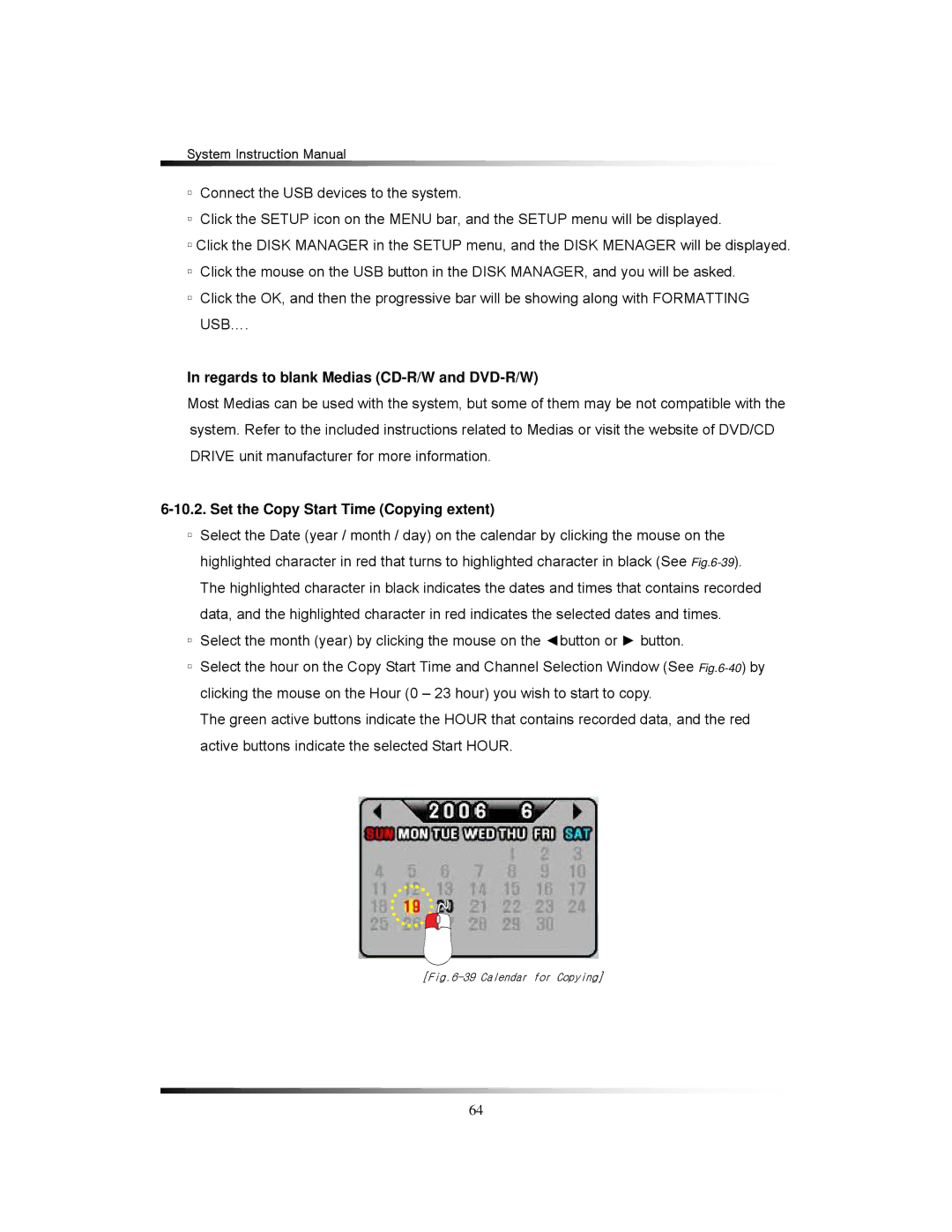TFT2288C, LCD2288DVR, LCD2284DVR, TFT2284C specifications
Clover Electronics has made a significant impact in the field of display technology with its innovative lineup of LCD and TFT screens, particularly the TFT2284C, LCD2284DVR, LCD2288DVR, and TFT2288C. These displays are designed to cater to a variety of applications, offering superior image quality, versatility, and ease of use.The TFT2284C is a standout model characterized by its vibrant colors and clear resolution. With a screen size of 22 inches and a full HD capability, it provides sharp and detailed images, making it an ideal choice for surveillance systems, point-of-sale solutions, and various industrial applications. The screen's LED backlighting enhances brightness while enabling energy efficiency, allowing users to enjoy a high-quality viewing experience without consuming excessive power.
Moving on to the LCD2284DVR, this model integrates advanced recording capabilities, making it particularly suitable for security monitoring and video playback. With built-in DVR functionality, users can capture video feeds and play them back seamlessly on the 22-inch LCD screen. Furthermore, its compatibility with various camera systems adds to its versatility, providing real-time viewing along with recording options for maximum convenience.
The LCD2288DVR shares many features with the LCD2284DVR but upgrades to a slightly larger screen size of 28 inches. This larger display amplifies visual quality, making it perfect for creating an immersive experience in both commercial and residential settings. Additionally, it maintains similar recording functionality, ensuring that the user can monitor and record footage with ease.
Lastly, the TFT2288C is designed for those who require a high-performance display with enhanced visual clarity. This model combines a larger 28-inch screen with advanced TFT technology, ensuring dynamic range and quicker response times. The TFT2288C is equipped with multi-input options, including HDMI, VGA, and composite connections, making it adaptable to various devices and setups. Its user-friendly interface and lightweight design allow for effortless installation and configuration, making it a favorite among professionals.
In summary, Clover Electronics offers a diverse range of display solutions like the TFT2284C, LCD2284DVR, LCD2288DVR, and TFT2288C. Each model is packed with unique features tailored to meet the demands of different applications, from security monitoring to industrial use, delivering exceptional performance and quality. With ongoing innovation and a commitment to excellence, Clover Electronics continues to lead the way in display technology.