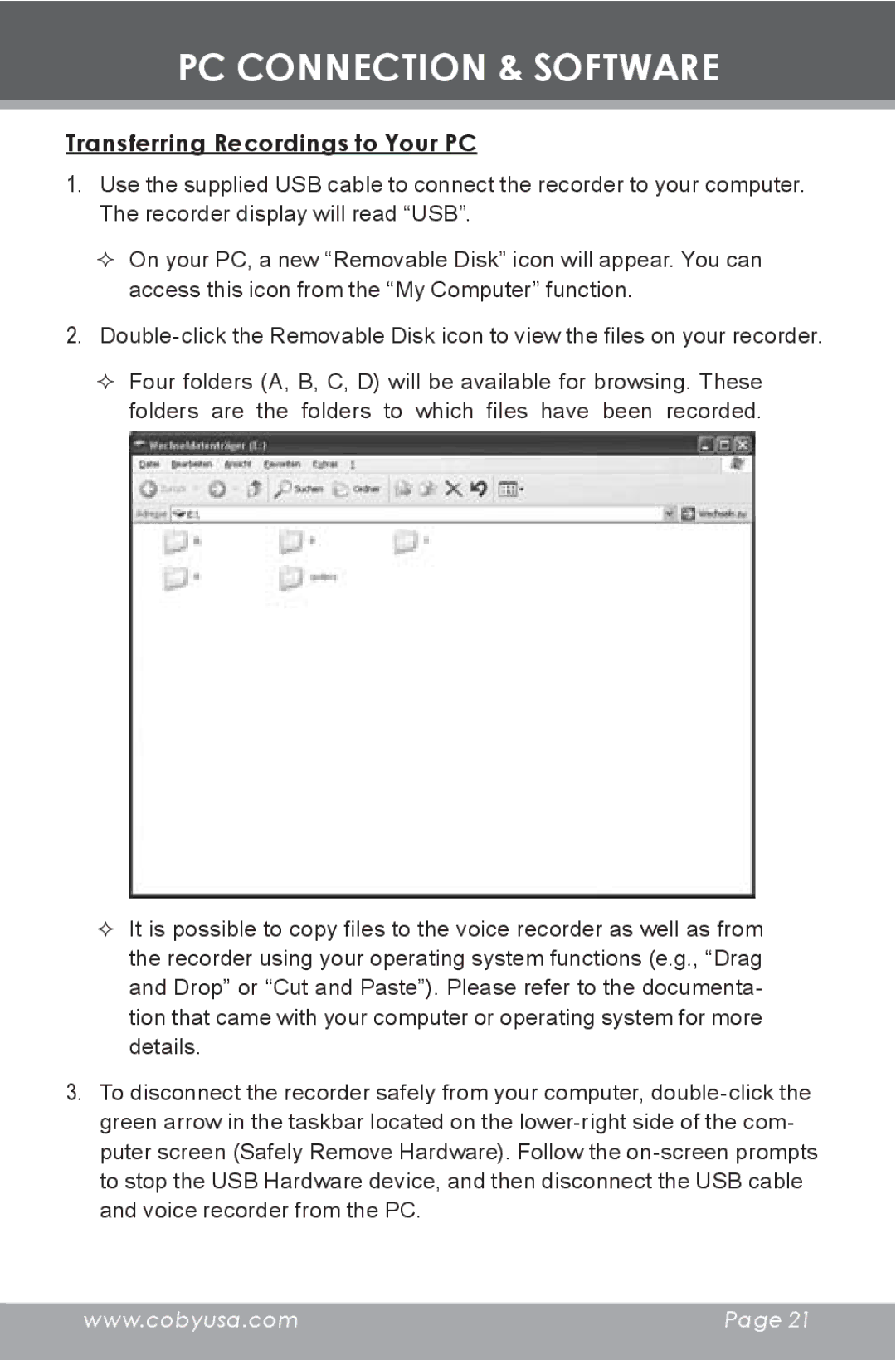PC CONNECTION & SOFTWARE
Transferring Recordings to Your PC
1.Use the supplied USB cable to connect the recorder to your computer. The recorder display will read “USB”.
On your PC, a new “Removable Disk” icon will appear. You can access this icon from the “My Computer” function.
2.
Four folders (A, B, C, D) will be available for browsing. These folders are the folders to which files have been recorded.
It is possible to copy files to the voice recorder as well as from the recorder using your operating system functions (e.g., “Drag and Drop” or “Cut and Paste”). Please refer to the documenta- tion that came with your computer or operating system for more details.
3.To disconnect the recorder safely from your computer,
www.cobyusa.com | Page 21 |
|
|