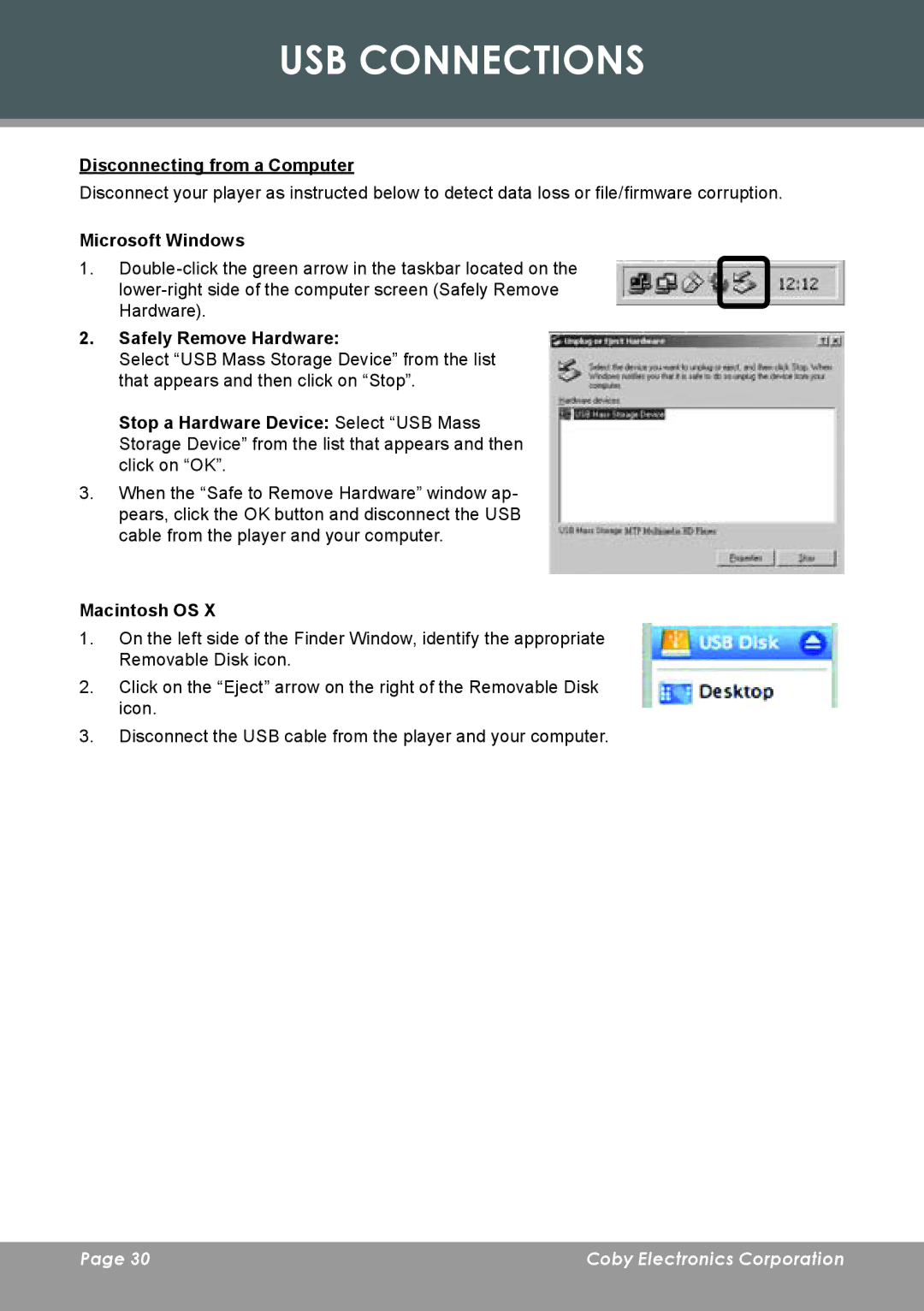MP-C7085 specifications
The COBY electronic MP-C7085 is a versatile and compact portable media player designed to cater to the multimedia needs of users who are always on the go. With its sleek and lightweight design, the MP-C7085 is not just an ordinary music player; it also supports video playback, making it a perfect companion for entertainment enthusiasts.One of the main features of the MP-C7085 is its generous storage capacity. It typically comes with built-in memory that allows users to store a substantial amount of music, videos, and photos. Additionally, it often supports expandable storage through microSD cards, providing even more space for users to keep their favorite media.
The MP-C7085 is equipped with a vibrant color display that enhances the viewing experience when watching videos or browsing through photos. The screen delivers clear visuals and is user-friendly, making navigation through the device intuitive even for those who may not be technically inclined.
In terms of audio capabilities, the MP-C7085 supports various audio formats, ensuring that users can listen to their favorite tracks without compatibility issues. The player often features an equalizer function that allows users to customize their audio experience according to their preferences. Furthermore, it typically comes with quality built-in speakers, but it also provides a headphone jack for personal listening.
The MP-C7085 is powered by a long-lasting rechargeable battery, which enables extended playtime for both music and video playback. This is essential for users who may be traveling or engaging in activities where access to charging may be limited. The quick charge function, if included, allows users to juice up the battery in a short amount of time, ensuring they are always ready to use the device.
Another notable characteristic of the MP-C7085 is its reliable connectivity options. It usually offers USB connectivity for easy file transfers to and from computers, as well as support for various file formats that streamline the process of loading new media onto the device.
With its blend of portability, functionality, and impressive features, the COBY electronic MP-C7085 stands out as a commendable choice for anyone looking for an all-in-one media player that keeps pace with the demands of modern entertainment. Whether users are commuting, exercising, or simply relaxing, the MP-C7085 promises to deliver both convenience and enjoyment.