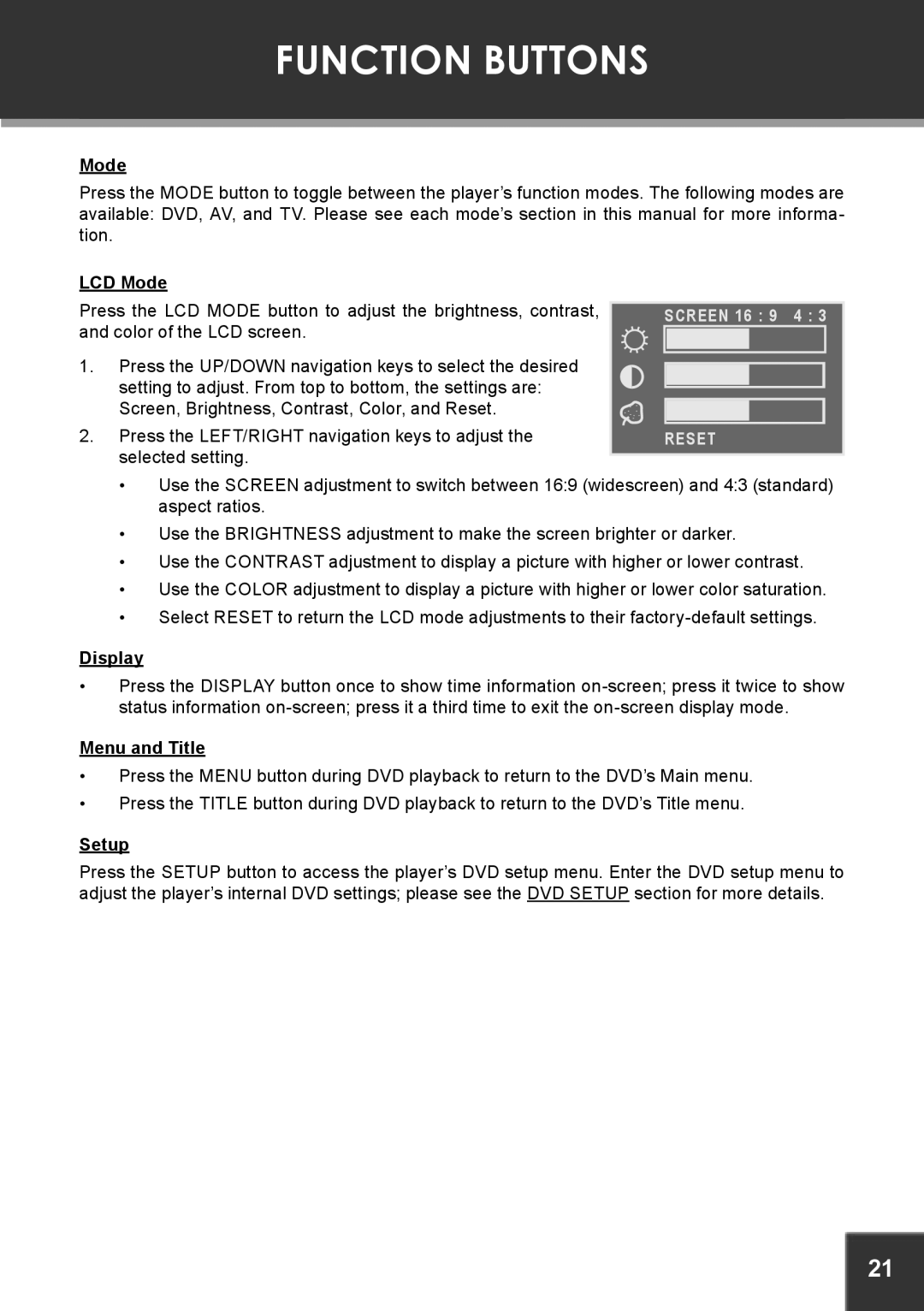FUNCTION BUTTONS
Mode
Press the MODE button to toggle between the player’s function modes. The following modes are available: DVD, AV, and TV. Please see each mode’s section in this manual for more informa- tion.
LCD Mode
Press the LCD MODE button to adjust the brightness, contrast, and color of the LCD screen.
1.Press the UP/DOWN navigation keys to select the desired setting to adjust. From top to bottom, the settings are: Screen, Brightness, Contrast, Color, and Reset.
2.Press the LEFT/RIGHT navigation keys to adjust the selected setting.
SCREEN 16 : 9 | 4 : 3 |
RESET |
|
•Use the SCREEN adjustment to switch between 16:9 (widescreen) and 4:3 (standard) aspect ratios.
•Use the BRIGHTNESS adjustment to make the screen brighter or darker.
•Use the CONTRAST adjustment to display a picture with higher or lower contrast.
•Use the COLOR adjustment to display a picture with higher or lower color saturation.
•Select RESET to return the LCD mode adjustments to their
Display
•Press the DISPLAY button once to show time information
Menu and Title
•Press the MENU button during DVD playback to return to the DVD’s Main menu.
•Press the TITLE button during DVD playback to return to the DVD’s Title menu.
Setup
Press the SETUP button to access the player’s DVD setup menu. Enter the DVD setup menu to adjust the player’s internal DVD settings; please see the DVD SETUP section for more details.
21