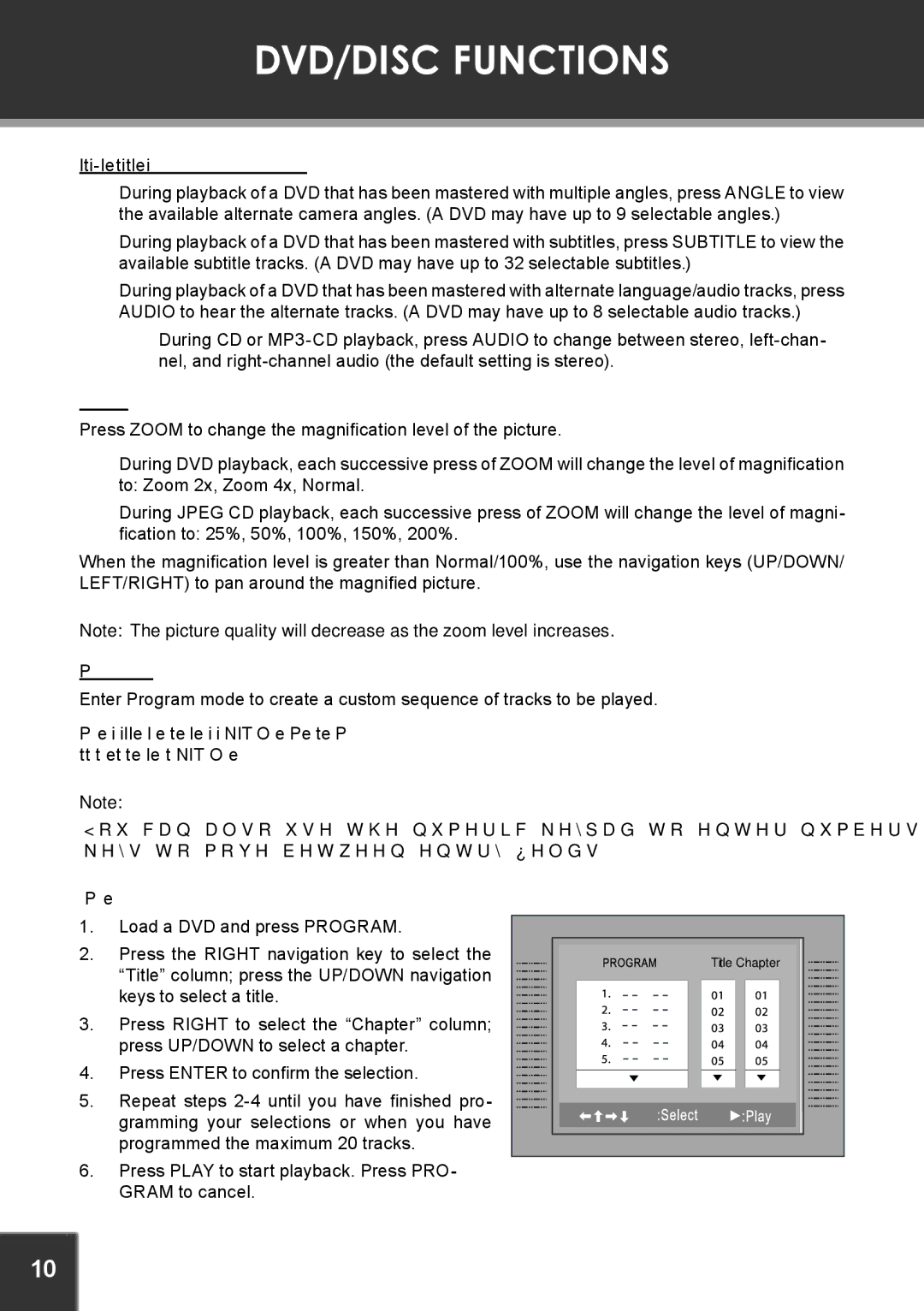TFDVD5605 specifications
The COBY electronic TFDVD5605 is a portable DVD player that has gained popularity for its combination of functionality, design, and user-friendly features. Specifically designed for entertainment on the go, this device caters to various needs, making it an appealing choice for families, travelers, and movie enthusiasts.One of the standout features of the TFDVD5605 is its generous 5-inch LCD screen, which delivers a clear and vibrant picture quality. The display supports 16:9 aspect ratio, making it ideal for watching movies as it showcases widescreen content without compromising picture quality. The screen's swivel design allows users to adjust viewing angles easily, ensuring comfortable viewing whether seated in a car, at home, or on the move.
The TFDVD5605 supports multiple file formats, including DVD, DVD±R/RW, CD, CD±R/RW, and JPEG. This versatility enables users to enjoy a wide range of media, whether it's a favorite DVD, a homemade video, or a photo slideshow from a family event. Furthermore, the device is equipped with the latest technology, including built-in audio enhancement features, which deliver clear sound through the built-in stereo speakers or via headphones for a more personal experience.
Another impressive characteristic of the COBY TFDVD5605 is its long battery life. The rechargeable lithium-ion battery provides several hours of continuous playtime, making it ideal for long road trips or flights where access to power sources may be limited. Additionally, the player includes a car charger, which adds convenience for those traveling by vehicle.
The user interface of the TFDVD5605 is straightforward and intuitive. With clearly labeled buttons and an easy-to-navigate menu system, users can quickly find their desired media and adjust settings without frustration. The inclusion of a remote control further enhances user convenience, enabling control from a distance.
In summary, the COBY electronic TFDVD5605 is a compact and efficient portable DVD player, featuring a 5-inch LCD screen, multidisc compatibility, robust battery life, and user-friendly design. It caters to the diverse entertainment needs of users, making it a notable choice for anyone seeking a reliable portable media solution.