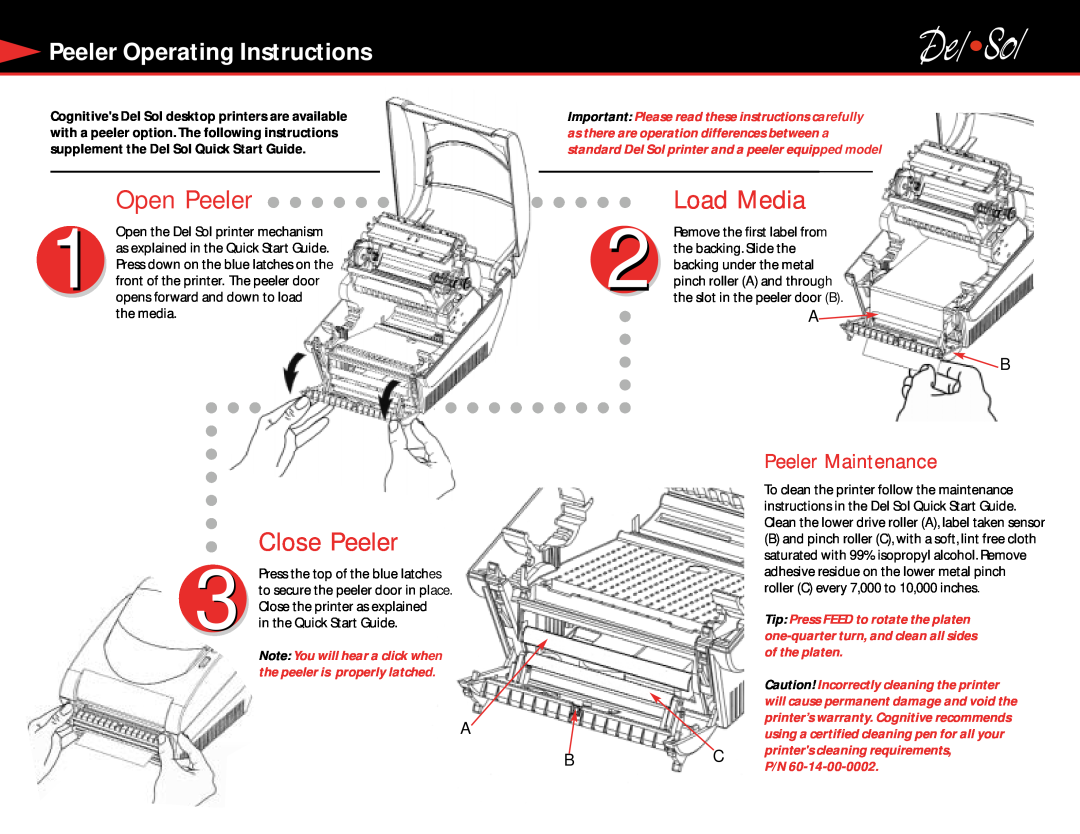Peeler Operating Instructions
Peeler Operating Instructions
Cognitive's Del Sol desktop printers are available with a peeler option. The following instructions supplement the Del Sol Quick Start Guide.
Open Peeler 
1 Open the Del Sol printer mechanism as explained in the Quick Start Guide. Press down on the blue latches on the front of the printer. The peeler door opens forward and down to load the media.
Close Peeler
3 Press the top of the blue latches to secure the peeler door in place. Close the printer as explained
in the Quick Start Guide.
Note: You will hear a click when the peeler is properly latched.
A
Important: Please read these instructions carefully as there are operation differences between a standard Del Sol printer and a peeler equipped model
Load Media
2 Remove the first label from the backing. Slide the backing under the metal pinch roller (A) and through the slot in the peeler door (B).
A![]()
![]() B
B
Peeler Maintenance
To clean the printer follow the maintenance instructions in the Del Sol Quick Start Guide. Clean the lower drive roller (A), label taken sensor
(B) and pinch roller (C), with a soft, lint free cloth saturated with 99% isopropyl alcohol. Remove adhesive residue on the lower metal pinch roller (C) every 7,000 to 10,000 inches.
Tip: Press FEED to rotate the platen
|
|
| Caution! Incorrectly cleaning the printer |
|
|
| will cause permanent damage and void the |
|
|
| printer’s warranty. Cognitive recommends |
|
|
| using a certified cleaning pen for all your |
|
|
| printer's cleaning requirements, |
|
| C | |
B |
| ||
| P/N | ||
|
|
| |
|
|
|
|