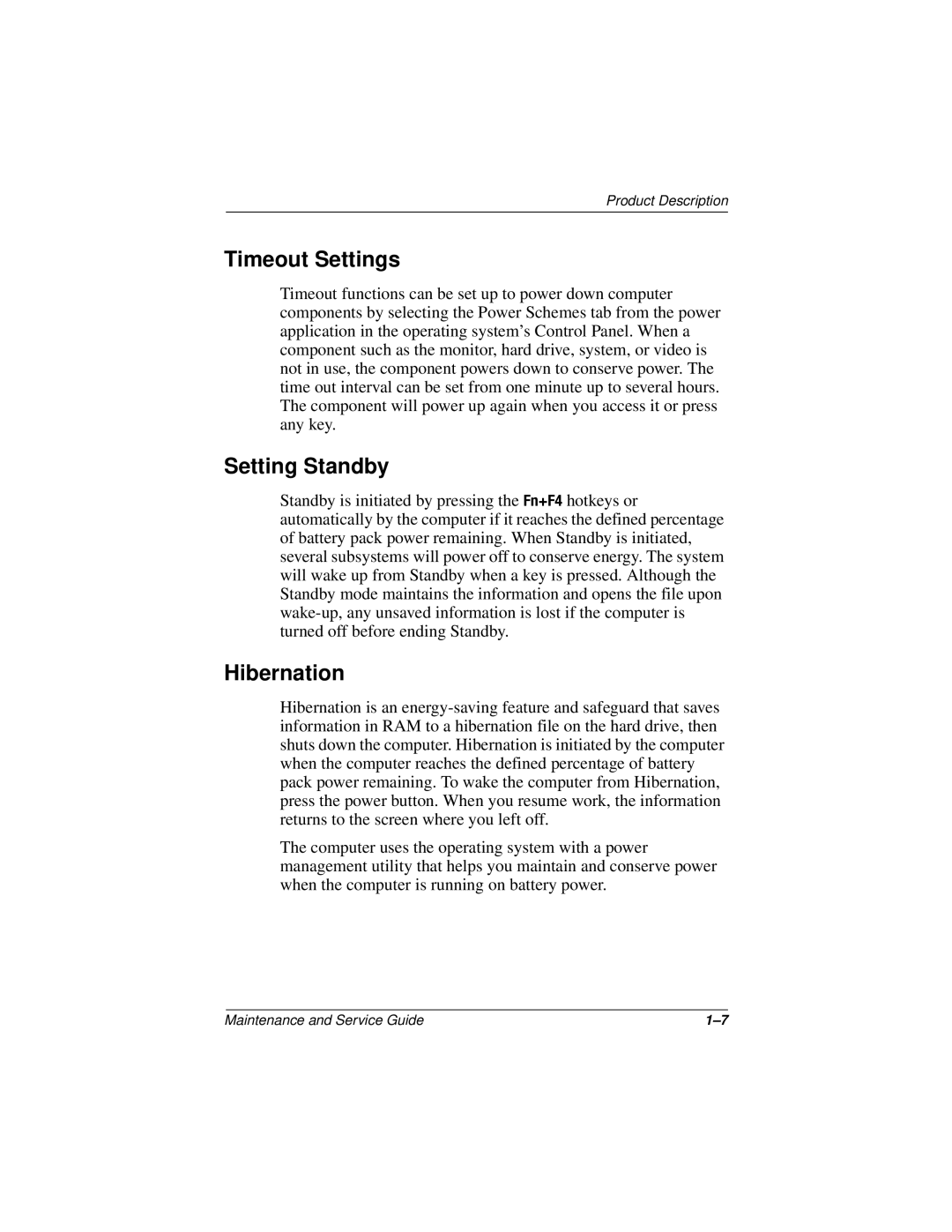Maintenance and Service Guide
Page
Contents
Illustrated Parts Catalog
Screw Listing Index
Models and Features
Product Description
Models
Compaq Armada Models and Model Naming Conventions
Key
Key Description Options
Nafta
Features
Security
Power Management
Enabling Power Savings
Timeout Settings
Setting Standby
Hibernation
Standby
Computer External Components
Display and Left Side Components
Component Function
Right Side and Rear Panel Components
Right Side and Rear Panel Components
External and computer keyboard
Keyboard Components
Keyboard Components
Top Components
Top Components
Top Components
Bottom Components
Bottom Components
Design Overview
Troubleshooting
Using the PhoenixBIOS Setup Utility
Troubleshooting Flowcharts for Portable Computers
Troubleshooting Flowcharts Overview
Section Description
Initial Troubleshooting
No Power, Part
From Section No Power, Part
Power outlet
From Section No Power, Part Open Computer
No Video, Part
From Section No Video, Part
Reseat power Cord in docking Station Power outlet
Non-Functioning Docking Station if applicable
No Operating System OS Loading
No OS Loading from Hard Drive, Part
From Section
Fix bad Sectors Install OS
No OS Loading from Diskette Drive
No OS Loading from CD- or DVD-ROM Drive
No Audio, Part
Undock
From Section No Audio, Part
Non-Functioning Device
Non Functioning Device
Non-Functioning Keyboard
Non-Functioning Pointing Device
Network or Modem Connection
Illustrated Parts Catalog
Serial Number Location
Computer System Major Components
Computer System Major Components
Spare Parts Computer System Major Components
Computer System Major Components
Disk cell RTC battery
Battery packs
Description Number Diskette drive
GB hard drive
Plastics Kit Components
Plastics Kit Components Spare Part Number
Item Description
Hardware Kit Components
Hardware Kit Components Spare Part Number
Cable Kit Components
Cable Kit Components Spare Part Number
Mass Storage Devices
Mass Storage Devices
Description Number
Miscellaneous
Spare Parts Miscellaneous not illustrated
Power cord, black, 6 feet
Description Number External AC adapter
50W slim AC adapter
Logo kit
Service Considerations
Tools Required
Cables and Connectors
Preventing Damage to Removable Drives
Plastic Parts
Maintenance and Service Guide
Packaging and Transporting Precautions
Preventing Electrostatic Damage
Workstation Precautions
Grounding Equipment and Methods
Typical Electrostatic Voltage Levels
Static-Shielding Materials
Relative Humidity Event 10% 40% 55%
Material Use Voltage Protection Level
Removal and Replacement Procedures
Serial Number
Disassembly Sequence Chart
Disassembly Sequence Chart
# of Screws
Section Description Removed
Preparing the Computer for Disassembly
Computer Feet
Computer Feet Spare Part Number Information
Plastics kit, includes Spare part number
LED Cover
LED Cover Spare Part Number Information
Keyboard
Keyboard Spare Part Number Information
Keyboards
Removing the Keyboard Screws
Disconnecting the Keyboard Cable
Optical Drive
Optical Drives Spare Part Number Information
Optical drive alignment rail included in Hardware kit
Reverse the above procedure to install the optical drive
Display
Display Spare Part Number Information
Removing the Hinge Covers
Hinge Covers Spare Part Number Information
Removing the Display
Installing the Display Screws
Heat Sink
Heat Sink Spare Part Number Information
10 Removing the Heat Sink Screws
11 Removing the Heat Sink
Maintenance and Service Guide
Processor
Processor Spare Part Number Information
12 Removing the Processor
Top Cover
Top Cover Spare Part Number Information
13 Removing the Top Cover Screws
Reverse the above procedure to install the top cover
Diskette Drive
Diskette Drive Spare Part Number Information
15 Removing the Diskette Drive
TouchPad
TouchPad Spare Part Number Information
16 Removing the TouchPad Bracket
Reverse the above procedure to install the TouchPad
Hard Drive
Hard Drive Spare Part Number Information
Reverse the above procedure to install the hard drive
Disk Cell Real Time Clock RTC Battery
Disk Cell RTC Battery Spare Part Number Information
19 Removing the Disk Cell Battery
16 Fan
Fan Spare Part Number Information
Reverse the above procedure to install the fan
21 Routing the Fan Cable
System Board
System Board Spare Part Number Information
22 Removing the Exterior System Board Screws
Maintenance and Service Guide
Reverse the above procedure to install the system board
25 Routing the Microphone Cable
Computer
Relative Humidity non-condensing
Shock
Vibration
Inch XGA, TFT Display
Inch SVGA, TFT Display
Logical configuration
GB Hard Drive
User capacity per drive1
Interface type
Physical configuration
Buffer size3
Disk rotational speed
Transfer rate
Diskette Drive
CD-ROM Drive
DVD-ROM Drive
Disk thickness Track pitch
Audio output level
Power supply input
AC Adapter
Battery Packs
Energy
Environmental requirements
System DMA
Hardware DMA System Function
System Interrupts
Hardware IRQ System Function
System I/O Addresses
16F Unused
VGA
System Memory Map
Size Memory Address System Function
Pin Signal Audio out
Pin Signal Audio
Table A-1 Stereo Speaker/Headphone
Table A-2 Microphone
Pin Signal
Table A-3 Keyboard/Mouse
Table A-4 RJ-11 Modem
Table A-5 RJ-45 Network Interface
Table A-6 Universal Serial Bus
Table A-7 Serial
Table A-8 External Monitor
Table A-9 Parallel
Conductor Power Cord Set
General Requirements
Conductor Power Cord Set Requirements-By Country
Country-Specific Requirements
Country Accredited Agency Applicable Note Number
Power Cord Set Requirements
Table C-1 M2.5 × 5 Screw
Head Color Qty Length Thread Width
Table C-2 M2.5 × 4.5 Screw
Head
Color Qty Length Thread Width Black M2.5
Color Qty Length Thread Width Black M2.5 Where used
Table C-2 M2.5 × 4.5 Screw
Table C-2 M2.5 × 4.5 Screw
Color Qty Length Thread Width Black M2.5
Table C-3 M2.5 × 7 Screw
Table C-3 M2.5 × 7 Screw
Table C-3 M2.5 × 7 Screw
Table C-4 M2.5 × 5.5 Screw
Index
Index-2
Index-3
Index-4
Index-5
Index-6