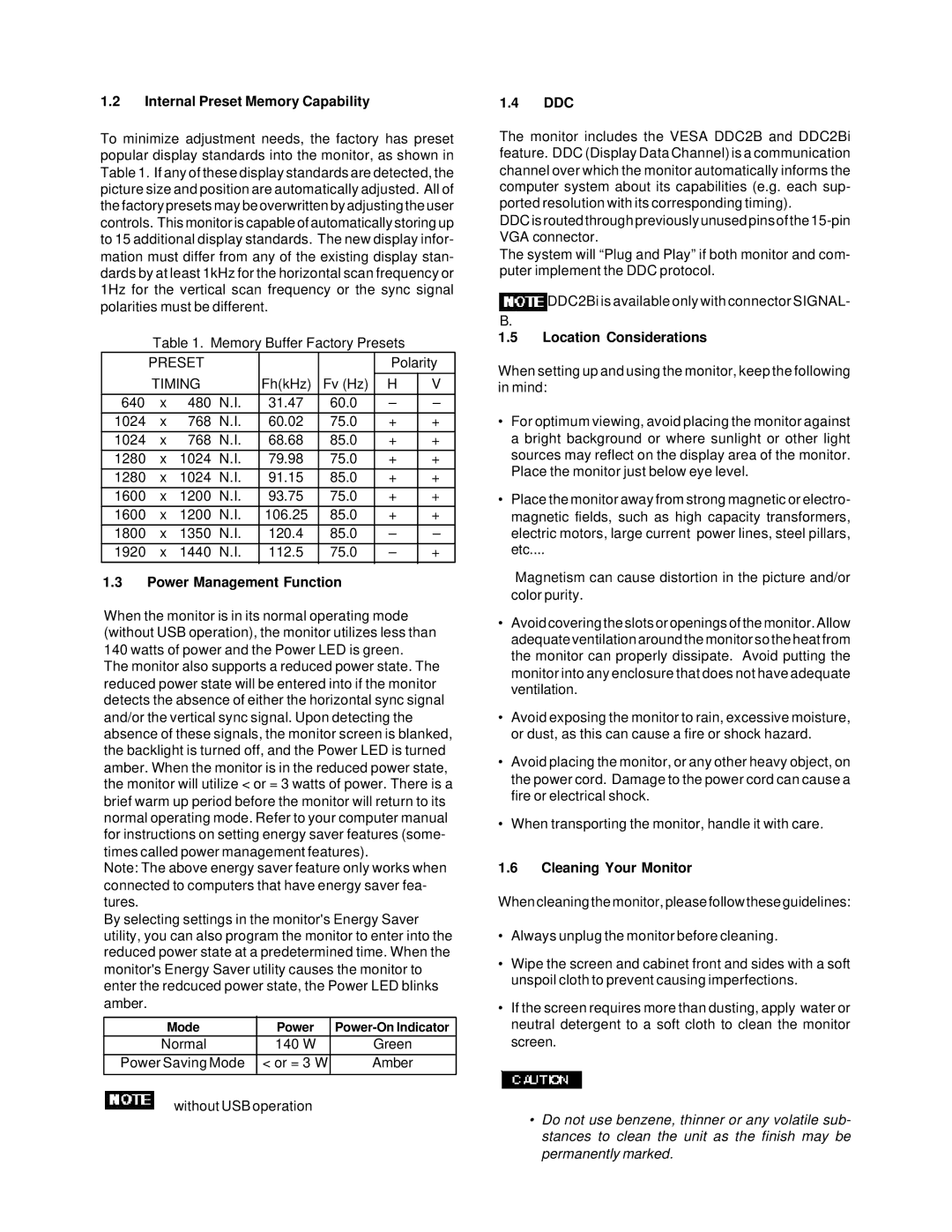1220 specifications
The Compaq 1220 is a notable entry in the realm of portable computing, representing a significant evolution in laptop design and functionality during its time. Launched in the early 1990s, this model stands out for its blend of portability, performance, and user-friendly features, which catered to both business professionals and everyday consumers.One of the key features of the Compaq 1220 is its compact size, which distinguished it from bulkier contemporaries. Weighing in at approximately 5.6 pounds, it was designed to be easily transported, making it an attractive option for users who required computing power on the go. Its dimensions, along with its relatively lightweight chassis, facilitated easy handling and travel, aligning perfectly with the growing demand for mobile computing solutions.
Equipped with a high-resolution color LCD screen, the Compaq 1220 offered enhanced visual clarity, allowing users to engage with their applications and content with improved detail and vibrancy. The display technology was a significant advancement at the time and contributed to a more immersive user experience, whether for professional presentations or casual media consumption.
In terms of performance, the Compaq 1220 featured an Intel 486 processor, which provided the necessary computing power for running various applications, from word processing to spreadsheet management. It also included a sufficient amount of RAM, ensuring smooth multitasking capabilities. The inclusion of a hard drive offered ample storage space for documents and files, a crucial aspect for business users who relied on their laptops for storing important data.
Another noteworthy aspect of the Compaq 1220 was its battery life. The laptop was engineered to offer several hours of usage on a single charge, enabling users to work remotely without the constant worry of needing a power source. This feature was especially appreciated in an era where power outlets were not as prevalent in public spaces.
Connectivity was made possible through various ports and expansion slots, allowing for compatibility with printers, external drives, and other peripherals. This versatility made the Compaq 1220 a functional tool for various tasks, from office work to creative projects.
Overall, the Compaq 1220 exemplified the transition towards more portable and powerful computing, laying the groundwork for future innovations in laptop technology. Its combination of lightweight design, enhanced display, robust performance, and reliable battery life made it a memorable model in the evolution of personal computing.