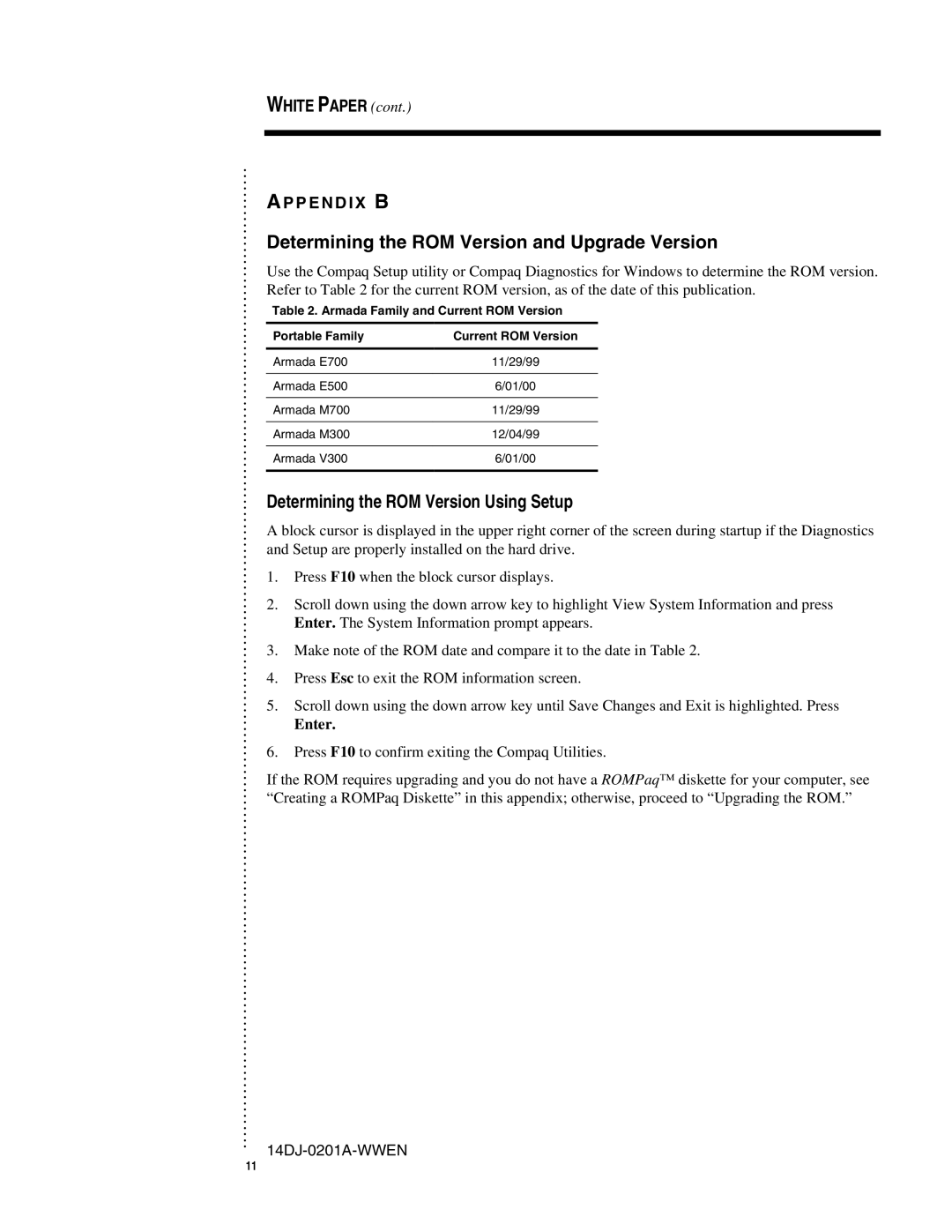.
.
.
.
.
.
.
.
.
.
.
.
.
.
.
.
.
.
.
.
.
.
.
.
.
.
.
.
.
.
.
.
.
.
.
.
.
.
.
.
.
.
.
.
.
.
.
.
.
.
.
.
.
.
.
.
.
.
.
.
.
.
.
.
.
.
.
.
.
.
.
.
.
.
.
.
.
.
.
.
.
.
.
.
.
.
.
.
.
.
.
.
.
.
.
.
.
.
.
.
.
.
.
.
.
.
.
.
.
.
.
.
.
.
.
.
.
.
.
.
.
.
.
.
.
.
.
.
.
.
.
.
.
.
.
.
.
.
.
.
.
.
.
.
.
.
.
.
.
.
.
.
.
.
.
.
.
.
.
.
WHITE PAPER (cont.)
A P P E N D I X B
Determining the ROM Version and Upgrade Version
Use the Compaq Setup utility or Compaq Diagnostics for Windows to determine the ROM version. Refer to Table 2 for the current ROM version, as of the date of this publication.
Table 2. Armada Family and Current ROM Version
Portable Family | Current ROM Version |
Armada E700 | 11/29/99 |
|
|
Armada E500 | 6/01/00 |
|
|
Armada M700 | 11/29/99 |
|
|
Armada M300 | 12/04/99 |
|
|
Armada V300 | 6/01/00 |
|
|
Determining the ROM Version Using Setup
A block cursor is displayed in the upper right corner of the screen during startup if the Diagnostics and Setup are properly installed on the hard drive.
1.Press F10 when the block cursor displays.
2.Scroll down using the down arrow key to highlight View System Information and press Enter. The System Information prompt appears.
3.Make note of the ROM date and compare it to the date in Table 2.
4.Press Esc to exit the ROM information screen.
5.Scroll down using the down arrow key until Save Changes and Exit is highlighted. Press
Enter.
6.Press F10 to confirm exiting the Compaq Utilities.
If the ROM requires upgrading and you do not have a ROMPaq™ diskette for your computer, see “Creating a ROMPaq Diskette” in this appendix; otherwise, proceed to “Upgrading the ROM.”
11