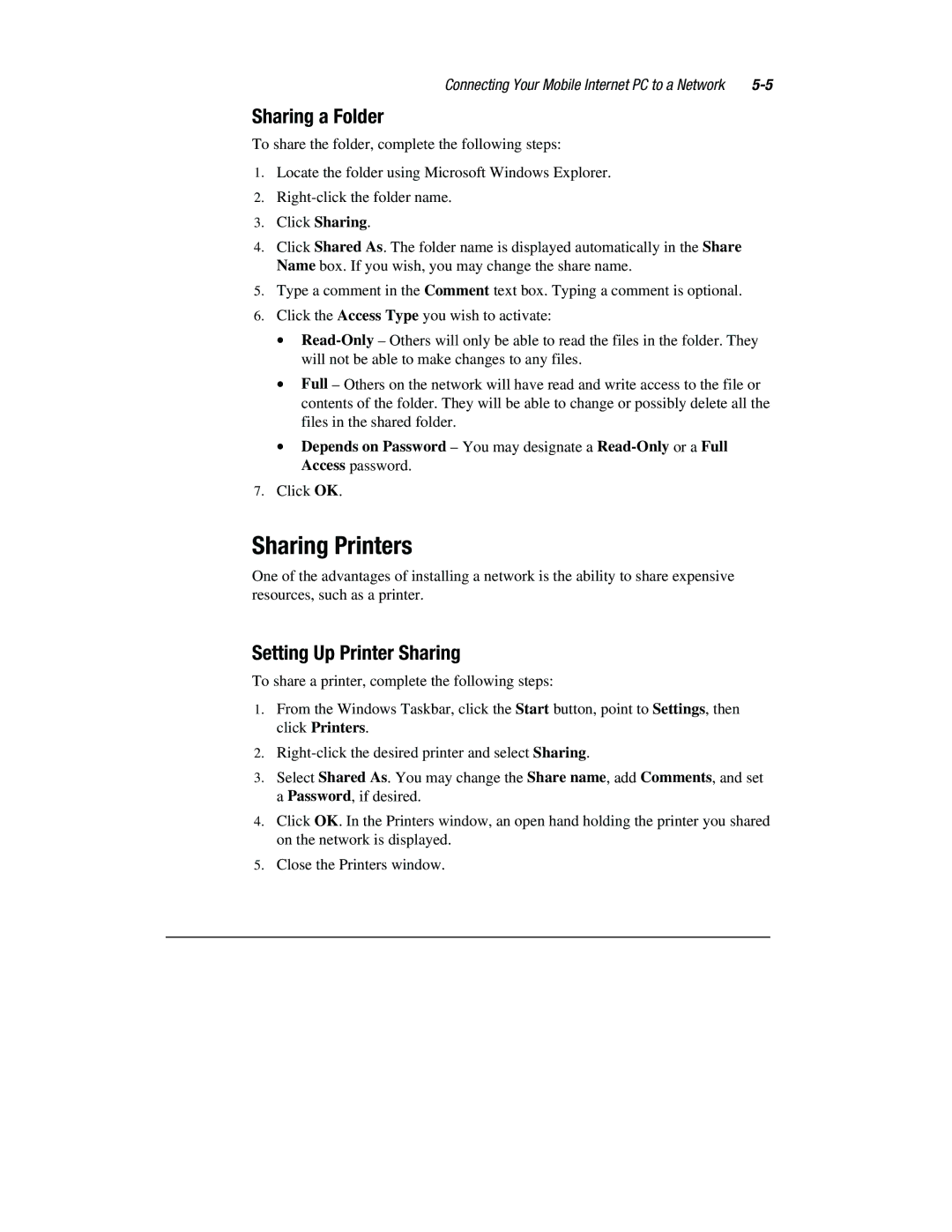1800 Series specifications
The Compaq 1800 Series, introduced in the late 1990s, was a significant line of portable computers that catered to the growing demand for mobile computing. This series was designed to provide a blend of performance, portability, and a range of features that appealed to both business professionals and tech enthusiasts.One of the key features of the Compaq 1800 Series was its robust design, which ensured durability while maintaining a sleek profile. The laptops came equipped with a 15-inch active matrix display, offering bright colors and good visibility, making it ideal for presentations and multimedia use. The machines were powered by Intel processors, particularly the Pentium III and Pentium 4, which delivered commendable performance for the applications of that era.
In terms of memory and storage, the Compaq 1800 Series supported substantial RAM configurations, often accommodating up to 1 GB, which allowed users to run multiple applications smoothly. Storage options included hard drives with capacities of up to 30 GB, providing ample space for documents, multimedia files, and software.
The series also emphasized connectivity, featuring multiple ports, including USB, serial, and parallel ports, along with PC Card slots for expansion. This made it easier for users to connect various peripherals such as printers, mice, and external storage devices, thus increasing the laptop's functionality. Additionally, built-in network options included 10/100 Ethernet and modem capabilities, allowing for internet connectivity in both home and office environments.
Another standout characteristic of the Compaq 1800 Series was its user-friendly interface and software bundle, which included the Windows operating system along with various productivity applications. This made it convenient for users to get started right out of the box.
Battery life was also a consideration for the 1800 Series, as it aimed to provide several hours of usage on a single charge, making it suitable for users who needed to work remotely or while traveling.
Overall, the Compaq 1800 Series represented a significant step forward in laptop technology during its time, combining reliable hardware, user-friendly design, and essential features to meet the demands of a diverse user base. Its legacy persists as a reminder of the evolution of portable computing and the growing importance of mobile technology in everyday life.