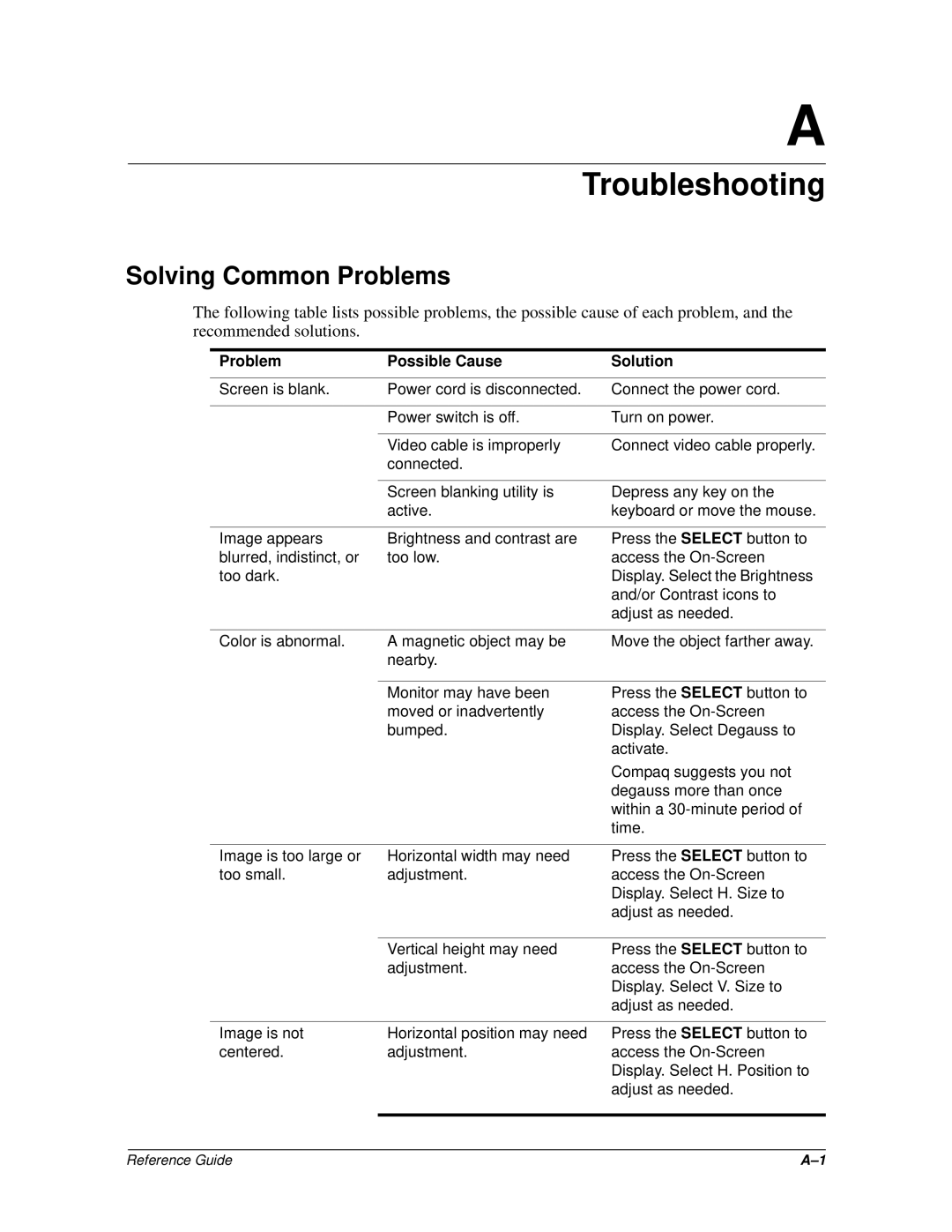A
Troubleshooting
Solving Common Problems
The following table lists possible problems, the possible cause of each problem, and the recommended solutions.
Problem | Possible Cause | Solution |
|
|
|
Screen is blank. | Power cord is disconnected. | Connect the power cord. |
|
|
|
| Power switch is off. | Turn on power. |
|
|
|
| Video cable is improperly | Connect video cable properly. |
| connected. |
|
|
|
|
| Screen blanking utility is | Depress any key on the |
| active. | keyboard or move the mouse. |
|
|
|
Image appears | Brightness and contrast are | Press the SELECT button to |
blurred, indistinct, or | too low. | access the |
too dark. |
| Display. Select the Brightness |
|
| and/or Contrast icons to |
|
| adjust as needed. |
|
|
|
Color is abnormal. | A magnetic object may be | Move the object farther away. |
| nearby. |
|
|
|
|
| Monitor may have been | Press the SELECT button to |
| moved or inadvertently | access the |
| bumped. | Display. Select Degauss to |
|
| activate. |
|
| Compaq suggests you not |
|
| degauss more than once |
|
| within a |
|
| time. |
|
|
|
Image is too large or | Horizontal width may need | Press the SELECT button to |
too small. | adjustment. | access the |
|
| Display. Select H. Size to |
|
| adjust as needed. |
|
|
|
| Vertical height may need | Press the SELECT button to |
| adjustment. | access the |
|
| Display. Select V. Size to |
|
| adjust as needed. |
|
|
|
Image is not | Horizontal position may need | Press the SELECT button to |
centered. | adjustment. | access the |
|
| Display. Select H. Position to |
|
| adjust as needed. |
|
|
|
Reference Guide |