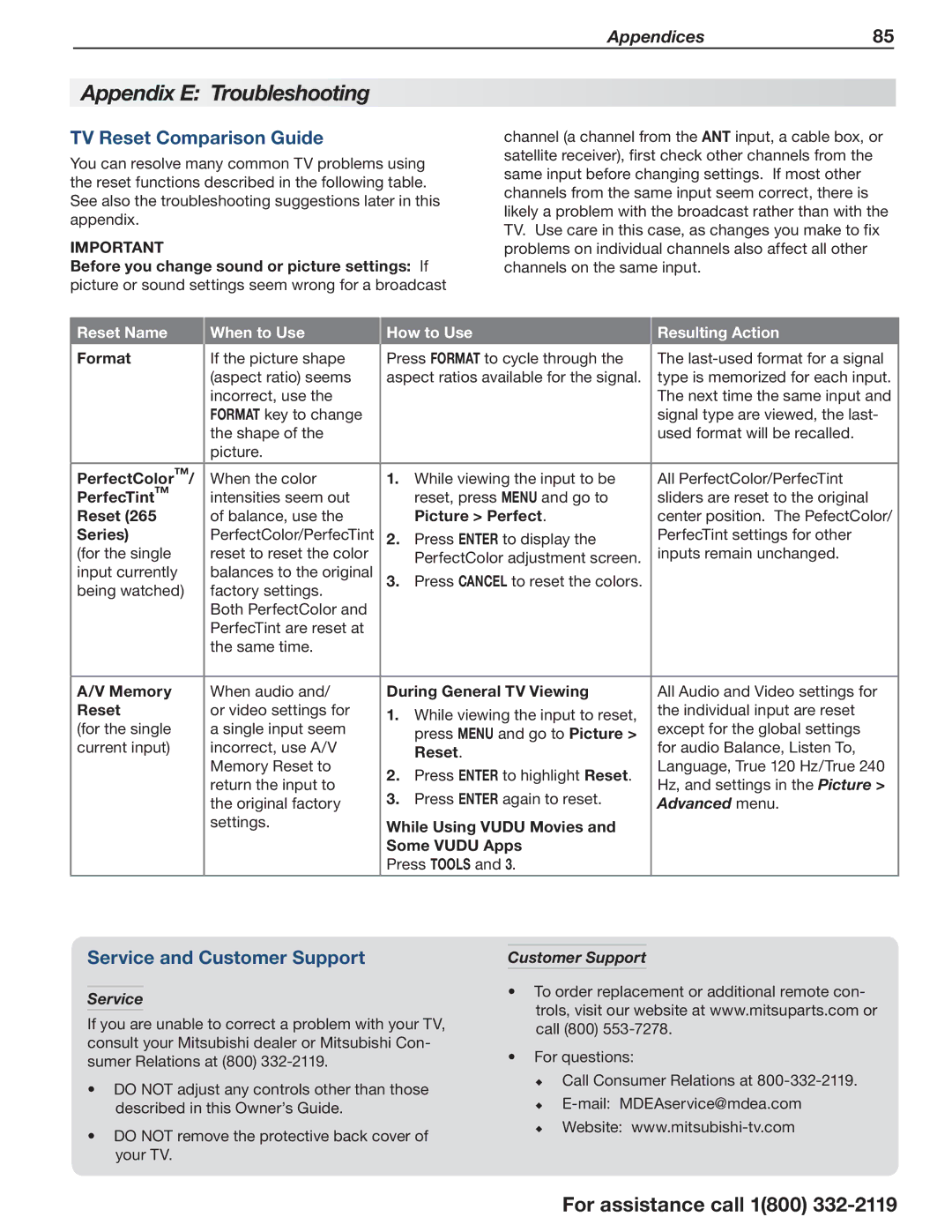Appendices85
Appendix E: Troubleshooting
TV Reset Comparison Guide
You can resolve many common TV problems using the reset functions described in the following table. See also the troubleshooting suggestions later in this appendix.
IMPORTANT
Before you change sound or picture settings: If picture or sound settings seem wrong for a broadcast
channel (a channel from the ANT input, a cable box, or satellite receiver), first check other channels from the same input before changing settings. If most other channels from the same input seem correct, there is likely a problem with the broadcast rather than with the TV. Use care in this case, as changes you make to fix problems on individual channels also affect all other channels on the same input.
Reset Name | When to Use | How to Use | Resulting Action | |
Format | If the picture shape | Press FORMAT to cycle through the | The | |
| (aspect ratio) seems | aspect ratios available for the signal. | type is memorized for each input. | |
| incorrect, use the |
| The next time the same input and | |
| FORMAT key to change |
| signal type are viewed, the last- | |
| the shape of the |
| used format will be recalled. | |
| picture. |
|
| |
PerfectColor™/ | When the color | 1. While viewing the input to be | All PerfectColor/PerfecTint | |
PerfecTint™ | intensities seem out | reset, press MENU and go to | sliders are reset to the original | |
Reset (265 | of balance, use the | Picture > Perfect. | center position. The PefectColor/ | |
Series) | PerfectColor/PerfecTint | 2. Press ENTER to display the | PerfecTint settings for other | |
(for the single | reset to reset the color | PerfectColor adjustment screen. | inputs remain unchanged. | |
input currently | balances to the original | 3. Press CANCEL to reset the colors. |
| |
being watched) | factory settings. |
|
| |
| Both PerfectColor and |
|
| |
| PerfecTint are reset at |
|
| |
| the same time. |
|
| |
|
|
|
| |
A/V Memory | When audio and/ | During General TV Viewing | All Audio and Video settings for | |
Reset | or video settings for | 1. While viewing the input to reset, | the individual input are reset | |
(for the single | a single input seem | except for the global settings | ||
press MENU and go to Picture > | ||||
current input) | incorrect, use A/V | Reset. | for audio Balance, Listen To, | |
| Memory Reset to | 2. Press ENTER to highlight Reset. | Language, True 120 Hz/True 240 | |
| return the input to | Hz, and settings in the Picture > | ||
| 3. Press ENTER again to reset. | |||
| the original factory | Advanced menu. | ||
|
| |||
| settings. | While Using VUDU Movies and |
| |
|
| Some VUDU Apps |
| |
|
| Press TOOLS and 3. |
| |
|
|
|
|
Service and Customer Support
Service
If you are unable to correct a problem with your TV, consult your Mitsubishi dealer or Mitsubishi Con- sumer Relations at (800)
•DO NOT adjust any controls other than those described in this Owner’s Guide.
•DO NOT remove the protective back cover of your TV.
Customer Support
•To order replacement or additional remote con- trols, visit our website at www.mitsuparts.com or call (800)
•For questions:
Call Consumer Relations at
For assistance call 1(800)