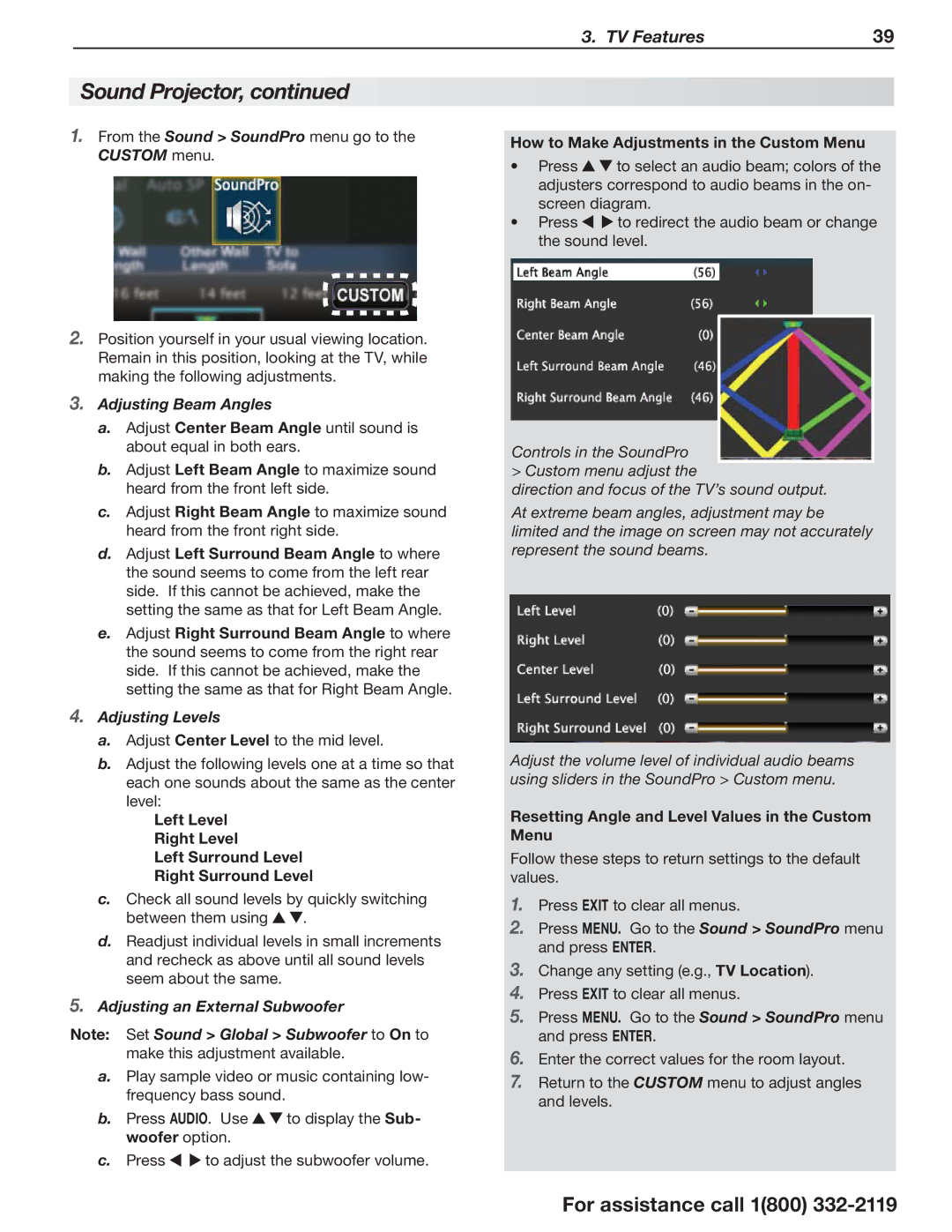3. TV Features | 39 |
Sound Projector, continued
1.From the Sound > SoundPro menu go to the CUSTOM menu.
2.Position yourself in your usual viewing location. Remain in this position, looking at the TV, while making the following adjustments.
3.Adjusting Beam Angles
a.Adjust Center Beam Angle until sound is about equal in both ears.
b.Adjust Left Beam Angle to maximize sound heard from the front left side.
c.Adjust Right Beam Angle to maximize sound heard from the front right side.
d.Adjust Left Surround Beam Angle to where the sound seems to come from the left rear side. If this cannot be achieved, make the setting the same as that for Left Beam Angle.
e.Adjust Right Surround Beam Angle to where the sound seems to come from the right rear side. If this cannot be achieved, make the setting the same as that for Right Beam Angle.
4.Adjusting Levels
a.Adjust Center Level to the mid level.
b.Adjust the following levels one at a time so that each one sounds about the same as the center level:
Left Level Right Level
Left Surround Level Right Surround Level
c.Check all sound levels by quickly switching
between them using | . |
d.Readjust individual levels in small increments and recheck as above until all sound levels seem about the same.
5.Adjusting an External Subwoofer
Note: Set Sound > Global > Subwoofer to On to make this adjustment available.
a.Play sample video or music containing low- frequency bass sound.
b. | Press AUDIO. Use | to display the Sub- | |
| woofer option. |
| |
c. | Press | to adjust the subwoofer volume. | |
How to Make Adjustments in the Custom Menu
• | Press | to select an audio beam; colors of the |
| adjusters correspond to audio beams in the on- | |
| screen diagram. | |
• | Press | to redirect the audio beam or change |
the sound level.
Controls in the SoundPro > Custom menu adjust the
direction and focus of the TV’s sound output.
At extreme beam angles, adjustment may be limited and the image on screen may not accurately represent the sound beams.
Adjust the volume level of individual audio beams using sliders in the SoundPro > Custom menu.
Resetting Angle and Level Values in the Custom Menu
Follow these steps to return settings to the default values.
1.Press EXIT to clear all menus.
2.Press MENU. Go to the Sound > SoundPro menu and press ENTER.
3.Change any setting (e.g., TV Location).
4.Press EXIT to clear all menus.
5.Press MENU. Go to the Sound > SoundPro menu and press ENTER.
6.Enter the correct values for the room layout.
7.Return to the CUSTOM menu to adjust angles and levels.
For assistance call 1(800)