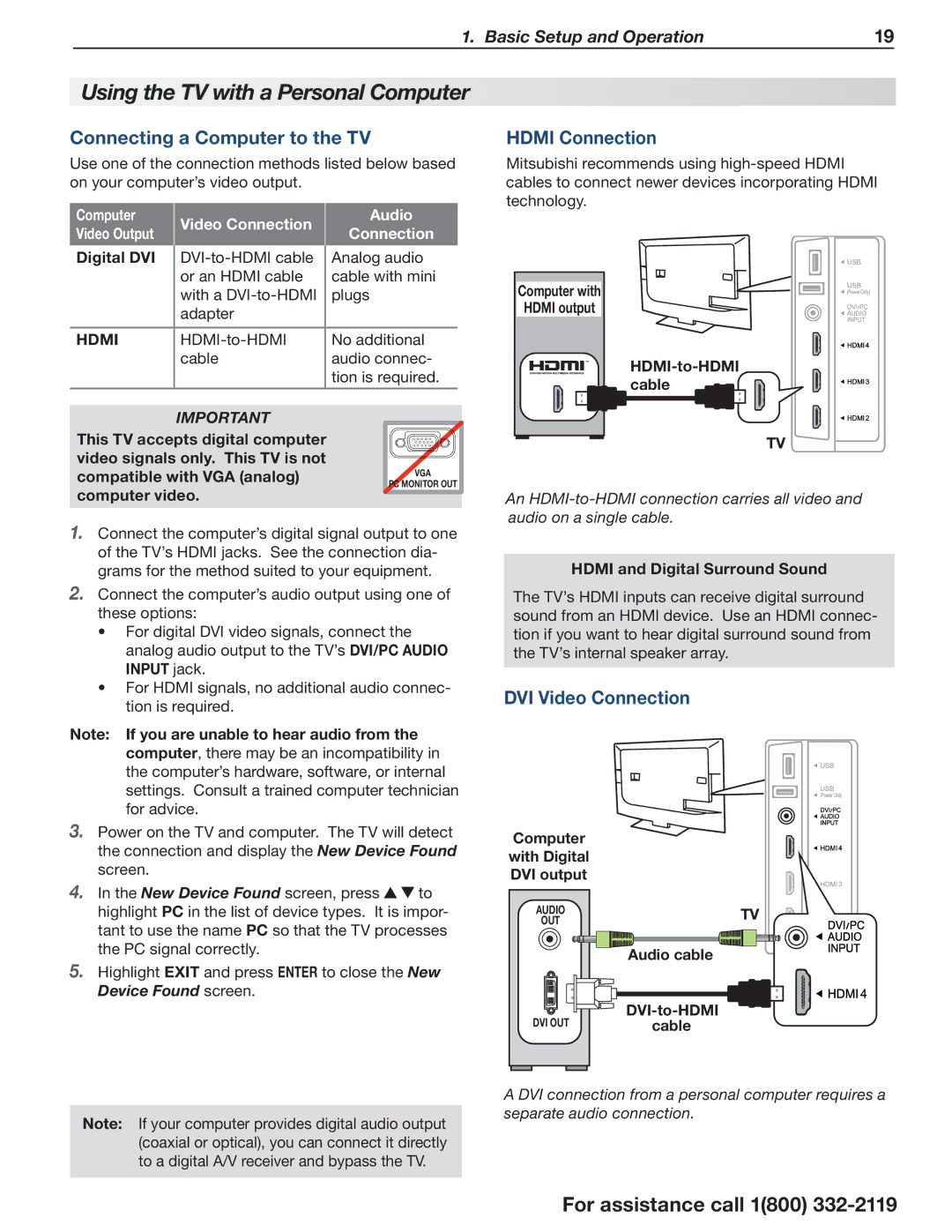1. Basic Setup and Operation | 19 |
Using the TV with a Personal Computer
Connecting a Computer to the TV
Use one of the connection methods listed below based on your computer’s video output.
Computer | Video Connection | Audio | |
Video Output | Connection | ||
| |||
Digital DVI | Analog audio | ||
| or an HDMI cable | cable with mini | |
| with a | plugs | |
| adapter |
| |
|
|
| |
HDMI | No additional | ||
| cable | audio connec- | |
|
| tion is required. | |
|
|
|
IMPORTANT |
| |
This TV accepts digital computer |
| |
video signals only. This TV is not | VGA | |
compatible with VGA (analog) | ||
PC MONITOR OUT | ||
computer video. | ||
|
1.Connect the computer’s digital signal output to one of the TV’s HDMI jacks. See the connection dia- grams for the method suited to your equipment.
2.Connect the computer’s audio output using one of these options:
•For digital DVI video signals, connect the analog audio output to the TV’s DVI/PC AUDIO INPUT jack.
•For HDMI signals, no additional audio connec- tion is required.
Note: If you are unable to hear audio from the computer, there may be an incompatibility in the computer’s hardware, software, or internal settings. Consult a trained computer technician for advice.
HDMI Connection
Mitsubishi recommends using
Computer with
HDMI output
cable |
TV
An
HDMI and Digital Surround Sound
The TV’s HDMI inputs can receive digital surround sound from an HDMI device. Use an HDMI connec- tion if you want to hear digital surround sound from the TV’s internal speaker array.
DVI Video Connection
3.Power on the TV and computer. The TV will detect the connection and display the New Device Found screen.
4.In the New Device Found screen, press ![]()
![]() to highlight PC in the list of device types. It is impor- tant to use the name PC so that the TV processes the PC signal correctly.
to highlight PC in the list of device types. It is impor- tant to use the name PC so that the TV processes the PC signal correctly.
5.Highlight EXIT and press ENTER to close the New Device Found screen.
Computer with Digital DVI output
AUDIO
OUT
DVI OUT
TV
Audio cable
Note: If your computer provides digital audio output (coaxial or optical), you can connect it directly to a digital A/V receiver and bypass the TV.
A DVI connection from a personal computer requires a separate audio connection.
For assistance call 1(800)