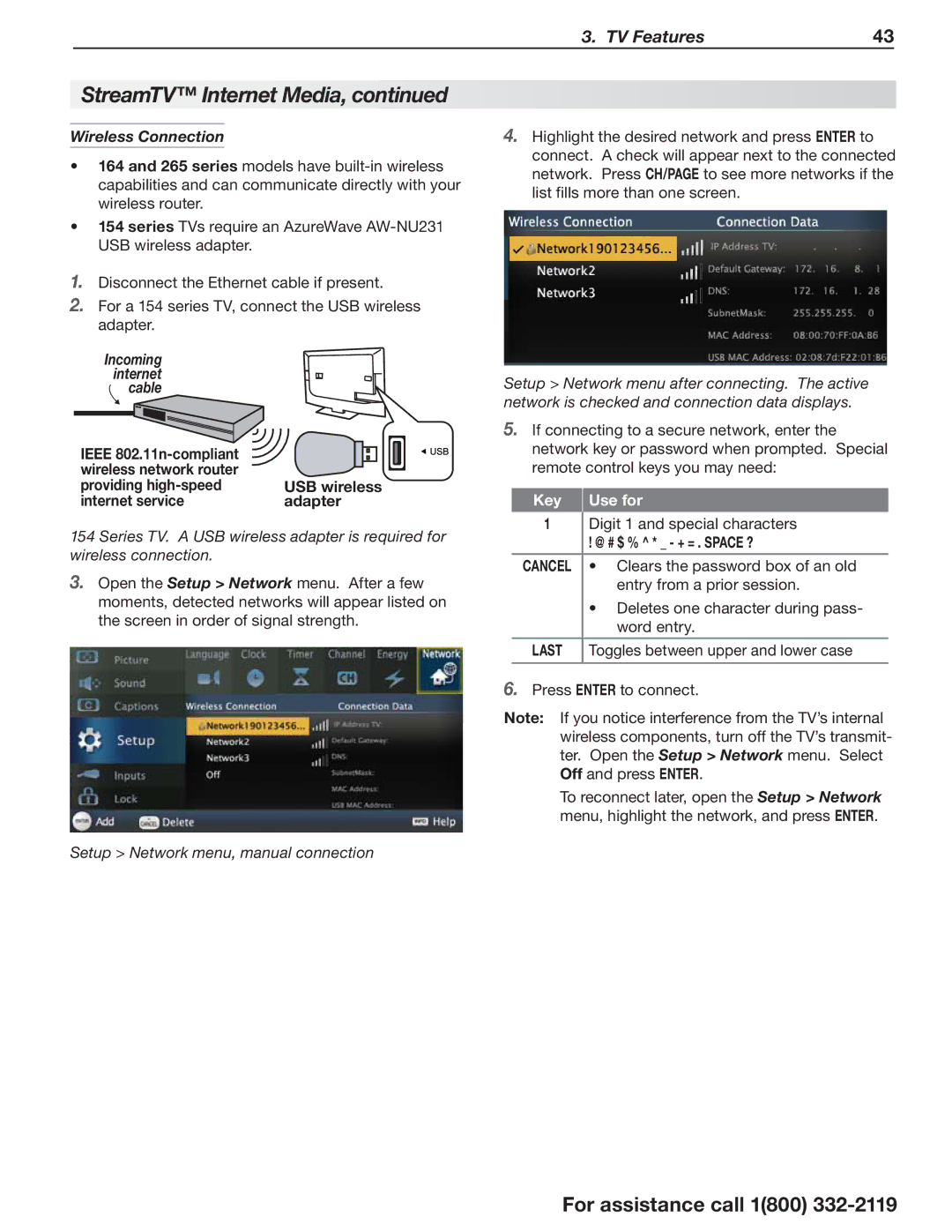3. TV Features | 43 |
StreamTV™ Internet Media, continued
Wireless Connection
•164 and 265 series models have
•154 series TVs require an AzureWave
1.Disconnect the Ethernet cable if present.
2.For a 154 series TV, connect the USB wireless adapter.
4.Highlight the desired network and press ENTER to connect. A check will appear next to the connected network. Press CH/PAGE to see more networks if the list fills more than one screen.
Incoming internet ![]() cable
cable
IEEE
USB wireless adapter
Setup > Network menu after connecting. The active network is checked and connection data displays.
5.If connecting to a secure network, enter the network key or password when prompted. Special remote control keys you may need:
Key Use for
154 Series TV. A USB wireless adapter is required for wireless connection.
3.Open the Setup > Network menu. After a few moments, detected networks will appear listed on the screen in order of signal strength.
Setup > Network menu, manual connection
1Digit 1 and special characters
! @ # $ % ^ * _ - + = . space ?
CANCEL | • | Clears the password box of an old |
|
| entry from a prior session. |
| • | Deletes one character during pass- |
|
| word entry. |
LAST | Toggles between upper and lower case | |
6.Press ENTER to connect.
Note: If you notice interference from the TV’s internal wireless components, turn off the TV’s transmit- ter. Open the Setup > Network menu. Select Off and press ENTER.
To reconnect later, open the Setup > Network menu, highlight the network, and press ENTER.
For assistance call 1(800)