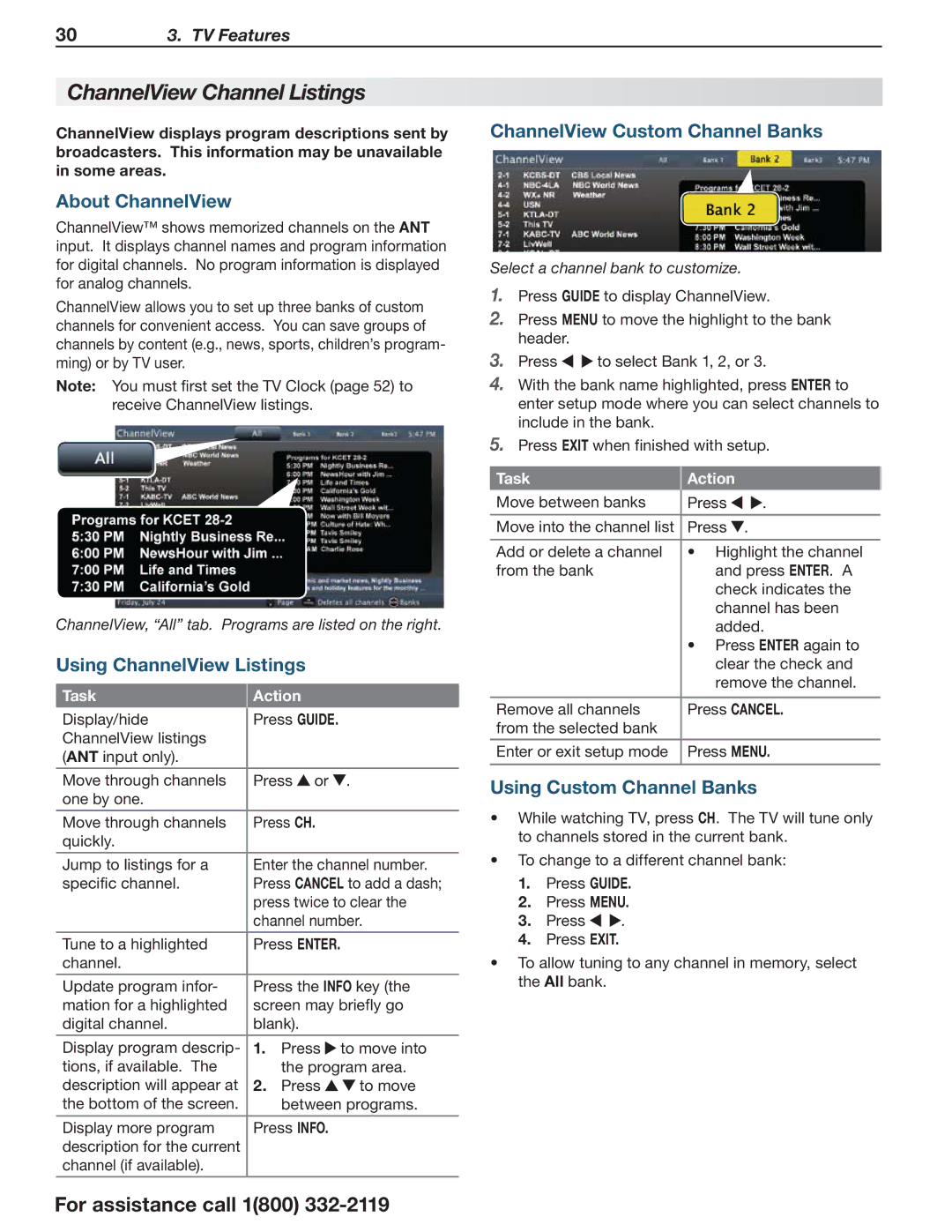303. TV Features
ChannelView Channel Listings
ChannelView displays program descriptions sent by broadcasters. This information may be unavailable in some areas.
About ChannelView
ChannelView™ shows memorized channels on the ANT input. It displays channel names and program information for digital channels. No program information is displayed for analog channels.
ChannelView allows you to set up three banks of custom channels for convenient access. You can save groups of channels by content (e.g., news, sports, children’s program- ming) or by TV user.
Note: You must first set the TV Clock (page 52) to receive ChannelView listings.
ChannelView, “All” tab. Programs are listed on the right.
Using ChannelView Listings
Task | Action |
| |
Display/hide | Press GUIDE. |
| |
ChannelView listings |
|
|
|
(ANT input only). |
|
|
|
|
| ||
Move through channels | Press or . | ||
one by one. |
|
|
|
|
|
| |
Move through channels | Press CH. |
| |
quickly. |
|
|
|
|
| ||
Jump to listings for a | Enter the channel number. | ||
specific channel. | Press CANCEL to add a dash; | ||
| press twice to clear the | ||
| channel number. | ||
|
|
| |
Tune to a highlighted | Press ENTER. |
| |
channel. |
|
|
|
|
| ||
Update program infor- | Press the INFO key (the | ||
mation for a highlighted | screen may briefly go | ||
digital channel. | blank). |
| |
|
|
|
|
Display program descrip- | 1. | Press | to move into |
tions, if available. The |
| the program area. | |
description will appear at | 2. | Press | to move |
the bottom of the screen. |
| between programs. | |
|
|
| |
Display more program | Press INFO. |
| |
description for the current |
|
|
|
channel (if available). |
|
|
|
|
|
|
|
For assistance call 1(800)
ChannelView Custom Channel Banks
Select a channel bank to customize.
1.Press GUIDE to display ChannelView.
2.Press MENU to move the highlight to the bank header.
3.Press![]()
![]() to select Bank 1, 2, or 3.
to select Bank 1, 2, or 3.
4.With the bank name highlighted, press ENTER to enter setup mode where you can select channels to include in the bank.
5.Press EXIT when finished with setup.
Task | Action |
|
Move between banks | Press | . |
|
|
|
Move into the channel list | Press . |
|
|
| |
Add or delete a channel | • Highlight the channel | |
from the bank | and press ENTER. A | |
| check indicates the | |
| channel has been | |
| added. | |
| • Press ENTER again to | |
| clear the check and | |
| remove the channel. | |
|
| |
Remove all channels | Press CANCEL. | |
from the selected bank |
|
|
|
| |
Enter or exit setup mode | Press MENU. | |
|
|
|
Using Custom Channel Banks
•While watching TV, press CH. The TV will tune only to channels stored in the current bank.
•To change to a different channel bank:
1.Press GUIDE.
2.Press MENU.
3.Press ![]()
![]() .
.
4.Press EXIT.
•To allow tuning to any channel in memory, select the All bank.