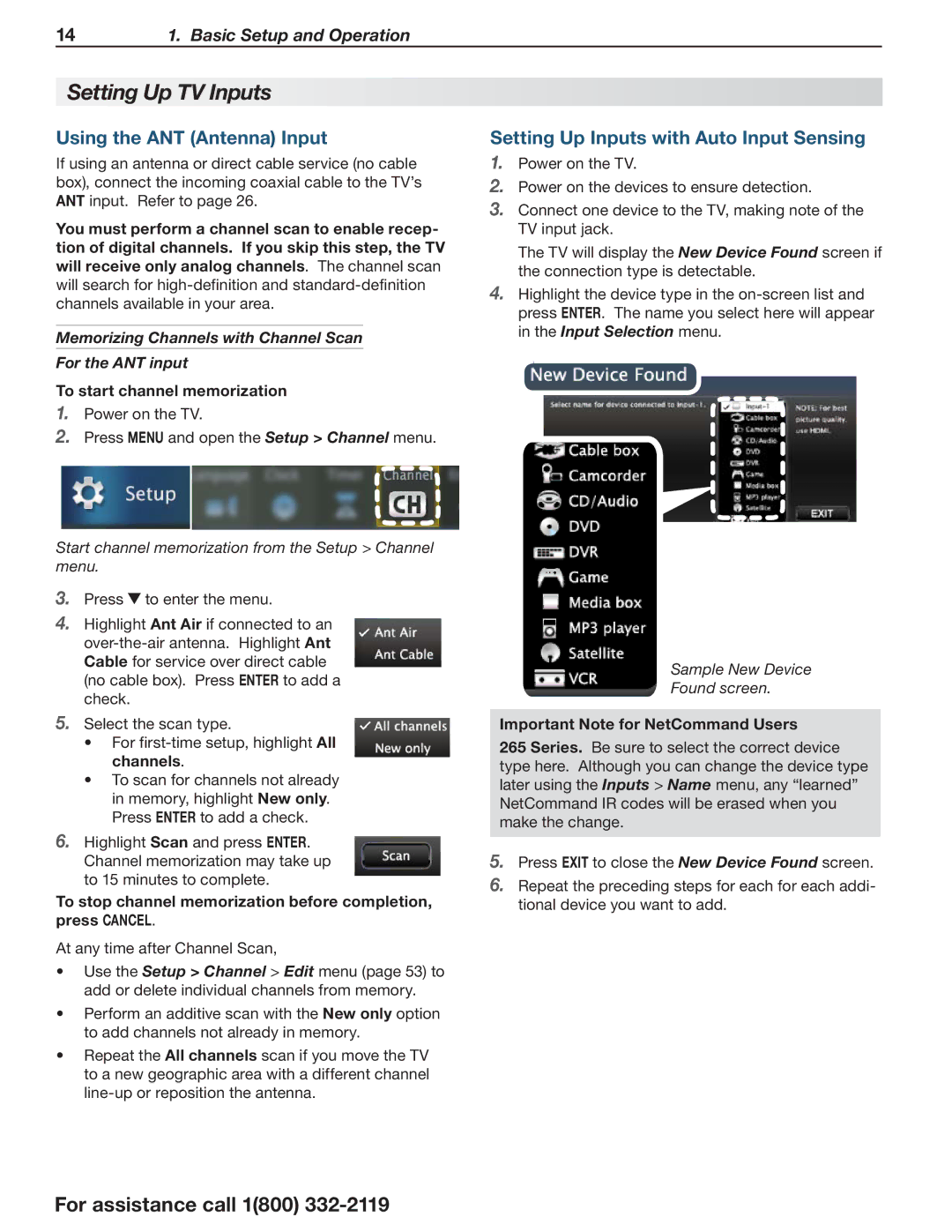141. Basic Setup and Operation
Setting Up TV Inputs
Using the ANT (Antenna) Input
If using an antenna or direct cable service (no cable box), connect the incoming coaxial cable to the TV’s ANT input. Refer to page 26.
You must perform a channel scan to enable recep- tion of digital channels. If you skip this step, the TV will receive only analog channels. The channel scan will search for
Memorizing Channels with Channel Scan For the ANT input
To start channel memorization
1.Power on the TV.
2.Press MENU and open the Setup > Channel menu.
Start channel memorization from the Setup > Channel menu.
3.Press ![]() to enter the menu.
to enter the menu.
4.Highlight Ant Air if connected to an
5.Select the scan type.
•For
•To scan for channels not already in memory, highlight New only. Press ENTER to add a check.
6.Highlight Scan and press ENTER. Channel memorization may take up to 15 minutes to complete.
To stop channel memorization before completion, press CANCEL.
At any time after Channel Scan,
•Use the Setup > Channel > Edit menu (page 53) to add or delete individual channels from memory.
•Perform an additive scan with the New only option to add channels not already in memory.
•Repeat the All channels scan if you move the TV to a new geographic area with a different channel
Setting Up Inputs with Auto Input Sensing
1.Power on the TV.
2.Power on the devices to ensure detection.
3.Connect one device to the TV, making note of the TV input jack.
The TV will display the New Device Found screen if the connection type is detectable.
4.Highlight the device type in the
Sample New Device
Found screen.
Important Note for NetCommand Users
265 Series. Be sure to select the correct device type here. Although you can change the device type later using the Inputs > Name menu, any “learned” NetCommand IR codes will be erased when you make the change.
5.Press EXIT to close the New Device Found screen.
6.Repeat the preceding steps for each for each addi- tional device you want to add.
For assistance call 1(800)