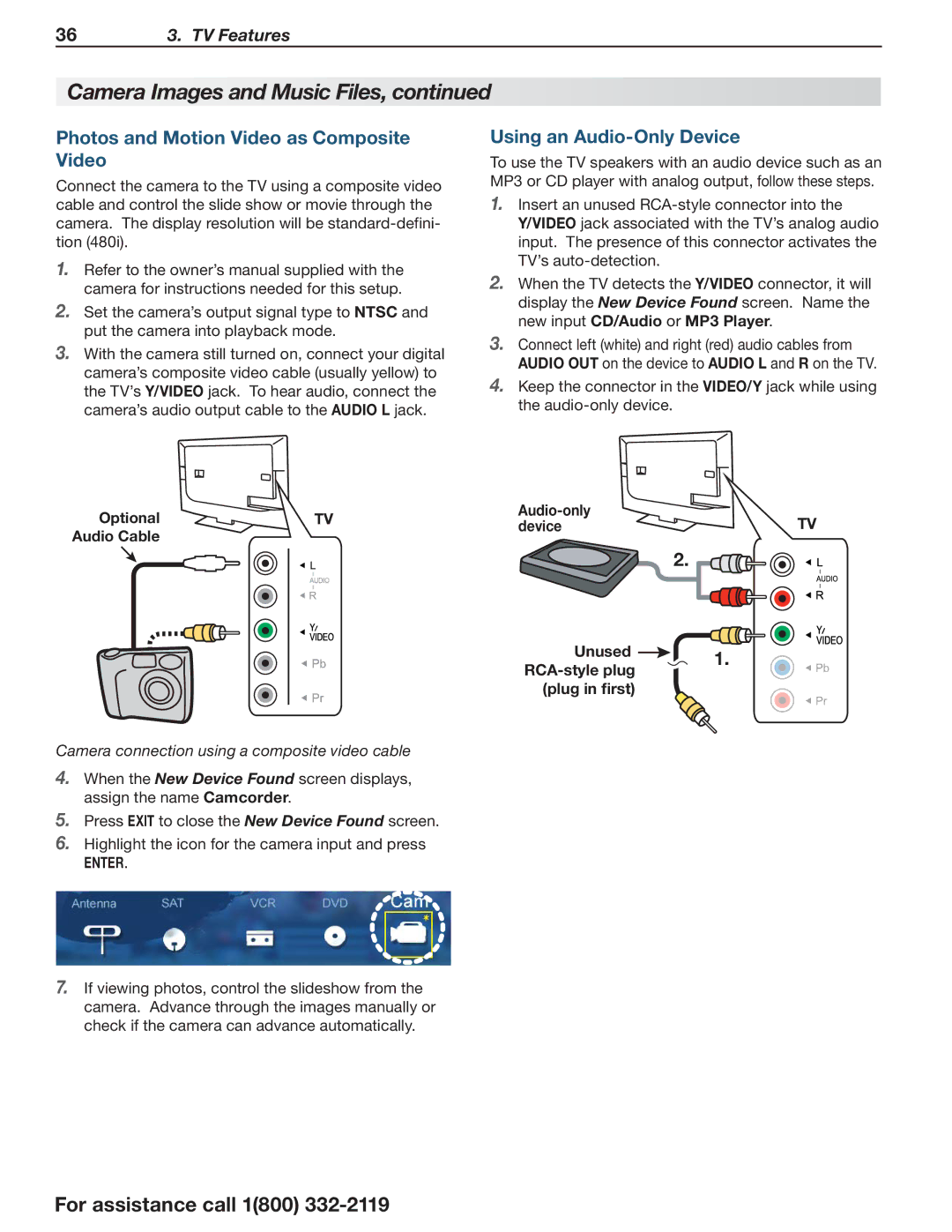363. TV Features
Camera Images and Music Files, continued
Photos and Motion Video as Composite Video
Connect the camera to the TV using a composite video cable and control the slide show or movie through the camera. The display resolution will be
1.Refer to the owner’s manual supplied with the camera for instructions needed for this setup.
2.Set the camera’s output signal type to NTSC and put the camera into playback mode.
3.With the camera still turned on, connect your digital camera’s composite video cable (usually yellow) to the TV’s Y/VIDEO jack. To hear audio, connect the camera’s audio output cable to the AUDIO L jack.
Using an Audio-Only Device
To use the TV speakers with an audio device such as an MP3 or CD player with analog output, follow these steps.
1.Insert an unused
2.When the TV detects the Y/VIDEO connector, it will display the New Device Found screen. Name the new input CD/Audio or MP3 Player.
3.Connect left (white) and right (red) audio cables from AUDIO OUT on the device to AUDIO L and R on the TV.
4.Keep the connector in the VIDEO/Y jack while using the
Optional | TV | ||
device | |||
Audio Cable |
| ||
|
|
TV
2. |
Unused  1.
1. RCA-style plug 
(plug in first)
Camera connection using a composite video cable
4.When the New Device Found screen displays, assign the name Camcorder.
5.Press EXIT to close the New Device Found screen.
6.Highlight the icon for the camera input and press
ENTER.
7.If viewing photos, control the slideshow from the camera. Advance through the images manually or check if the camera can advance automatically.
For assistance call 1(800)