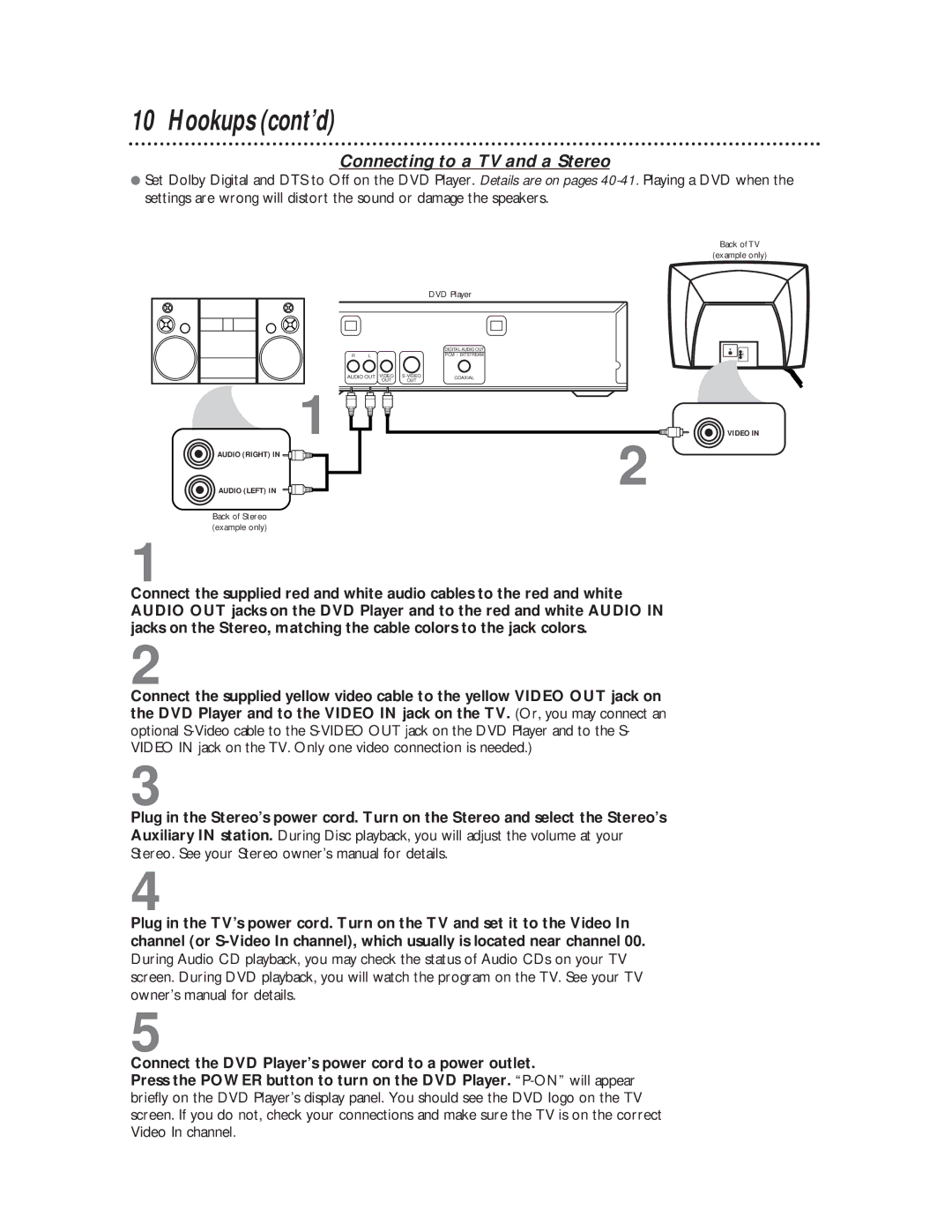10 Hookups (cont’d)
Connecting to a TV and a Stereo
●Set Dolby Digital and DTS to Off on the DVD Player. Details are on pages
|
|
| DVD Player |
|
|
| DIGITAL AUDIO OUT |
R L |
|
| PCM / BITSTREAM |
AUDIO OUT | VIDEO | COAXIAL | |
1 | OUT | OUT |
|
|
| 2 | |
AUDIO (RIGHT) IN |
|
| |
AUDIO (LEFT) IN |
|
|
Back of Stereo (example only)
1
Back of TV
(example only)
VIDEO IN
Connect the supplied red and white audio cables to the red and white AUDIO OUT jacks on the DVD Player and to the red and white AUDIO IN jacks on the Stereo, matching the cable colors to the jack colors.
2
Connect the supplied yellow video cable to the yellow VIDEO OUT jack on the DVD Player and to the VIDEO IN jack on the TV. (Or, you may connect an optional
3
Plug in the Stereo’s power cord. Turn on the Stereo and select the Stereo’s Auxiliary IN station. During Disc playback, you will adjust the volume at your Stereo. See your Stereo owner’s manual for details.
4
Plug in the TV’s power cord. Turn on the TV and set it to the Video In channel (or
5
Connect the DVD Player’s power cord to a power outlet.
Press the POWER button to turn on the DVD Player.