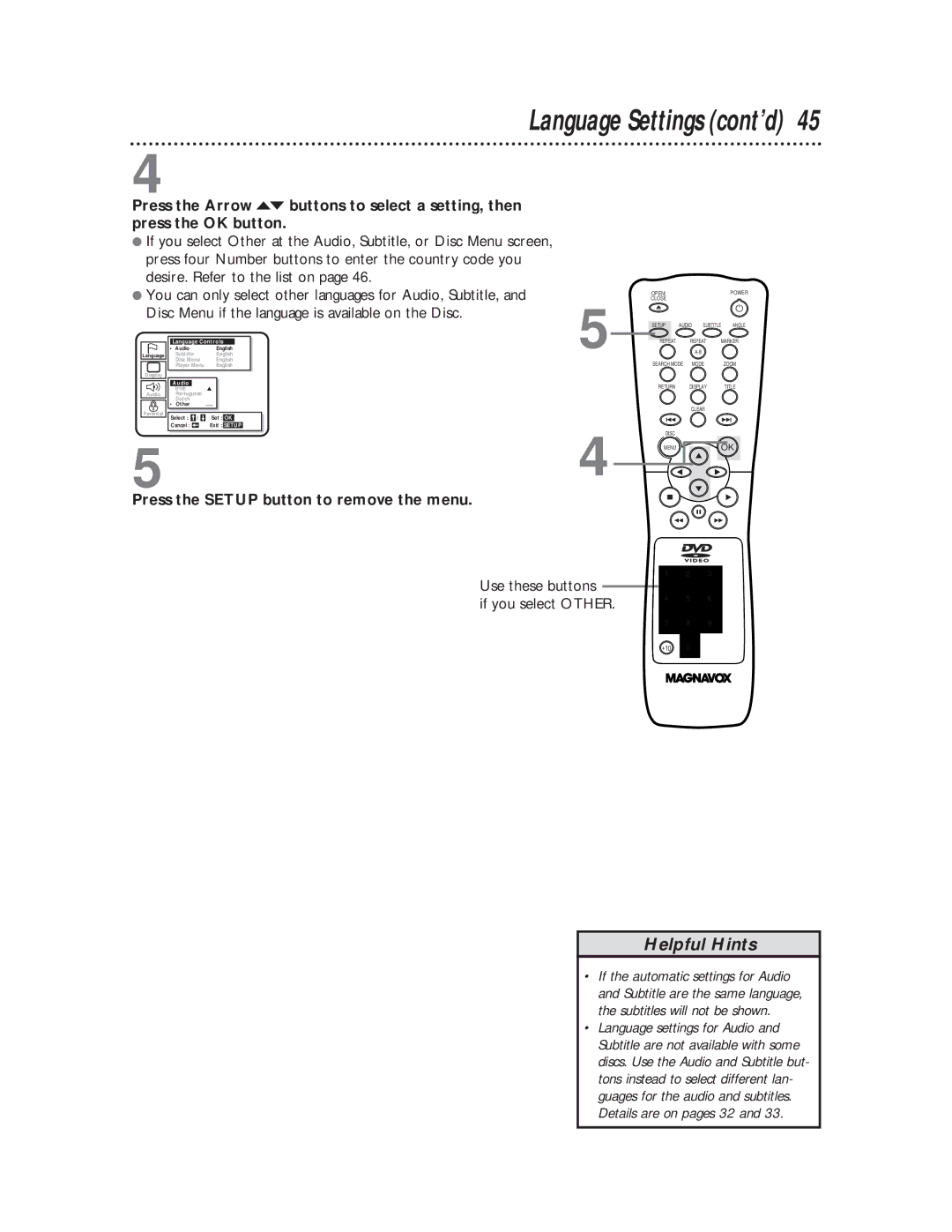Language Settings (cont’d) 45
4
Press the Arrow op buttons to select a setting, then press the OK button.
●If you select Other at the Audio, Subtitle, or Disc Menu screen, press four Number buttons to enter the country code you desire. Refer to the list on page 46.
●You can only select other languages for Audio, Subtitle, and Disc Menu if the language is available on the Disc.
| Language Controls | |
• | Audio | English |
Language | Subtitle | English |
| Disc Menu | English |
| Player Menu | English |
Display |
|
|
| Audio |
|
| Irish |
|
Audio | Portuguese |
|
| Dutch | _ ... |
• | Other | |
5
OPEN/ |
|
|
| POWER |
CLOSE |
|
|
|
|
SETUP | AUDIO | SUBTITLE | ANGLE | |
REPEAT | REPEAT | MARKER | ||
|
|
|
| |
SEARCH MODE | MODE |
| ZOOM | |
RETURN | DISPLAY |
| TITLE | |
| CLEAR |
|
| |
Parental
5
Select : / ![]() Set : OK
Set : OK
Cancel : ![]() Exit : SETUP
Exit : SETUP
4
DISC |
|
MENU | OK |
Press the SETUP button to remove the menu.
Use these buttons | 1 | 2 | 3 | |
4 | 5 | 6 | ||
if you select OTHER. | ||||
|
|
| ||
| 7 | 8 | 9 | |
| +10 | 0 |
|
Helpful Hints
•If the automatic settings for Audio and Subtitle are the same language, the subtitles will not be shown.
•Language settings for Audio and Subtitle are not available with some discs. Use the Audio and Subtitle but- tons instead to select different lan- guages for the audio and subtitles. Details are on pages 32 and 33.