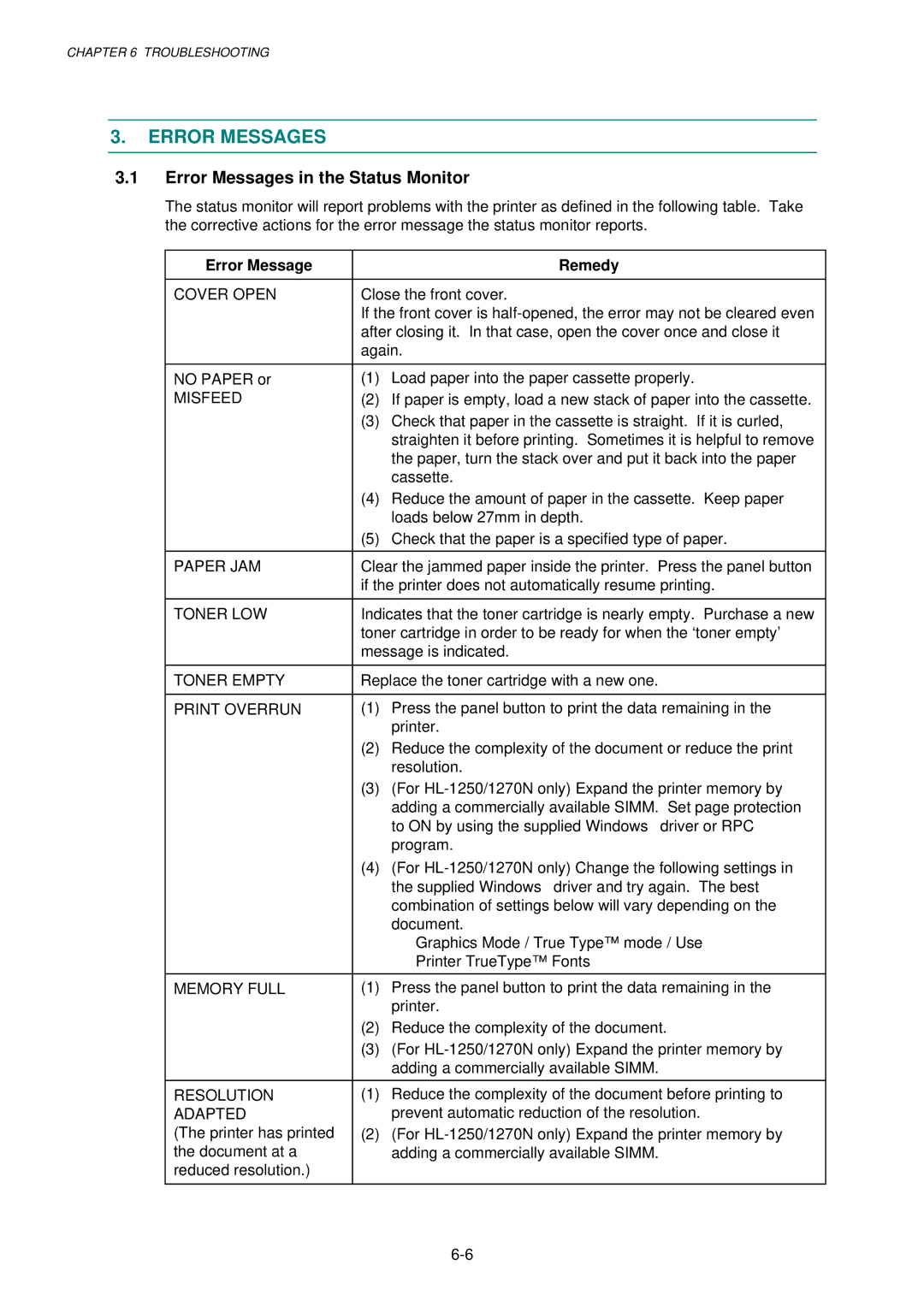CHAPTER 6 TROUBLESHOOTING
3.ERROR MESSAGES
3.1Error Messages in the Status Monitor
The status monitor will report problems with the printer as defined in the following table. Take the corrective actions for the error message the status monitor reports.
Error Message |
| Remedy |
|
| |
COVER OPEN | Close the front cover. | |
| If the front cover is | |
| after closing it. In that case, open the cover once and close it | |
| again. | |
|
|
|
NO PAPER or | (1) | Load paper into the paper cassette properly. |
MISFEED | (2) | If paper is empty, load a new stack of paper into the cassette. |
| (3) | Check that paper in the cassette is straight. If it is curled, |
|
| straighten it before printing. Sometimes it is helpful to remove |
|
| the paper, turn the stack over and put it back into the paper |
|
| cassette. |
| (4) | Reduce the amount of paper in the cassette. Keep paper |
|
| loads below 27mm in depth. |
| (5) | Check that the paper is a specified type of paper. |
|
| |
PAPER JAM | Clear the jammed paper inside the printer. Press the panel button | |
| if the printer does not automatically resume printing. | |
|
| |
TONER LOW | Indicates that the toner cartridge is nearly empty. Purchase a new | |
| toner cartridge in order to be ready for when the ‘toner empty’ | |
| message is indicated. | |
|
| |
TONER EMPTY | Replace the toner cartridge with a new one. | |
|
|
|
PRINT OVERRUN | (1) | Press the panel button to print the data remaining in the |
|
| printer. |
| (2) | Reduce the complexity of the document or reduce the print |
|
| resolution. |
| (3) | (For |
|
| adding a commercially available SIMM. Set page protection |
|
| to ON by using the supplied Windows driver or RPC |
|
| program. |
| (4) | (For |
|
| the supplied Windows driver and try again. The best |
|
| combination of settings below will vary depending on the |
|
| document. |
|
| Graphics Mode / True Type™ mode / Use |
|
| Printer TrueType™ Fonts |
|
|
|
MEMORY FULL | (1) | Press the panel button to print the data remaining in the |
|
| printer. |
| (2) | Reduce the complexity of the document. |
| (3) | (For |
|
| adding a commercially available SIMM. |
|
|
|
RESOLUTION | (1) | Reduce the complexity of the document before printing to |
ADAPTED |
| prevent automatic reduction of the resolution. |
(The printer has printed | (2) | (For |
the document at a |
| adding a commercially available SIMM. |
reduced resolution.) |
|
|
|
|
|