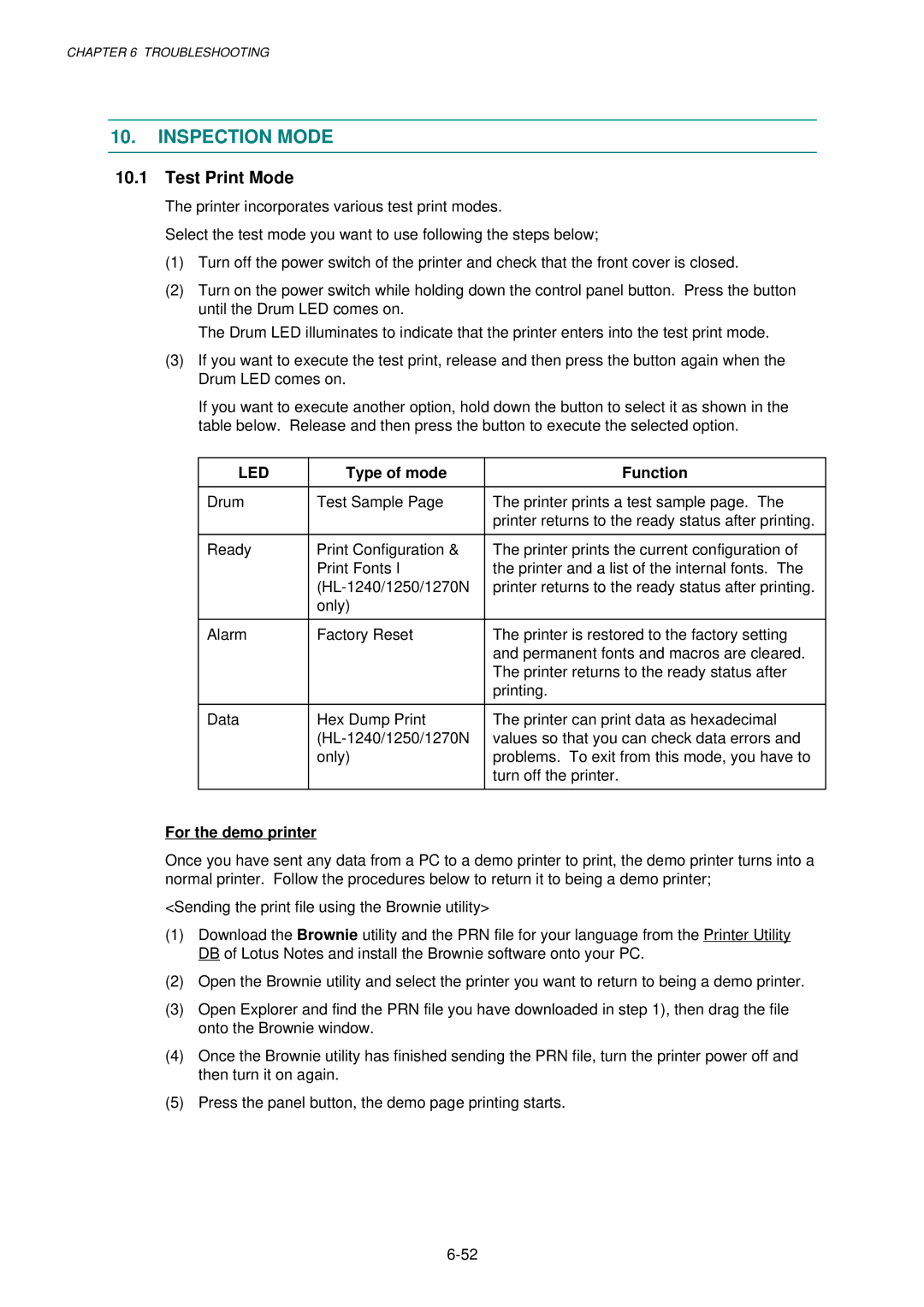CHAPTER 6 TROUBLESHOOTING
10.INSPECTION MODE
10.1Test Print Mode
The printer incorporates various test print modes.
Select the test mode you want to use following the steps below;
(1)Turn off the power switch of the printer and check that the front cover is closed.
(2)Turn on the power switch while holding down the control panel button. Press the button until the Drum LED comes on.
The Drum LED illuminates to indicate that the printer enters into the test print mode.
(3)If you want to execute the test print, release and then press the button again when the Drum LED comes on.
If you want to execute another option, hold down the button to select it as shown in the table below. Release and then press the button to execute the selected option.
LED | Type of mode | Function |
|
|
|
Drum | Test Sample Page | The printer prints a test sample page. The |
|
| printer returns to the ready status after printing. |
|
|
|
Ready | Print Configuration & | The printer prints the current configuration of |
| Print Fonts I | the printer and a list of the internal fonts. The |
| printer returns to the ready status after printing. | |
| only) |
|
|
|
|
Alarm | Factory Reset | The printer is restored to the factory setting |
|
| and permanent fonts and macros are cleared. |
|
| The printer returns to the ready status after |
|
| printing. |
|
|
|
Data | Hex Dump Print | The printer can print data as hexadecimal |
| values so that you can check data errors and | |
| only) | problems. To exit from this mode, you have to |
|
| turn off the printer. |
|
|
|
For the demo printer
Once you have sent any data from a PC to a demo printer to print, the demo printer turns into a normal printer. Follow the procedures below to return it to being a demo printer;
<Sending the print file using the Brownie utility>
(1)Download the Brownie utility and the PRN file for your language from the Printer Utility DB of Lotus Notes and install the Brownie software onto your PC.
(2)Open the Brownie utility and select the printer you want to return to being a demo printer.
(3)Open Explorer and find the PRN file you have downloaded in step 1), then drag the file onto the Brownie window.
(4)Once the Brownie utility has finished sending the PRN file, turn the printer power off and then turn it on again.
(5)Press the panel button, the demo page printing starts.